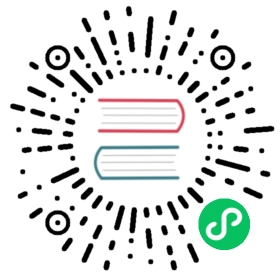Installing OpenSearch Dashboards (Debian)
Installing OpenSearch Dashboards using the Advanced Packaging Tool (APT) package manager simplifies the process considerably compared to the Tarball method. For example, the package manager handles several technical considerations, such as the installation path, location of configuration files, and creation of a service managed by systemd.
Before installing OpenSearch Dashboards you must configure an OpenSearch cluster. Refer to the OpenSearch Debian installation guide for steps.
This guide assumes that you are comfortable working from the Linux command line interface (CLI). You should understand how to input commands, navigate between directories, and edit text files. Some example commands reference the vi text editor, but you may use any text editor available.
Installing OpenSearch Dashboards from a package
- Download the Debian package for the desired version directly from the OpenSearch downloads page. The Debian package can be downloaded for both x64 and arm64 architectures.
From the CLI, install using
dpkg.# x64sudo dpkg -i opensearch-dashboards-2.13.0-linux-x64.deb# arm64sudo dpkg -i opensearch-dashboards-2.13.0-linux-arm64.deb
After the installation completes, reload the systemd manager configuration.
sudo systemctl daemon-reload
Enable OpenSearch as a service.
sudo systemctl enable opensearch-dashboards
Start the OpenSearch service.
sudo systemctl start opensearch-dashboards
Verify that OpenSearch launched correctly.
sudo systemctl status opensearch-dashboards
Fingerprint verification
The Debian package is not signed. If you would like to verify the fingerprint, the OpenSearch Project provides a .sig file as well as the .deb package for use with GNU Privacy Guard (GPG).
Download the desired Debian package.
curl -SLO https://artifacts.opensearch.org/releases/bundle/opensearch-dashboards/2.13.0/opensearch-dashboards-2.13.0-linux-x64.deb
Download the corresponding signature file.
curl -SLO https://artifacts.opensearch.org/releases/bundle/opensearch-dashboards/2.13.0/opensearch-dashboards-2.13.0-linux-x64.deb.sig
Download and import the GPG key.
curl -o- https://artifacts.opensearch.org/publickeys/opensearch.pgp | gpg --import -
Verify the signature.
gpg --verify opensearch-dashboards-2.13.0-linux-x64.deb.sig opensearch-dashboards-2.13.0-linux-x64.deb
Installing OpenSearch Dashboards from an APT repository
APT, the primary package management tool for Debian–based operating systems, allows you to download and install the Debian package from the APT repository.
Install the necessary packages.
sudo apt-get update && sudo apt-get -y install lsb-release ca-certificates curl gnupg2
Import the public GPG key. This key is used to verify that the APT repository is signed.
curl -o- https://artifacts.opensearch.org/publickeys/opensearch.pgp | sudo gpg --dearmor --batch --yes -o /usr/share/keyrings/opensearch-keyring
Create an APT repository for OpenSearch.
echo "deb [signed-by=/usr/share/keyrings/opensearch-keyring] https://artifacts.opensearch.org/releases/bundle/opensearch-dashboards/2.x/apt stable main" | sudo tee /etc/apt/sources.list.d/opensearch-dashboards-2.x.list
Verify that the repository was created successfully.
sudo apt-get update
With the repository information added, list all available versions of OpenSearch:
sudo apt list -a opensearch-dashboards
Choose the version of OpenSearch you want to install:
Unless otherwise indicated, the latest available version of OpenSearch is installed.
sudo apt-get install opensearch-dashboards
To install a specific version of OpenSearch Dashboards, pass a version number after the package name.
# Specify the version manually using opensearch=<version>sudo apt-get install opensearch-dashboards=2.13.0
Once complete, enable OpenSearch.
sudo systemctl enable opensearch-dashboards
Start OpenSearch.
sudo systemctl start opensearch-dashboards
Verify that OpenSearch launched correctly.
sudo systemctl status opensearch-dashboards
Exploring OpenSearch Dashboards
By default, OpenSearch Dashboards, like OpenSearch, binds to localhost when you initially install it. As a result, OpenSearch Dashboards is not reachable from a remote host unless the configuration is updated.
Open
opensearch_dashboards.yml.sudo vi /etc/opensearch-dashboards/opensearch_dashboards.yml
Specify a network interface that OpenSearch Dashboards should bind to.
# Use 0.0.0.0 to bind to any available interface.server.host: 0.0.0.0
Save and quit.
Restart OpenSearch Dashboards to apply the configuration change.
sudo systemctl restart opensearch-dashboards
From a web browser, navigate to OpenSearch Dashboards. The default port is 5601.
- Log in with the default username
adminand the default passwordadmin. (For OpenSearch 2.12 and later, the password should be the custom admin password) - Visit Getting started with OpenSearch Dashboards to learn more.
Upgrade to a newer version
OpenSearch Dashboards instances installed using dpkg or apt-get can be easily upgraded to a newer version.
Manual upgrade with DPKG
Download the Debian package for the desired upgrade version directly from the OpenSearch Project downloads page.
Navigate to the directory containing the distribution and run the following command:
sudo dpkg -i opensearch-dashboards-2.13.0-linux-x64.deb
copy
APT-GET
To upgrade to the latest version of OpenSearch Dashboards using apt-get, run the following command:
sudo apt-get upgrade opensearch-dashboards
copy
You can also upgrade to a specific OpenSearch Dashboards version by providing the version number:
sudo apt-get upgrade opensearch-dashboards=<version>
copy
Automatically restart the service after a package upgrade (2.13.0+)
To automatically restart OpenSearch Dashboards after a package upgrade, enable the opensearch-dashboards.service through systemd:
sudo systemctl enable opensearch-dashboards.service
copy