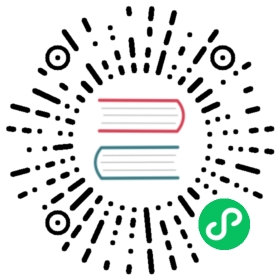Audit logs
Table of contents
Audit logs let you track access to your OpenSearch cluster and are useful for compliance purposes or in the aftermath of a security breach. You can configure the categories to be logged, the detail level of the logged messages, and where to store the logs.
To enable audit logging:
Add the following line to
opensearch.ymlon each node:plugins.security.audit.type: internal_opensearch
This setting stores audit logs on the current cluster. For other storage options, see Audit Log Storage Types.
Restart each node.
After this initial setup, you can use OpenSearch Dashboards to manage your audit log categories and other settings. In OpenSearch Dashboards, select Security and then Audit logs.
An alternative is to specify initial settings for audit logging in the audit.yml and opensearch.yml files (which file depends on the setting—see Audit log settings). Thereafter, you can use Dashboards or the Audit logs API to manage and update settings.
Tracked events
Audit logging records events in two ways: HTTP requests (REST) and the transport layer. The following table provides descriptions of tracked events and whether or not they are logged on the REST or transport layer.
| Event | Logged on REST | Logged on transport | Description |
|---|---|---|---|
FAILED_LOGIN | Yes | Yes | The credentials of a request could not be validated, most likely because the user does not exist or the password is incorrect. |
AUTHENTICATED | Yes | Yes | A user successfully authenticated. |
MISSING_PRIVILEGES | No | Yes | The user does not have the required permissions to make the request. |
GRANTED_PRIVILEGES | No | Yes | A user made a successful request to OpenSearch. |
SSL_EXCEPTION | Yes | Yes | An attempt was made to access OpenSearch without a valid SSL/TLS certificate. |
opensearch_SECURITY_INDEX_ATTEMPT | No | Yes | An attempt was made to modify the Security plugin internal user and privileges index without the required permissions or TLS admin certificate. |
BAD_HEADERS | Yes | Yes | An attempt was made to spoof a request to OpenSearch with the Security plugin internal headers. |
Audit log settings
The following default log settings work well for most use cases. However, you can change settings to save storage space or adapt the information to your exact needs.
Settings in audit.yml
The following settings are stored in the audit.yml file.
Exclude categories
To exclude categories, list them in the following setting:
plugins.security.audit.config.disabled_rest_categories: <disabled categories>plugins.security.audit.config.disabled_transport_categories: <disabled categories>
For example:
plugins.security.audit.config.disabled_rest_categories: AUTHENTICATED, opensearch_SECURITY_INDEX_ATTEMPTplugins.security.audit.config.disabled_transport_categories: GRANTED_PRIVILEGES
If you want to log events in all categories, use NONE:
plugins.security.audit.config.disabled_rest_categories: NONEplugins.security.audit.config.disabled_transport_categories: NONE
Disable REST or the transport layer
By default, the Security plugin logs events on both REST and the transport layer. You can disable either type:
plugins.security.audit.config.enable_rest: falseplugins.security.audit.config.enable_transport: false
Disable request body logging
By default, the Security plugin includes the body of the request (if available) for both REST and the transport layer. If you do not want or need the request body, you can disable it:
plugins.security.audit.config.log_request_body: false
Log index names
By default, the Security plugin logs all indexes affected by a request. Because index names can be aliases and contain wildcards/date patterns, the Security plugin logs the index name that the user submitted and the actual index name to which it resolves.
For example, if you use an alias or a wildcard, the audit event might look like:
audit_trace_indices: ["human*"],audit_trace_resolved_indices: ["humanresources"]
You can disable this feature by setting:
plugins.security.audit.config.resolve_indices: false
This feature is only disabled if plugins.security.audit.config.log_request_body is also set to false.
Configure bulk request handling
Bulk requests can contain many indexing operations. By default, the Security plugin only logs the single bulk request, not each individual operation.
The Security plugin can be configured to log each indexing operation as a separate event:
plugins.security.audit.config.resolve_bulk_requests: true
This change can create an extremely large number of events in the audit logs, so we don’t recommend enabling this setting if you frequently use the _bulk API.
Exclude requests
You can exclude certain requests from being logged by configuring actions for transport requests and/or HTTP request paths (REST):
plugins.security.audit.config.ignore_requests: ["indices:data/read/*", "SearchRequest"]
Exclude users
By default, the Security plugin logs events from all users but excludes the internal OpenSearch Dashboards server user kibanaserver. You can exclude other users:
plugins.security.audit.config.ignore_users:- kibanaserver- admin
If requests from all users should be logged, use NONE:
plugins.security.audit.config.ignore_users: NONE
Exclude headers
You can exclude sensitive headers from being included in the logs—for example, the Authorization: header:
plugins.security.audit.config.exclude_sensitive_headers: true
Settings in opensearch.yml
The following settings are stored in the opensearch.yml file.
Configure the audit log index name
By default, the Security plugin stores audit events in a daily rolling index named auditlog-YYYY.MM.dd:
plugins.security.audit.config.index: myauditlogindex
Use a date pattern in the index name to configure daily, weekly, or monthly rolling indexes:
plugins.security.audit.config.index: "'auditlog-'YYYY.MM.dd"
For a reference on the date pattern format, see the Joda DateTimeFormat documentation.
(Advanced) Tune the thread pool
The Search plugin logs events asynchronously, which minimizes the performance impact on your cluster. The plugin uses a fixed thread pool to log events:
plugins.security.audit.config.threadpool.size: <integer>
The default setting is 10. Setting this value to 0 disables the thread pool, which means the plugin logs events synchronously. To set the maximum queue length per thread:
plugins.security.audit.config.threadpool.max_queue_len: 100000