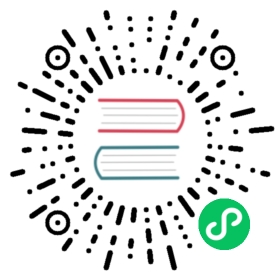- Active Directory and LDAP
- Docker example
- Connection settings
- Use Active Directory and LDAP for authentication
- Use Active Directory and LDAP for authorization
- Approach 1: Query the role subtree
- Approach 2: Use a user’s attribute as the role name
- (Advanced) Control LDAP user attributes
- (Advanced) Exclude certain users from role lookup
- (Advanced) Exclude roles from nested role lookups
- Configuration summary
- Complete authorization example
- (Advanced) Configuring multiple user and role bases
- Complete authentication and authorization with multiple user and role bases example:
Active Directory and LDAP
Active Directory and LDAP can be used for both authentication and authorization (the authc and authz sections of the configuration, respectively). Authentication checks whether the user has entered valid credentials. Authorization retrieves any backend roles for the user.
In most cases, you want to configure both authentication and authorization. You can also use authentication only and map the users retrieved from LDAP directly to security plugin roles.
Docker example
We provide a fully functional example that can help you understand how to use an LDAP server for both authentication and authorization.
- Download and unzip the example ZIP file.
- At the command line, run
docker-compose up. Review the files:
docker-compose.ymldefines a single OpenSearch node, an LDAP server, and a PHP administration tool for the LDAP server.You can access the administration tool at https://localhost:6443. Acknowledge the security warning and log in using
cn=admin,dc=example,dc=organdchangethis.directory.ldifseeds the LDAP server with three users and two groups.psantosis in theAdministratorandDevelopersgroups.jroeandjdoeare in theDevelopersgroup. The security plugin loads these groups as backend roles.roles_mapping.ymlmaps theAdministratorandDevelopersLDAP groups (as backend roles) to security roles so that users gain the appropriate permissions after authenticating.internal_users.ymlremoves all default users exceptadministratorandkibanaserver.config.ymlincludes all necessary LDAP settings.
Index a document as
psantos:curl -XPUT 'https://localhost:9200/new-index/_doc/1' -H 'Content-Type: application/json' -d '{"title": "Spirited Away"}' -u 'psantos:password' -k
If you try the same request as
jroe, it fails. TheDevelopersgroup is mapped to thereadall,manage_snapshots, andkibana_userroles and has no write permissions.Search for the document as
jroe:curl -XGET 'https://localhost:9200/new-index/_search?pretty' -u 'jroe:password' -k
This request succeeds, because the
Developersgroup is mapped to thereadallrole.If you want to examine the contents of the various containers, run
docker psto find the container ID and thendocker exec -it <container-id> /bin/bash.
Connection settings
To enable LDAP authentication and authorization, add the following lines to config/opensearch-security/config.yml:
authc:ldap:http_enabled: truetransport_enabled: trueorder: 1http_authenticator:type: basicchallenge: falseauthentication_backend:type: ldapconfig:...
authz:ldap:http_enabled: truetransport_enabled: trueauthorization_backend:type: ldapconfig:...
The connection settings are identical for authentication and authorization and are added to the config sections.
Hostname and port
To configure the hostname and port of your Active Directory servers, use the following:
config:hosts:- primary.ldap.example.com:389- secondary.ldap.example.com:389
You can configure more than one server here. If the security plugin cannot connect to the first server, it tries to connect to the remaining servers sequentially.
Timeouts
To configure connection and response timeouts to your Active Directory server, use the following (values are in milliseconds):
config:connect_timeout: 5000response_timeout: 0
If your server supports two-factor authentication (2FA), the default timeout settings might result in login errors. You can increase connect_timeout to accommodate the 2FA process. Setting response_timeout to 0 (the default) indicates an indefinite waiting period.
Bind DN and password
To configure the bind_dn and password that the security plugin uses when issuing queries to your server, use the following:
config:bind_dn: cn=admin,dc=example,dc=compassword: password
If your server supports anonymous authentication, both bind_dn and password can be set to null.
TLS settings
Use the following parameters to configure TLS for connecting to your server:
config:enable_ssl: <true|false>enable_start_tls: <true|false>enable_ssl_client_auth: <true|false>verify_hostnames: <true|false>
| Name | Description |
|---|---|
enable_ssl | Whether to use LDAP over SSL (LDAPS). |
enable_start_tls | Whether to use STARTTLS. Can’t be used in combination with LDAPS. |
enable_ssl_client_auth | Whether to send the client certificate to the LDAP server. |
verify_hostnames | Whether to verify the hostnames of the server’s TLS certificate. |
Certificate validation
By default, the security plugin validates the TLS certificate of the LDAP servers against the root CA configured in opensearch.yml, either as a PEM certificate or a truststore:
plugins.security.ssl.transport.pemtrustedcas_filepath: ...plugins.security.ssl.http.truststore_filepath: ...
If your server uses a certificate signed by a different CA, import this CA into your truststore or add it to your trusted CA file on each node.
You can also use a separate root CA in PEM format by setting one of the following configuration options:
config:pemtrustedcas_filepath: /full/path/to/trusted_cas.pem
config:pemtrustedcas_content: |-MIID/jCCAuagAwIBAgIBATANBgkqhkiG9w0BAQUFADCBjzETMBEGCgmSJomT8ixkARkWA2NvbTEXMBUGCgmSJomT8ixkARkWB2V4YW1wbGUxGTAXBgNVBAoMEEV4YW1wbGUgQ29tIEluYy4xITAfBgNVBAsMGEV4YW1wbGUgQ29tIEluYy4gUm9vdCBDQTEh...
| Name | Description |
|---|---|
pemtrustedcas_filepath | Absolute path to the PEM file containing the root CAs of your Active Directory/LDAP server. |
pemtrustedcas_content | The root CA content of your Active Directory/LDAP server. Cannot be used when pemtrustedcas_filepath is set. |
Client authentication
If you use TLS client authentication, the security plugin sends the PEM certificate of the node, as configured in opensearch.yml. Set one of the following configuration options:
config:pemkey_filepath: /full/path/to/private.key.pempemkey_password: private_key_passwordpemcert_filepath: /full/path/to/certificate.pem
or
config:pemkey_content: |-MIID2jCCAsKgAwIBAgIBBTANBgkqhkiG9w0BAQUFADCBlTETMBEGCgmSJomT8ixkARkWA2NvbTEXMBUGCgmSJomT8ixkARkWB2V4YW1wbGUxGTAXBgNVBAoMEEV4YW1wbGUgQ29tIEluYy4xJDAiBgNVBAsMG0V4YW1wbGUgQ29tIEluYy4gU2lnbmluZyBD...pemkey_password: private_key_passwordpemcert_content: |-MIIEvQIBADANBgkqhkiG9w0BAQEFAASCBKcwggSjAgEAAoIBAQCHRZwzwGlP2FvLoEzNeDu2XnOF+ram7rWPT6fxI+JJr3SDz1mSzixTeHq82P5A7RLdMULfQFMfQPfrWXgB4qfisuDSt+CPocZRfUqqhGlMG2l8LgJMr58tn0AHvauvNTeiGlyXy0ShxHbD...
| Name | Description |
|---|---|
pemkey_filepath | Absolute path to the file containing the private key of your certificate. |
pemkey_content | The content of the private key of your certificate. Cannot be used when pemkey_filepath is set. |
pemkey_password | The password of your private key, if any. |
pemcert_filepath | Absolute path to the client certificate. |
pemcert_content | The content of the client certificate. Cannot be used when pemcert_filepath is set. |
Enabled ciphers and protocols
You can limit the allowed ciphers and TLS protocols for the LDAP connection. For example, you can allow only strong ciphers and limit the TLS versions to the most recent ones:
ldap:http_enabled: truetransport_enabled: true...authentication_backend:type: ldapconfig:enabled_ssl_ciphers:- "TLS_DHE_RSA_WITH_AES_256_CBC_SHA"- "TLS_DHE_DSS_WITH_AES_128_CBC_SHA256"enabled_ssl_protocols:- "TLSv1.1"- "TLSv1.2"
| Name | Description |
|---|---|
enabled_ssl_ciphers | Array, enabled TLS ciphers. Only the Java format is supported. |
enabled_ssl_protocols | Array, enabled TLS protocols. Only the Java format is supported. |
Use Active Directory and LDAP for authentication
To use Active Directory/LDAP for authentication, first configure a respective authentication domain in the authc section of config/opensearch-security/config.yml:
authc:ldap:http_enabled: truetransport_enabled: trueorder: 1http_authenticator:type: basicchallenge: trueauthentication_backend:type: ldapconfig:...
Next, add the connection settings for your Active Directory/LDAP server to the config section of the authentication domain:
config:enable_ssl: trueenable_start_tls: falseenable_ssl_client_auth: falseverify_hostnames: truehosts:- ldap.example.com:8389bind_dn: cn=admin,dc=example,dc=compassword: passw0rd
Authentication works by issuing an LDAP query containing the user name against the user subtree of the LDAP tree.
The security plugin first takes the configured LDAP query and replaces the placeholder {0} with the user name from the user’s credentials.
usersearch: '(sAMAccountName={0})'
Then it issues this query against the user subtree. Currently, the entire subtree under the configured userbase is searched:
userbase: 'ou=people,dc=example,dc=com'
If the query is successful, the security plugin retrieves the user name from the LDAP entry. You can specify which attribute from the LDAP entry the security plugin should use as the user name:
username_attribute: uid
If this key is not set or null, then the distinguished name (DN) of the LDAP entry is used.
Configuration summary
| Name | Description |
|---|---|
userbase | Specifies the subtree in the directory where user information is stored. |
usersearch | The actual LDAP query that the security plugin executes when trying to authenticate a user. The variable {0} is substituted with the user name. |
username_attribute | The security plugin uses this attribute of the directory entry to look for the user name. If set to null, the DN is used (default). |
Complete authentication example
ldap:http_enabled: truetransport_enabled: trueorder: 1http_authenticator:type: basicchallenge: trueauthentication_backend:type: ldapconfig:enable_ssl: trueenable_start_tls: falseenable_ssl_client_auth: falseverify_hostnames: truehosts:- ldap.example.com:636bind_dn: cn=admin,dc=example,dc=compassword: passworduserbase: 'ou=people,dc=example,dc=com'usersearch: '(sAMAccountName={0})'username_attribute: uid
Use Active Directory and LDAP for authorization
To use Active Directory/LDAP for authorization, first configure a respective authorization domain in the authz section of config.yml:
authz:ldap:http_enabled: truetransport_enabled: trueauthorization_backend:type: ldapconfig:...
Authorization is the process of retrieving backend roles for an authenticated user from an LDAP server. This is typically the same servers that you use for authentication, but you can also use a different server. The only requirement is that the user you use to fetch the roles actually exists on the LDAP server.
Because the security plugin always checks if a user exists in the LDAP server, you must also configure userbase, usersearch and username_attribute in the authz section.
Authorization works similarly to authentication. The security plugin issues an LDAP query containing the user name against the role subtree of the LDAP tree.
As an alternative, the security plugin can also fetch roles that are defined as a direct attribute of the user entry in the user subtree.
Approach 1: Query the role subtree
The security plugin first takes the LDAP query for fetching roles (“rolesearch”) and substitutes any variables found in the query. For example, for a standard Active Directory installation, you would use the following role search:
rolesearch: '(member={0})'
You can use the following variables:
{0}is substituted with the DN of the user.{1}is substituted with the user name, as defined by theusername_attributesetting.{2}is substituted with an arbitrary attribute value from the authenticated user’s directory entry.
The variable {2} refers to an attribute from the user’s directory entry. The attribute that you should use is specified by the userroleattribute setting:
userroleattribute: myattribute
The security plugin then issues the substituted query against the configured role subtree. The entire subtree under rolebase is searched:
rolebase: 'ou=groups,dc=example,dc=com'
If you use nested roles (roles that are members of other roles), you can configure the security plugin to resolve them:
resolve_nested_roles: false
After all roles have been fetched, the security plugin extracts the final role names from a configurable attribute of the role entries:
rolename: cn
If this is not set, the DN of the role entry is used. You can now use this role name for mapping it to one or more of the security plugin roles, as defined in roles_mapping.yml.
Approach 2: Use a user’s attribute as the role name
If you store the roles as a direct attribute of the user entries in the user subtree, you need to configure only the attribute name:
userrolename: roles
You can configure multiple attribute names:
userrolename: roles, otherroles
This approach can be combined with querying the role subtree. The security plugin fetches the roles from the user’s role attribute and then executes the role search.
If you don’t use or have a role subtree, you can disable the role search completely:
rolesearch_enabled: false
(Advanced) Control LDAP user attributes
By default, the security plugin reads all LDAP user attributes and makes them available for index name variable substitution and DLS query variable substitution. If your LDAP entries have a lot of attributes, you might want to control which attributes should be made available. The fewer the attributes, the better the performance.
| Name | Description |
|---|---|
custom_attr_allowlist | String array. Specifies the LDAP attributes that should be made available for variable substitution. |
custom_attr_maxval_len | Integer. Specifies the maximum allowed length of each attribute. All attributes longer than this value are discarded. A value of 0 disables custom attributes altogether. Default is 36. |
Example:
authz:ldap:http_enabled: truetransport_enabled: trueauthorization_backend:type: ldapconfig:custom_attr_allowlist:- attribute1- attribute2custom_attr_maxval_len: 36...
(Advanced) Exclude certain users from role lookup
If you are using multiple authentication methods, it can make sense to exclude certain users from the LDAP role lookup.
Consider the following scenario for a typical OpenSearch Dashboards setup: All OpenSearch Dashboards users are stored in an LDAP/Active Directory server.
However, you also have an OpenSearch Dashboards server user. OpenSearch Dashboards uses this user to manage stored objects and perform monitoring and maintenance tasks. You do not want to add this user to your Active Directory installation, but rather store it in the security plugin internal user database.
In this case, it makes sense to exclude the OpenSearch Dashboards server user from the LDAP authorization because we already know that there is no corresponding entry. You can use the skip_users configuration setting to define which users should be skipped. Wildcards and regular expressions are supported:
skip_users:- kibanaserver- 'cn=Jane Doe,ou*people,o=TEST'- '/\S*/'
(Advanced) Exclude roles from nested role lookups
If the users in your LDAP installation have a large number of roles, and you have the requirement to resolve nested roles as well, you might run into performance issues.
In most cases, however, not all user roles are related to OpenSearch and OpenSearch Dashboards. You might need only a couple of roles. In this case, you can use the nested role filter feature to define a list of roles that are filtered out from the list of the user’s roles. Wildcards and regular expressions are supported.
This has an effect only if resolve_nested_roles is true:
nested_role_filter:- 'cn=Jane Doe,ou*people,o=TEST'- ...
Configuration summary
| Name | Description |
|---|---|
rolebase | Specifies the subtree in the directory where role/group information is stored. |
rolesearch | The actual LDAP query that the security plugin executes when trying to determine the roles of a user. You can use three variables here (see below). |
userroleattribute | The attribute in a user entry to use for {2} variable substitution. |
userrolename | If the roles/groups of a user are not stored in the groups subtree, but as an attribute of the user’s directory entry, define this attribute name here. |
rolename | The attribute of the role entry that should be used as the role name. |
resolve_nested_roles | Boolean. Whether or not to resolve nested roles. Default is false. |
max_nested_depth | Integer. When resolve_nested_roles is true, this defines the maximum number of nested roles to traverse. Setting smaller values can reduce the amount of data retrieved from LDAP and improve authentication times at the cost of failing to discover deeply nested roles. Default is 30. |
skip_users | Array of users that should be skipped when retrieving roles. Wildcards and regular expressions are supported. |
nested_role_filter | Array of role DNs that should be filtered before resolving nested roles. Wildcards and regular expressions are supported. |
rolesearch_enabled | Boolean. Enable or disable the role search. Default is true. |
custom_attr_allowlist | String array. Specifies the LDAP attributes that should be made available for variable substitution. |
custom_attr_maxval_len | Integer. Specifies the maximum allowed length of each attribute. All attributes longer than this value are discarded. A value of 0 disables custom attributes altogether. Default is 36. |
Complete authorization example
authz:ldap:http_enabled: truetransport_enabled: trueauthorization_backend:type: ldapconfig:enable_ssl: trueenable_start_tls: falseenable_ssl_client_auth: falseverify_hostnames: truehosts:- ldap.example.com:636bind_dn: cn=admin,dc=example,dc=compassword: passworduserbase: 'ou=people,dc=example,dc=com'usersearch: '(uid={0})'username_attribute: uidrolebase: 'ou=groups,dc=example,dc=com'rolesearch: '(member={0})'userroleattribute: nulluserrolename: nonerolename: cnresolve_nested_roles: trueskip_users:- kibanaserver- 'cn=Jane Doe,ou*people,o=TEST'- '/\S*/'
(Advanced) Configuring multiple user and role bases
To configure multiple user bases in the authc and/or authz section, use the following syntax:
...bind_dn: cn=admin,dc=example,dc=compassword: passwordusers:primary-userbase:base: 'ou=people,dc=example,dc=com'search: '(uid={0})'secondary-userbase:base: 'cn=users,dc=example,dc=com'search: '(uid={0})'username_attribute: uid...
Similarly, use the following setup to configure multiple role bases in the authz section:
...username_attribute: uidroles:primary-rolebase:base: 'ou=groups,dc=example,dc=com'search: '(uniqueMember={0})'secondary-rolebase:base: 'ou=othergroups,dc=example,dc=com'search: '(member={0})'userroleattribute: null...
Complete authentication and authorization with multiple user and role bases example:
authc:...ldap:http_enabled: truetransport_enabled: trueorder: 1http_authenticator:type: basicchallenge: trueauthentication_backend:type: ldapconfig:enable_ssl: trueenable_start_tls: falseenable_ssl_client_auth: falseverify_hostnames: truehosts:- ldap.example.com:636bind_dn: cn=admin,dc=example,dc=compassword: passwordusers:primary-userbase:base: 'ou=people,dc=example,dc=com'search: '(uid={0})'secondary-userbase:base: 'cn=users,dc=example,dc=com'search: '(uid={0})'username_attribute: uidauthz:ldap:http_enabled: truetransport_enabled: trueauthorization_backend:type: ldapconfig:enable_ssl: trueenable_start_tls: falseenable_ssl_client_auth: falseverify_hostnames: truehosts:- ldap.example.com:636bind_dn: cn=admin,dc=example,dc=compassword: passwordusers:primary-userbase:base: 'ou=people,dc=example,dc=com'search: '(uid={0})'secondary-userbase:base: 'cn=users,dc=example,dc=com'search: '(uid={0})'username_attribute: uidroles:primary-rolebase:base: 'ou=groups,dc=example,dc=com'search: '(uniqueMember={0})'secondary-rolebase:base: 'ou=othergroups,dc=example,dc=com'search: '(member={0})'userroleattribute: nulluserrolename: nonerolename: cnresolve_nested_roles: true