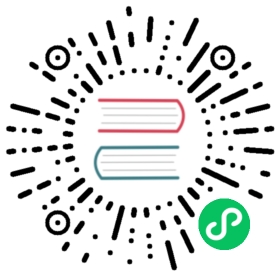Tarball
The tarball installation provides a self-contained directory with everything you need to run OpenSearch, including an integrated Java Development Kit (JDK). The tarball is a good option for testing and development.
The tarball supports most Linux distributions, including CentOS 7, Amazon Linux 2, and Ubuntu 18.04. If you have your own Java installation and set JAVA_HOME in the terminal, macOS works, as well.
Download the tarball from the OpenSearch downloads page.
Extract the TAR file to a directory and change to that directory:
# x64tar -zxf opensearch-1.3.2-linux-x64.tar.gzcd opensearch-1.3.2# ARM64tar -zxf opensearch-1.3.2-linux-arm64.tar.gzcd opensearch-1.3.2
Run OpenSearch with the demo security configuration:
./opensearch-tar-install.sh
If you configure the security plugin for production use (or disable it), you can run OpenSearch using
./bin/opensearch.Open a second terminal session, and send requests to the server to verify that OpenSearch is up and running:
curl -XGET https://localhost:9200 -u 'admin:admin' --insecurecurl -XGET https://localhost:9200/_cat/plugins?v -u 'admin:admin' --insecure
Configuration
You can modify config/opensearch.yml or specify environment variables as arguments using -E:
./opensearch-tar-install.sh -Ecluster.name=opensearch-cluster -Enode.name=opensearch-node1 -Ehttp.host=0.0.0.0 -Ediscovery.type=single-node
For other settings, see Important settings.
(Optional) Set up Performance Analyzer
In a tarball installation, Performance Analyzer collects data when it is enabled. But in order to read that data using the REST API on port 9600, you must first manually launch the associated reader agent process:
Make Performance Analyzer accessible outside of the host machine
cd /usr/share/opensearch # navigate to the OpenSearch home directorycd plugins/opensearch_performance_analyzer/pa_config/vi performance-analyzer.properties
Uncomment the line
#webservice-bind-hostand set it to0.0.0.0:# ======================== OpenSearch performance analyzer plugin config =========================# NOTE: this is an example for Linux. Please modify the config accordingly if you are using it under other OS.# WebService bind host; default to all interfaceswebservice-bind-host = 0.0.0.0# Metrics data locationmetrics-location = /dev/shm/performanceanalyzer/# Metrics deletion interval (minutes) for metrics data.# Interval should be between 1 to 60.metrics-deletion-interval = 1# If set to true, the system cleans up the files behind it. So at any point, we should expect only 2# metrics-db-file-prefix-path files. If set to false, no files are cleaned up. This can be useful, if you are archiving# the files and wouldn't like for them to be cleaned up.cleanup-metrics-db-files = true# WebService exposed by App's portwebservice-listener-port = 9600# Metric DB File Prefix Path locationmetrics-db-file-prefix-path = /tmp/metricsdb_https-enabled = false#Setup the correct path for certificatescertificate-file-path = specify_pathprivate-key-file-path = specify_path# Plugin Stats Metadata file name, expected to be in the same locationplugin-stats-metadata = plugin-stats-metadata# Agent Stats Metadata file name, expected to be in the same locationagent-stats-metadata = agent-stats-metadata
Make the CLI executable:
sudo chmod +x ./bin/performance-analyzer-agent-cli
Launch the agent CLI:
OPENSEARCH_HOME="$PWD" ./bin/performance-analyzer-agent-cli
In a separate window, enable the Performance Analyzer plugin:
curl -XPOST localhost:9200/_plugins/_performanceanalyzer/cluster/config -H 'Content-Type: application/json' -d '{"enabled": true}'
If you receive the
curl: (52) Empty reply from servererror, you are likely protecting your cluster with the security plugin and you need to provide credentials. Modify the following command to use your username and password:curl -XPOST https://localhost:9200/_plugins/_performanceanalyzer/cluster/config -H 'Content-Type: application/json' -d '{"enabled": true}' -u 'admin:admin' -k
Finally, enable the Root Cause Analyzer (RCA) framework
curl -XPOST localhost:9200/_plugins/_performanceanalyzer/rca/cluster/config -H 'Content-Type: application/json' -d '{"enabled": true}'
Similar to step 4, if you run into
curl: (52) Empty reply from server, run the command below to enable RCAcurl -XPOST https://localhost:9200/_plugins/_performanceanalyzer/rca/cluster/config -H 'Content-Type: application/json' -d '{"enabled": true}' -u 'admin:admin' -k