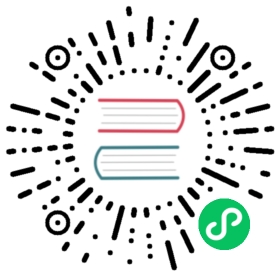Backend configuration
One of the first steps to using the security plugin is to decide on an authentication backend, which handles steps 2-3 of the authentication flow. The plugin has an internal user database, but many people prefer to use an existing authentication backend, such as an LDAP server, or some combination of the two.
The main configuration file for authentication and authorization backends is config/opensearch-security/config.yml. It defines how the security plugin retrieves the user credentials, how it verifies these credentials, and how to fetch additional roles from backend systems (optional).
config.yml has three main parts:
opensearch_security:dynamic:http:...authc:...authz:...
For a more complete example, see the sample file on GitHub.
HTTP
The http section has the following format:
anonymous_auth_enabled: <true|false>xff: # optional sectionenabled: <true|false>internalProxies: <string> # Regex patternremoteIpHeader: <string> # Name of the header in which to look. Typically: x-forwarded-forproxiesHeader: <string>trustedProxies: <string> # Regex pattern
If you disable anonymous authentication, the security plugin won’t initialize if you have not provided at least one authc.
Authentication
The authc section has the following format:
<name>:http_enabled: <true|false>transport_enabled: <true|false>order: <integer>http_authenticator:...authentication_backend:...
An entry in the authc section is called an authentication domain. It specifies where to get the user credentials and against which backend they should be authenticated.
You can use more than one authentication domain. Each authentication domain has a name (for example, basic_auth_internal), enabled flags, and an order. The order makes it possible to chain authentication domains together. The security plugin uses them in the order that you provide. If the user successfully authenticates with one domain, the security plugin skips the remaining domains.
http_authenticator specifies which authentication method that you want to use on the HTTP layer.
This is the syntax for defining an authenticator on the HTTP layer:
http_authenticator:type: <type>challenge: <true|false>config:...
These are the allowed values for type:
basic: HTTP basic authentication. No additional configuration is needed.kerberos: Kerberos authentication. Additional, Kerberos-specific configuration is needed.jwt: JSON web token authentication. Additional, JWT-specific configuration is needed.clientcert: Authentication through a client TLS certificate. This certificate must be trusted by one of the root CAs in the truststore of your nodes.
After setting an HTTP authenticator, you must specify against which backend system you want to authenticate the user:
authentication_backend:type: <type>config:...
These are the possible values for type:
noop: No further authentication against any backend system is performed. Usenoopif the HTTP authenticator has already authenticated the user completely, as in the case of JWT, Kerberos, or client certificate authentication.internal: Use the users and roles defined ininternal_users.ymlfor authentication.ldap: Authenticate users against an LDAP server. This setting requires additional, LDAP-specific configuration settings.
Authorization
After the user has been authenticated, the security plugin can optionally collect additional roles from backend systems. The authorization configuration has the following format:
authz:<name>:http_enabled: <true|false>transport_enabled: <true|false>authorization_backend:type: <type>config:...
You can define multiple entries in this section the same way as you can for authentication entries. In this case, execution order is not relevant, so there is no order field.
These are the possible values for type:
noop: Skip this step altogether.ldap: Fetch additional roles from an LDAP server. This setting requires additional, LDAP-specific configuration settings.
Examples
The default config/opensearch-security/config.yml that ships with OpenSearch contains many configuration examples. Use these examples as a starting point, and customize them to your needs.
HTTP basic
To set up HTTP basic authentication, you must enable it in the http_authenticator section of the configuration:
http_authenticator:type: basicchallenge: true
In most cases, you set the challenge flag to true. The flag defines the behavior of the security plugin if the Authorization field in the HTTP header is not set.
If challenge is set to true, the security plugin sends a response with status UNAUTHORIZED (401) back to the client. If the client is accessing the cluster with a browser, this triggers the authentication dialog box, and the user is prompted to enter a user name and password.
If challenge is set to false and no Authorization header field is set, the security plugin does not send a WWW-Authenticate response back to the client, and authentication fails. You might want to use this setting if you have another challenge http_authenticator in your configured authentication domains. One such scenario is when you plan to use basic authentication and Kerberos together.
Kerberos
Kerberos authentication does not work with OpenSearch Dashboards. To track OpenSearch’s progress in adding support for Kerberos in OpenSearch Dashboards, see issue #907 Kerberos Auth does not exist in the Dashboard’s Security Plugin repository. {: .warning }
Due to the nature of Kerberos, you must define some settings in opensearch.yml and some in config.yml.
In opensearch.yml, define the following:
plugins.security.kerberos.krb5_filepath: '/etc/krb5.conf'plugins.security.kerberos.acceptor_keytab_filepath: 'eskeytab.tab'
plugins.security.kerberos.krb5_filepath defines the path to your Kerberos configuration file. This file contains various settings regarding your Kerberos installation, for example, the realm names, hostnames, and ports of the Kerberos key distribution center (KDC).
plugins.security.kerberos.acceptor_keytab_filepath defines the path to the keytab file, which contains the principal that the security plugin uses to issue requests against Kerberos.
plugins.security.kerberos.acceptor_principal: 'HTTP/localhost' defines the principal that the security plugin uses to issue requests against Kerberos. This value must be present in the keytab file.
Due to security restrictions, the keytab file must be placed in config or a subdirectory, and the path in opensearch.yml must be relative, not absolute.
Dynamic configuration
A typical Kerberos authentication domain in config.yml looks like this:
authc:kerberos_auth_domain:enabled: trueorder: 1http_authenticator:type: kerberoschallenge: trueconfig:krb_debug: falsestrip_realm_from_principal: trueauthentication_backend:type: noop
Authentication against Kerberos through a browser on an HTTP level is achieved using SPNEGO. Kerberos/SPNEGO implementations vary, depending on your browser and operating system. This is important when deciding if you need to set the challenge flag to true or false.
As with HTTP Basic Authentication, this flag determines how the security plugin should react when no Authorization header is found in the HTTP request or if this header does not equal negotiate.
If set to true, the security plugin sends a response with status code 401 and a WWW-Authenticate header set to negotiate. This tells the client (browser) to resend the request with the Authorization header set. If set to false, the security plugin cannot extract the credentials from the request, and authentication fails. Setting challenge to false thus makes sense only if the Kerberos credentials are sent in the initial request.
As the name implies, setting krb_debug to true will output Kerberos-specific debugging messages to stdout. Use this setting if you encounter problems with your Kerberos integration.
If you set strip_realm_from_principal to true, the security plugin strips the realm from the user name.
Authentication backend
Because Kerberos/SPNEGO authenticates users on an HTTP level, no additional authentication_backend is needed. Set this value to noop.
JSON web token
JSON web tokens (JWTs) are JSON-based access tokens that assert one or more claims. They are commonly used to implement single sign-on (SSO) solutions and fall in the category of token-based authentication systems:
- A user logs in to an authentication server by providing credentials (for example, a user name and password).
- The authentication server validates the credentials.
- The authentication server creates an access token and signs it.
- The authentication server returns the token to the user.
- The user stores the access token.
- The user sends the access token alongside every request to the service that it wants to use.
- The service verifies the token and grants or denies access.
A JSON web token is self-contained in the sense that it carries all necessary information to verify a user within itself. The tokens are base64-encoded, signed JSON objects.
JSON web tokens consist of three parts:
- Header
- Payload
- Signature
Header
The header contains information about the used signing mechanism, as shown in the following example:
{"alg": "HS256","typ": "JWT"}
In this case, the header states that the message was signed using HMAC-SHA256.
Payload
The payload of a JSON web token contains the so-called JWT Claims. A claim can be any piece of information about the user that the application that created the token has verified.
The specification defines a set of standard claims with reserved names (“registered claims”). These include, for example, the token issuer, the expiration date, or the creation date.
Public claims, on the other hand, can be created freely by the token issuer. They can contain arbitrary information, such as the user name and the roles of the user.
Example:
{"iss": "example.com","exp": 1300819380,"name": "John Doe","roles": "admin, devops"}
Signature
The issuer of the token calculates the signature of the token by applying a cryptographic hash function on the base64-encoded header and payload. These three parts are then concatenated using periods to form a complete JSON web token:
encoded = base64UrlEncode(header) + "." + base64UrlEncode(payload)signature = HMACSHA256(encoded, 'secretkey');jwt = encoded + "." + base64UrlEncode(signature)
Example:
eyJhbGciOiJIUzI1NiIsInR5cCI6IkpXVCJ9.eyJsb2dnZWRJbkFzIjoiYWRtaW4iLCJpYXQiOjE0MjI3Nzk2Mzh9.gzSraSYS8EXBxLN_oWnFSRgCzcmJmMjLiuyu5CSpyHI
Configure JSON web tokens
If JSON web tokens are the only authentication method that you use, disable the user cache by setting plugins.security.cache.ttl_minutes: 0.
Set up an authentication domain and choose jwt as the HTTP authentication type. Because the tokens already contain all required information to verify the request, challenge must be set to false and authentication_backend to noop.
Example:
jwt_auth_domain:enabled: trueorder: 0http_authenticator:type: jwtchallenge: falseconfig:signing_key: "base64 encoded key"jwt_header: "Authorization"jwt_url_parameter: nullsubject_key: nullroles_key: nullauthentication_backend:I type: noop
The following table shows the configuration parameters.
| Name | Description |
|---|---|
signing_key | The signing key to use when verifying the token. If you use a symmetric key algorithm, it is the base64-encoded shared secret. If you use an asymmetric algorithm, it contains the public key. |
jwt_header | The HTTP header in which the token is transmitted. This typically is the Authorization header with the Bearer schema: Authorization: Bearer <token>. Default is Authorization. |
jwt_url_parameter | If the token is not transmitted in the HTTP header, but as an URL parameter, define the name of this parameter here. |
subject_key | The key in the JSON payload that stores the user name. If not set, the subject registered claim is used. |
roles_key | The key in the JSON payload that stores the user’s roles. The value of this key must be a comma-separated list of roles. |
Because JSON web tokens are self-contained and the user is authenticated on the HTTP level, no additional authentication_backend is needed. Set this value to noop.
Symmetric key algorithms: HMAC
Hash-based message authentication codes (HMACs) are a group of algorithms that provide a way of signing messages by means of a shared key. The key is shared between the authentication server and the security plugin. It must be configured as a base64-encoded value in the signing_key setting:
jwt_auth_domain:...config:signing_key: "a3M5MjEwamRqOTAxOTJqZDE="...
Asymmetric key algorithms: RSA and ECDSA
RSA and ECDSA are asymmetric encryption and digital signature algorithms and use a public/private key pair to sign and verify tokens. This means that they use a private key for signing the token, while the security plugin needs to know only the public key to verify it.
Because you cannot issue new tokens with the public key—and because you can make valid assumptions about the creator of the token—RSA and ECDSA are considered more secure than using HMAC.
To use RS256, you need to configure only the (non-base64-encoded) public RSA key as signing_key in the JWT configuration:
jwt_auth_domain:...config:signing_key: |------BEGIN PUBLIC KEY-----MIGfMA0GCSqGSIb3DQEBAQUAA4GNADCBiQK...-----END PUBLIC KEY-----...
The security plugin automatically detects the algorithm (RSA/ECDSA), and if necessary you can break the key into multiple lines.
Bearer authentication for HTTP requests
The most common way of transmitting a JSON web token in an HTTP request is to add it as an HTTP header with the bearer authentication schema:
Authorization: Bearer <JWT>
The default name of the header is Authorization. If required by your authentication server or proxy, you can also use a different HTTP header name using the jwt_header configuration key.
As with HTTP basic authentication, you should use HTTPS instead of HTTP when transmitting JSON web tokens in HTTP requests.
URL parameters for HTTP requests
Although the most common way to transmit JWTs in HTTP requests is to use a header field, the security plugin also supports parameters. Configure the name of the GET parameter using the following key:
config:signing_key: ...jwt_url_parameter: "parameter_name"subject_key: ...roles_key: ...
As with HTTP basic authentication, you should use HTTPS instead of HTTP.
Validated registered claims
The following registered claims are validated automatically:
- “iat” (Issued At) Claim
- “nbf” (Not Before) Claim
- “exp” (Expiration Time) Claim
Supported formats and algorithms
The security plugin supports digitally signed, compact JSON web tokens with all standard algorithms:
HS256: HMAC using SHA-256HS384: HMAC using SHA-384HS512: HMAC using SHA-512RS256: RSASSA-PKCS-v1_5 using SHA-256RS384: RSASSA-PKCS-v1_5 using SHA-384RS512: RSASSA-PKCS-v1_5 using SHA-512PS256: RSASSA-PSS using SHA-256 and MGF1 with SHA-256PS384: RSASSA-PSS using SHA-384 and MGF1 with SHA-384PS512: RSASSA-PSS using SHA-512 and MGF1 with SHA-512ES256: ECDSA using P-256 and SHA-256ES384: ECDSA using P-384 and SHA-384ES512: ECDSA using P-521 and SHA-512