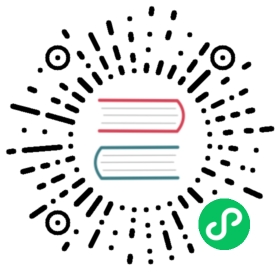Generate certificates
If you don’t have access to a certificate authority (CA) for your organization and want to use OpenSearch for non-demo purposes, you can generate your own self-signed certificates using OpenSSL.
You can probably find OpenSSL in the package manager for your operating system.
On CentOS, use Yum:
sudo yum install openssl
On macOS, use Homebrew:
brew install openssl
Generate a private key
The first step in this process is to generate a private key using the genrsa command. As the name suggests, you should keep this file private.
Private keys must be of sufficient length to be secure, so specify 2048:
openssl genrsa -out root-ca-key.pem 2048
You can optionally add the -aes256 option to encrypt the key using the AES-256 standard. This option requires a password.
Generate a root certificate
Next, use the key to generate a self-signed certificate for the root CA:
openssl req -new -x509 -sha256 -key root-ca-key.pem -out root-ca.pem -days 730
The default -days value of 30 is only useful for testing purposes. This sample command specifies 730 (two years) for the certificate expiration date, but use whatever value makes sense for your organization.
- The
-x509option specifies that you want a self-signed certificate rather than a certificate request. - The
-sha256option sets the hash algorithm to SHA-256. SHA-256 is the default in later versions of OpenSSL, but earlier versions might use SHA-1.
Follow the prompts to specify details for your organization. Together, these details form the distinguished name (DN) of your CA.
Generate an admin certificate
To generate an admin certificate, first create a new key:
openssl genrsa -out admin-key-temp.pem 2048
Then convert that key to PKCS#8 format for use in Java using a PKCS#12-compatible algorithm (3DES):
openssl pkcs8 -inform PEM -outform PEM -in admin-key-temp.pem -topk8 -nocrypt -v1 PBE-SHA1-3DES -out admin-key.pem
Next, create a certificate signing request (CSR). This file acts as an application to a CA for a signed certificate:
openssl req -new -key admin-key.pem -out admin.csr
Follow the prompts to fill in the details. You don’t need to specify a challenge password. As noted in the OpenSSL Cookbook, “Having a challenge password does not increase the security of the CSR in any way.”
Finally, generate the certificate itself:
openssl x509 -req -in admin.csr -CA root-ca.pem -CAkey root-ca-key.pem -CAcreateserial -sha256 -out admin.pem -days 730
Just like the root certificate, use the -days option to specify an expiration date of longer than 30 days.
(Optional) Generate node and client certificates
Follow the steps in Generate an admin certificate with new file names to generate a new certificate for each node and as many client certificates as you need. For example, you might generate one client certificate for OpenSearch Dashboards and another for a Python client. Each certificate should use its own private key.
If you generate node certificates and have plugins.security.ssl.transport.enforce_hostname_verification set to true (default), be sure to specify a common name (CN) for the certificate that matches the hostname of the intended node. If you want to use the same node certificate on all nodes (not recommended), set hostname verification to false. For more information, see Configure TLS certificates.
Sample script
If you already know the certificate details and don’t want to specify them interactively, use the -subj option in your root-ca.pem and CSR commands. This script creates a root certificate, admin certificate, two node certificates, and a client certificate, all with an expiration dates of two years (730 days):
#!/bin/sh# Root CAopenssl genrsa -out root-ca-key.pem 2048openssl req -new -x509 -sha256 -key root-ca-key.pem -subj "/C=CA/ST=ONTARIO/L=TORONTO/O=ORG/OU=UNIT/CN=ROOT" -out root-ca.pem -days 730# Admin certopenssl genrsa -out admin-key-temp.pem 2048openssl pkcs8 -inform PEM -outform PEM -in admin-key-temp.pem -topk8 -nocrypt -v1 PBE-SHA1-3DES -out admin-key.pemopenssl req -new -key admin-key.pem -subj "/C=CA/ST=ONTARIO/L=TORONTO/O=ORG/OU=UNIT/CN=ADMIN" -out admin.csropenssl x509 -req -in admin.csr -CA root-ca.pem -CAkey root-ca-key.pem -CAcreateserial -sha256 -out admin.pem -days 730# Node cert 1openssl genrsa -out node1-key-temp.pem 2048openssl pkcs8 -inform PEM -outform PEM -in node1-key-temp.pem -topk8 -nocrypt -v1 PBE-SHA1-3DES -out node1-key.pemopenssl req -new -key node1-key.pem -subj "/C=CA/ST=ONTARIO/L=TORONTO/O=ORG/OU=UNIT/CN=node1.example.com" -out node1.csropenssl x509 -req -in node1.csr -CA root-ca.pem -CAkey root-ca-key.pem -CAcreateserial -sha256 -out node1.pem -days 730# Node cert 2openssl genrsa -out node2-key-temp.pem 2048openssl pkcs8 -inform PEM -outform PEM -in node2-key-temp.pem -topk8 -nocrypt -v1 PBE-SHA1-3DES -out node2-key.pemopenssl req -new -key node2-key.pem -subj "/C=CA/ST=ONTARIO/L=TORONTO/O=ORG/OU=UNIT/CN=node2.example.com" -out node2.csropenssl x509 -req -in node2.csr -CA root-ca.pem -CAkey root-ca-key.pem -CAcreateserial -sha256 -out node2.pem -days 730# Client certopenssl genrsa -out client-key-temp.pem 2048openssl pkcs8 -inform PEM -outform PEM -in client-key-temp.pem -topk8 -nocrypt -v1 PBE-SHA1-3DES -out client-key.pemopenssl req -new -key client-key.pem -subj "/C=CA/ST=ONTARIO/L=TORONTO/O=ORG/OU=UNIT/CN=CLIENT" -out client.csropenssl x509 -req -in client.csr -CA root-ca.pem -CAkey root-ca-key.pem -CAcreateserial -sha256 -out client.pem -days 730# Cleanuprm admin-key-temp.pemrm admin.csrrm node1-key-temp.pemrm node1.csrrm node2-key-temp.pemrm node2.csrrm client-key-temp.pemrm client.csr
Add distinguished names to opensearch.yml
You must specify the distinguished names (DNs) for all admin and node certificates in opensearch.yml on all nodes. Using the certificates from the sample script above, part of opensearch.yml might look like this:
plugins.security.authcz.admin_dn:- 'CN=ADMIN,OU=UNIT,O=ORG,L=TORONTO,ST=ONTARIO,C=CA'plugins.security.nodes_dn:- 'CN=node1.example.com,OU=UNIT,O=ORG,L=TORONTO,ST=ONTARIO,C=CA'- 'CN=node2.example.com,OU=UNIT,O=ORG,L=TORONTO,ST=ONTARIO,C=CA'
But if you look at the subject of the certificate after creating it, you might see different formatting:
subject=/C=CA/ST=ONTARIO/L=TORONTO/O=ORG/OU=UNIT/CN=node1.example.com
If you compare this string to the ones above, you can see that you need to invert the order of elements and use commas rather than slashes. Enter this command to get the correct string:
openssl x509 -subject -nameopt RFC2253 -noout -in node.pem
Then copy and paste the output into opensearch.yml.
Add certificate files to opensearch.yml
This process generates many files, but these are the ones you need to add to each node:
root-ca.pemadmin.pemadmin-key.pem- (Optional)
one-node-cert.pem - (Optional)
one-node-key.pem
On one node, the security configuration portion of opensearch.yml might look like this:
plugins.security.ssl.transport.pemcert_filepath: node1.pemplugins.security.ssl.transport.pemkey_filepath: node1-key.pemplugins.security.ssl.transport.pemtrustedcas_filepath: root-ca.pemplugins.security.ssl.transport.enforce_hostname_verification: falseplugins.security.ssl.http.enabled: trueplugins.security.ssl.http.pemcert_filepath: node1.pemplugins.security.ssl.http.pemkey_filepath: node1-key.pemplugins.security.ssl.http.pemtrustedcas_filepath: root-ca.pemplugins.security.authcz.admin_dn:- 'CN=ADMIN,OU=UNIT,O=ORG,L=TORONTO,ST=ONTARIO,C=CA'plugins.security.nodes_dn:- 'CN=node1.example.com,OU=UNIT,O=ORG,L=TORONTO,ST=ONTARIO,C=CA'- 'CN=node2.example.com,OU=UNIT,O=ORG,L=TORONTO,ST=ONTARIO,C=CA'
For more information about adding and using these certificates in your own setup, see Docker security configuration, Configure TLS certificates, and Client certificate authentication.
Run securityadmin.sh
After configuring your certificates and starting OpenSearch, run securityadmin.sh to initialize the security plugin. For information about how to use this script, see Apply configuration changes.
OpenSearch Dashboards
For information on using your root CA and a client certificate to enable TLS for OpenSearch Dashboards, see Configure TLS for OpenSearch Dashboards.