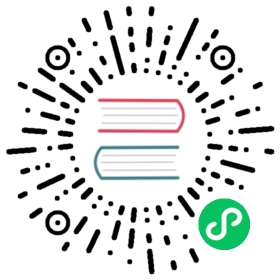开发首页
应用首页主要展示当前城市的空气质量概况。首页总共有两屏,每屏显示一个城市的空气质量信息:主要包括AQI指数、城市名称等,并且AQI指数值能够以环形进度条动画的形式展示出来。
实现城市空气质量信息的两屏左右滑动,需要使用“swiper”组件。
在hml文件中添加一个根节点swiper,注意每个hml文件中有且只能有一个根节点,代码片段如下:
<swiper class="container" style="left:253px;" index="{{swiperPage}}" duration="500" onchange="swiperChange"></swiper>
class=”container”表示组件使用的样式,container是index.css文件中的一个样式类,代码如下:
.container{height: 454px;width: 454px;}
这个样式类的作用是设置组件的高度和宽度。注意在应用开发中,必须显式指定组件的高度和宽度,否则组件可能无法显示。
- index="\{\{swiperPage\}\}" duration="500" onchange="swiperChange" 这些代码用来设置组件的属性和事件。其中,duration="500" 表示设置swiper的页面滑动的动画时长为500ms。- index="\{\{swiperPage\}\}"设置了swiper子组件索引值,\{\{swiperPage\}\}这种写法表示index的值是和js代码中的swiperPage变量动态绑定的,index的值会随着swiperPage变动而改变。- onchange="swiperChange" 设置了swiper组件的change事件和函数swiperChange绑定,对应的js代码如下:```//引入router模块,用户页面跳转import router from'@system.router'export default {//定义参数data: {swiperPage:0 //默认是第一页},onInit () {},//swiper滑动回调事件,保存当前swiper的index值,每次滑动都会将index值保存在swiperPage变量中swiperChange (e) {this.swiperPage = e.index;}}```
设置每个城市信息为一屏,在每一屏内,要展示4种信息,分别要使用不同的控件进行展示。
在swiper中添加两个子组件stack,每个stack组件内分别添加text、image、progress组件来显示对应的信息 ,hml文件如下:
<!--根组件为swiper,只支持一个根组件--><swiper class="container" style="left:253px;" index="{{swiperPage}}" duration="500" onchange="swiperChange"><!--第一屏--><stack class="container"><text></text>------城市<text></text>------空气质量<progress></progress>-----进度条<image></image>-------云朵图片<text></text>--------AQI数值<text>AQI</text>------AQI</stack><!--第二屏--><stack class="container"><text></text><text></text><progress></progress><image></image><text></text><text></text></stack></swiper>
所有组件设置样式、动画效果和数据动态绑定,完整代码如下所示:
- index.hml文件
<!--根组件为swiper,只支持一个根组件--><swiper class="container" style="left:253px;" index="{{swiperPage}}" duration="500" onchange="swiperChange"><!--第一屏--><stack class="container"><!--显示空气质量和当前城市--><text class="airquality" style="color:{{textColor1}};">{{airData[0].airQuality}}</text><text class="location-text">{{airData[0].location}}</text><!--根据AQI的值,显示动画效果,通过在js中动态改变percent1的值来实现--><progress class="circleProgress"style="color:{{textColor1}};background-Color:{{bgColor1}};"type="arc"onclick="openDetail"percent="{{percent1}}"></progress><image class="image"src="{{src1}}"></image><!--空气质量指数,动态获取绑定数据--><text class="pm25-value">{{airData[0].detailData}}</text><text class="pm25-name">AQI</text></stack><!--第二屏--><stack class="container"><text class="airquality"style="color:{{textColor2}};">{{airData[1].airQuality}}</text><text class="location-text">{{airData[1].location}}</text><progress class="circleProgress"style="color: {{textColor2}};background-Color:{{bgColor2}};"type="arc"onclick="openDetail"percent="{{percent2}}"></progress><image class="image"src="{{src2}}"></image><text class="pm25-value">{{airData[1].detailData}}</text><text class="pm25-name">AQI</text></stack></swiper>
- index.css文件
css文件中定义了许多class,每个class用于定义组件的位置、大小、字体、颜色、背景色等信息。同时,每一个子组件都叠加在父组件中,也就是说父组件的样式会影响子组件的呈现。
.pm25-value{text-align:center;font-size:38px;color:#f0ffff;width:454px;height:50px;top:275px;}.pm25-name{text-align:center;color:#a2c4a2;width:454px;height:50px;top:335px;}.location-text{text-align:center;color:#f0ffff;width:454px;height:50px;top:20px;}.container{height: 454px;width: 454px;;}.circleProgress{centerX:227px;centerY:250px;radius:180px;startAngle:198;totalAngle:320;strokeWidth:45;width:454px;height:454px;}.image{top:390px;left:217px;width:32px;height:32px;}.airquality{top:220px;text-align: center;width:454px;height:40px;}
- index.js:
js文件主要用于实现App应用的逻辑交互。在本页面js文件中,需要实现如下功能:根据数值动态改变文字、进度条颜色;国际化功能;页面跳转;播放动画。
//引入router模块,用户页面跳转import router from'@system.router'export default {//定义参数data: {textColor1:'#00ff00',//文字颜色textColor2:'#00ff00',bgColor1:'#669966',//背景颜色bgColor2:'#669966',swiperPage:0,percent1:0,//进度条进度percent2:0,src1:'common/cloud_green.png',src2:'common/cloud_green.png',airData: [{location: 'HangZhou',airQuality: 'Good',detailData: 10}, {location: 'ShangHai',airQuality: 'Unhealth',detailData:90}]},onInit () {//国际化处理,通过$t函数获取对应的国际化内容,国际化文件请自行添加配置this.airData[0].location = this.$t(this.airData[0].location);this.airData[1].location = this.$t(this.airData[1].location);this.airData[0].airQuality = this.$t(this.airData[0].airQuality);this.airData[1].airQuality = this.$t(this.airData[1].airQuality);if(this.airData[0].detailData > 100){ //根据指标值显示不同的颜色问题和图片this.src1 = "common/cloud_red.png";this.textColor1 = '#ff0000';//显示红色文字this.bgColor1 = '#9d7462';} else if(50 < this.airData[0].detailData && this.airData[0].detailData <= 100){this.src1 = "common/cloud_yellow.png";this.textColor1 = '#ecf19a';//显示黄色文字this.bgColor1 = '#9d9d62';}if(this.airData[1].detailData > 100){this.src2 = "common/cloud_red.png";this.textColor2 = '#ff0000';this.bgColor2 = '#9d7462';} else if(50 < this.airData[1].detailData && this.airData[1].detailData <= 100){this.src2 = "common/cloud_yellow.png";this.textColor2 = '#ecf19a';this.bgColor2 = '#9d9d62';}if(this.selectedCityIndex){this.swiperPage = this.selectedCityIndex;}},onShow () { //页面显示的时候一些处理逻辑var self = this;var time = 1000/(self.airData[self.swiperPage].detailData);//1s播放完动画if(time == 0){time = 100;}//环形进度条动画效果,启动一个定时器,间隔一定的时间(时间根据AQI的值计算而来)改变一下进度条的进度,1s内完成动画的播放。var interval = setInterval(function () {if ((self.swiperPage==0?self.percent1:self.percent2) >= self.airData[self.swiperPage].detailData) {clearInterval(interval);return;}if(self.swiperPage == 0){self.percent1++;}else{self.percent2++}}, time)},//跳转到详情页openDetail () {router.replace({uri:'pages/detail/detail',params:{selectedCityIndex:this.swiperPage}//选中的城市});},//swiper滑动回调事件,保存当前swiper的index值,从详情页返回直接跳转到swiper的指定页swiperChange (e) {this.swiperPage = e.index;var self = this;var time = 1000/(self.airData[self.swiperPage].detailData);if(time == 0){time = 100;}//第一次滑动到页面,播放动画var interval = setInterval(function () {let percent = (self.swiperPage==0?self.percent1:self.percent2);if (percent >= self.airData[self.swiperPage].detailData) {clearInterval(interval);return;}if(self.swiperPage==0){self.percent1++;}else{self.percent2++;}}, time)}}