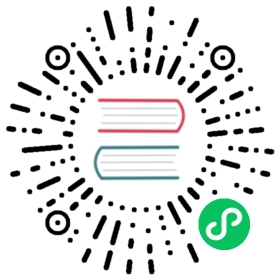Kubernetes HPAv2 with OpenFaaS
Kubernetes has a Pod auto-scaling mechanism built-in called Horizontal Pod Autoscaler (HPA) which can be used as an alternative to the built-in OpenFaaS auto-scaling.
1. Pre-reqs
hey load-testing tool
We’ll use the hey tool which also features in the OpenFaaS workshop for auto-scaling.
Download the latest release for your OS from this page and rename it to hey or hey.exe: https://github.com/rakyll/hey/releases
Helm
Some of the dependencies in this tutorial may rely on helm. The client-side CLI called helm is not insecure, but some people have concerns about using the server-side component named tiller. If you think that using helm’s tiller component is insecure, then you should use the helm template command instead.
Install OpenFaaS
Use the Deployment guide or an existing installation, you should also install the CLI.
Install the metrics server
HPAv2 relies on the Kubernetes metrics-server which can be installed using a helm chart.
Most cloud providers are compatible with the metrics-server, but some are not, or require an additional “insecure” flag to be configured.
helm install --name metrics-server --namespace kube-system \stable/metrics-server
You can see the Helm chart for more options.
2. Check your metrics-server
When you see metrics appear from this command, continue with the tutorial.
kubectl get --raw "/apis/metrics.k8s.io/v1beta1/nodes"kubectl get --raw /metrics
Check the logs of the metrics-server for any errors:
kubectl logs deploy/metrics-server -n kube-system
If you don’t see any metrics, then you may be using a cloud which needs the “insecure” work-around.
helm del --purge metrics-serverhelm install --name metrics-server --namespace kube-system \stable/metrics-server \--set args="{--kubelet-insecure-tls,--kubelet-preferred-address-types=InternalIP,ExternalIP,Hostname}"
You will now get Pod metrics along with Node metrics, these take a while to propagate.
Find out the CPU and memory usage across nodes:
kubectl top nodeNAME CPU(cores) CPU% MEMORY(bytes) MEMORY%nuc7 377m 4% 7955Mi 24%
Find out the usage across Pods:
# View the functionskubectl top pod -n openfaas-fnNAME CPU(cores) MEMORY(bytes)nodeinfo-6f48f9b548-gbtr4 2m 3Mi# View the core serviceskubectl top pod -n openfaasNAME CPU(cores) MEMORY(bytes)alertmanager-666c65c694-k8q6h 2m 10Mibasic-auth-plugin-6d97c6dc5b-rbw29 1m 4Migateway-7c687d498f-nvjh8 4m 21Minats-d4c9d8d95-fxrc2 1m 6Miprometheus-549c7d687d-zznmq 9m 41Miqueue-worker-544bcb7c67-72l72 1m 3Mi
Note: you can view function usage using
-n openfaas-fn, or core-service usage with-n openfaas
Disable auto-scaling with OpenFaaS
You can either disable the OpenFaaS auto-scaling functionality completely, or just on a per-function basis
Disable auto-scaling from OpenFaaS on a per function basis
If you want to mix OpenFaaS auto-scaling and HPAv2, then add the additional label when deploying your functions:
faas-cli deploy --label com.openfaas.scale.factor=0
Or add the label to your stack.yml YAML file:
version: 1.0provider:name: openfaasgateway: http://127.0.0.1:31112functions:nodeinfo:image: functions/nodeinfo:latestskip_build: truerequests:cpu: 10mlabels:com.openfaas.scale.factor: 0
Disable auto-scaling from OpenFaaS on all functions
Disable auto-scaling by scaling alertmanager down to zero replicas, this will stop it from firing alerts.
kubectl scale -n openfaas deploy/alertmanager --replicas=0
Deploy your first function
For HPAv2 to work, we need to deploy a function with a minimum request value for CPU.
Let’s create a stack.yml file:
version: 1.0provider:name: openfaasgateway: http://127.0.0.1:31112functions:nodeinfo:image: functions/nodeinfo:latestskip_build: truerequests:cpu: 10m
faas-cli deploy
Check that the CPU request was created on the Deployment:
kubectl describe deploy/nodeinfo -n openfaas-fn | grep cpucpu: 10m
Note: you can find the Docker image for other store functions use the following:
faas-cli store listfaas-cli store inspect FUNCTION_NAME
Create a HPAv2 rule for CPU/memory
You can create a rule via YAML, or create one via the CLI:
kubectl autoscale deployment -n openfaas-fn \nodeinfo \--cpu-percent=50 \--min=1 \--max=10horizontalpodautoscaler.autoscaling/nodeinfo autoscaled
-n openfaas-fnrefers to where the function is deployednodeinfois the name of the function--cpu-percentageis the level of CPU the Pod should reach before additional replicas are added--minminimum number of Pods--maxmaximum number of Pods
View the HPA record with:
kubectl get hpa/nodeinfo -n openfaas-fnNAME REFERENCE TARGETS MINPODS MAXPODS REPLICAS AGEnodeinfo Deployment/nodeinfo <unknown>/50% 1 10 0 15s# view the YAMLkubectl get hpa/nodeinfo -n openfaas-fn -o yaml
You can use kubectl describe hpa/nodeinfo -n openfaas-fn to get detailed information including any events such as scaling up and down.
kubectl describe hpa/nodeinfo -n openfaas-fnName: nodeinfoNamespace: openfaas-fnLabels: <none>Annotations: <none>CreationTimestamp: Sat, 10 Aug 2019 11:48:42 +0000Reference: Deployment/nodeinfoMetrics: ( current / target )resource cpu on pods (as a percentage of request): 20% (2m) / 50%Min replicas: 1Max replicas: 10Deployment pods: 4 current / 4 desiredConditions:Type Status Reason Message---- ------ ------ -------AbleToScale True ScaleDownStabilized recent recommendations were higher than current one, applying the highest recent recommendationScalingActive True ValidMetricFound the HPA was able to successfully calculate a replica count from cpu resource utilization (percentage of request)ScalingLimited False DesiredWithinRange the desired count is within the acceptable rangeEvents: <none>
Generate some traffic
Use the following command with hey
export OPENFAAS_URL=http://127.0.0.1:31112hey -c 5 \-z 5m \$OPENFAAS_URL/function/nodeinfo
-cwill simulate5concurrent users-zwill run for5mand then complete
You should note that HPA is designed to react slowly to changes in traffic, both for scaling up and for scaling down. In some instances you may wait 20 minutes for all your Pods to scale back down to a normal level after the load has stopped.
Now in a new window monitor the progress:
kubectl describe hpa/nodeinfo -n openfaas-fn
Or in an automated fashion:
# watch -n 5 "kubectl describe hpa/nodeinfo -n openfaas-fn"
You can also monitor the replicas of your function in the OpenFaaS UI or via the CLI:
watch -n 5 "faas-cli list"
Here is an example of the replicas scaling up in response to the traffic created by hey:
Name: nodeinfoNamespace: openfaas-fnLabels: <none>Annotations: <none>CreationTimestamp: Sat, 10 Aug 2019 11:48:42 +0000Reference: Deployment/nodeinfoMetrics: ( current / target )resource cpu on pods (as a percentage of request): 12325% (1232m) / 50%Min replicas: 1Max replicas: 10Deployment pods: 8 current / 10 desiredConditions:Type Status Reason Message---- ------ ------ -------AbleToScale True SucceededRescale the HPA controller was able to update the target scale to 10ScalingActive True ValidMetricFound the HPA was able to successfully calculate a replica count from cpu resource utilization (percentage of request)ScalingLimited True TooManyReplicas the desired replica count is more than the maximum replica countEvents:Type Reason Age From Message---- ------ ---- ---- -------Normal SuccessfulRescale 18s horizontal-pod-autoscaler New size: 8; reason: cpu resource utilization (percentage of request) above targetNormal SuccessfulRescale 3s horizontal-pod-autoscaler New size: 10; reason: cpu resource utilization (percentage of request) above target
Note that whilst the scaling up was relatively quick, the scale-down may take significantly longer.
3. Wrapping up
In this tutorial we disabled the auto-scaling built into OpenFaaS which uses Prometheus and Alertmanager, and added in Kubernetes’ own HPAv2 mechanism and its metrics-server.
Notes and caveats
- Additional resource usage by Kubernetes
The additional services and workloads mentioned above do not come for free, and you may notice an increase in CPU and memory consumption across your cluster. Generally the auto-scaler in OpenFaaS is more efficient and light-weight.
- Scale to zero
You may not be able to scale your functions to zero if they are being managed by a HPAv2 rule with a minimum value of 1, this is because after they are scaled down, the HPA rule will override the setting.
Nothing should block scaling up from zero, but HPAv2 is unlikely to allow any function to scale down and stay at 0/0 replicas
Take it further
- Scale based upon RAM usage, instead of CPU
- Mix OpenFaaS auto-scaling with HPA for different use-cases
- Look into scaling with HPAv2 using “custom metrics” - k8s-prom-hpa tutorial by Stefan Prodan