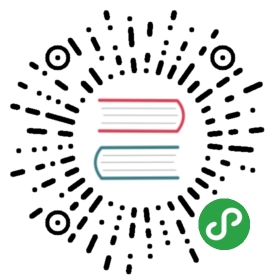Top App Bar
Top App Bar充当应用程序标题,导航图标和操作项等项目的容器。
使用
方法1:
<m-top-app-bar adjust dense fixedheading='Omim'navigations="['favorite']"action-items="[{text: 'Omim'}, 'favorite_border', 'favorite_border']"></m-top-app-bar>
方法2 (导航按钮自定义任意元素):
<m-top-app-barheading='Click to view all menus'adjust><navigation><m-avatar icon="person" background-color='#FFF' color='#0072d9' /></navigation><actionitem><m-badge css="..." content="99"><m-icon path="..." color="#FFF" /></m-badge></actionitem><div style='width:100%'><m-tab css={`.mdc-tab-bar {background: #EEE;}`} default-active='speed' align="end" stacked><item label="Recents" value="speed" icon="access_time"></item><item label="Nearby" value="fire" icon="near_me"></item><item label="Favorites" value="lol" icon="favorite"></item></m-tab></div></m-top-app-bar>
Omi 中使用
JSX:
方法1:
<m-top-app-bar adjust dense fixedheading='Omim'navigations={['favorite']}action-items={[{text: 'Omim'}, 'favorite_border', 'favorite_border']}onNavigation={this.onMenu}onAction={this.onMenu}/>
方法2 (导航按钮自定义任意元素):
<m-top-app-barheading={'Click to show menus' + this.titleOmi}scroll-target={this.scrollTarget}onNavigation={this.onDemoStart}onAction={this.onMenuStart}><navigation><m-avatar icon="person" backgroundColor='#FFF' color={this.themeColor} /></navigation><actionitem><m-badge css={`...`} content="99"><m-icon path="..." color="#FFF" /></m-badge></actionitem></m-top-app-bar>
API
Props
| Name | Type | Defaults | Details |
|---|---|---|---|
| heading | string | — | 标题内容 |
| short | boolean | — | 带有缩短动动画 |
| shortCollapsed | boolean | — | 固定为缩短状态 |
| prominent | boolean | — | 突出显示标题 |
| dense | boolean | — | 更紧凑的顶部应用栏 |
| fixed | boolean | — | 固定顶部应用栏 |
| adjust | boolean | — | 自动填充顶部应用栏高度 |
| bottom | boolean | — | 底部应用栏 |
| navigations | object | — | 左侧导航按钮 |
| actionItems | object | — | 右侧按钮 |
| scrollTarget | EventTarget | window | 设置目标滚动条(JSX 使用) |
| scrollTargetId | string | window | 设置目标滚动条(原生 js 使用) |
| onNavigation | function | — | 单击左侧导航栏触发 |
| onAction | function | — | 单击右侧按钮触发 |