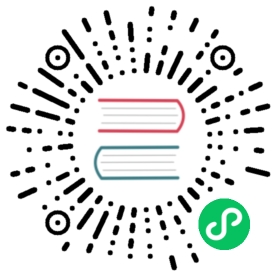Design Elements
文件中的视图描述形式如下:
| Example: |
|---|
<?xml version="1.0"?><openerp><data>[view definitions]</data></openerp>
视图定义包含了以下三种类型的标签:
标签有属性model=“ir.ui.view”,它包含本身的视图定义
标签有属性model=“ir.actions.act_window”,它将动作和这些视图链接起来。 标签,在菜单中创建记录,将他们和动作链接起来。
New:你可以指定组,菜单在menuitem标签中用组属性来访问这些组。
New:你可以使用shortcut标签来加快捷键。
| Example: |
|---|
<shortcutname="Draft Purchase Order (Proposals)"model="purchase.order"logins="demo"menu="m"/>
你应该加一个id属性在menuitem上
<record model="ir.ui.view" id="v"><field name="name">sale.order.form</field><field name="model">sale.order</field><field name="priority" eval="2"/><field name="arch" type="xml"><form string="Sale Order">.........</form></field></record>
priority字段的默认值为16,在没有特别规定的前提下,系统的视图都是最低优先级。
View Types
Tree View
你可以指定列表中包含的列元素和一些细节在列的显示中。search字段不能在这指定,他们显示在form视图中。
<record id="view_location_tree2" model="ir.ui.view"><field name="name">stock.location.tree</field><field name="model">stock.location</field><field name="type">tree</field><field name="priority" eval="2"/><field name="arch" type="xml"><treecolors="blue:usage=='view';darkred:usage=='internal'"><field name="complete_name"/><field name="usage"/><fieldname="stock_real"invisible="'product_id' not in context"/><fieldname="stock_virtual"invisible="'product_id' not in context"/></tree></field></record>
这个例子是一个二维列表,但是你可以通过指点field_parent来显示树结构。这个名字尽管有些误导人,但是该字段必须包含一列所有的child记录。
<record id="view_location_tree" model="ir.ui.view"><field name="name">stock.location.tree</field><field name="model">stock.location</field><field name="type">tree</field><field name="field_parent">child_ids</field><field name="arch" type="xml"><tree toolbar="1"><field icon="icon" name="name"/></tree></field></record>
在tree元素中包含下面的属性:
colors
Conditions for applying different colors to items in the list. The default is black.
toolbar
如果你想要一个树结构在单独工具栏区域列出上层的记录,那就把给属性值设为1。当你点击工具栏上的一个记录时,它的所有的后代都会显示在main tree中。二维列表中该值可以忽略
Grouping Elements
Separator
加个分隔线
| Example: |
|---|
<separator string="Links" colspan="4"/>
string属性定义了它的标签,colspan属性定义了他的水平大小(列的个数)。
Notebook
| Example: |
|---|
<notebook colspan="4">....</notebook>
Group
colspan: the number of columns to use
rowspan: the number of rows to use
expand: if we should expand the group or not
col: the number of columns to provide (to its children)
string: (optional) If set, a frame will be drawn around the group of fields, with a label containing the string. Otherwise, the frame will be invisible.
| Example: |
|---|
<group col="3" colspan="2"><field name="invoiced" select="2"/><button colspan="1" name="make_invoice" states="confirmed" string="Make Invoice"type="object"/></group>
Page
为视图定义新的notebook
| Example: |
|---|
<page string="Order Line"> ... </page>:
- string: 定义page的名称
Data Elements
Field
attributes for the “field” tag
select=”1”: mark this field as being one of the search criteria for
this resource’s search view. A value of 1 means that the field is included in the basic search, and a value of 2 means that it is in the advanced search.
colspan=”4”: the number of columns on which a field must extend.
readonly=”1”: set the widget as read only
required=”1”: the field is marked as required. If a field is marked as required, a user has to fill it the system won’t save the resource if the field is not filled. This attribute supersede the required field value defined in the object.
nolabel=”1”: hides the label of the field (but the field is not hidden in the search view).
invisible=”True”: hides both the label and the field.
password=”True”: replace field values by asterisks, “*“.
string=””: change the field label. Note that this label is also used in the search view: see select attribute above).
domain: can restrict the domain.
- Example: domain=”[(‘partner_id’,’=’,partner_id)]“
widget: can change the widget.
Example: widget=”one2many_list”
one2one_list
one2many_list
many2one_list
many2many
url
image
float_time
reference
mode: sequences of the views when switching.
- Example: mode=”tree,graph”
on_change: define a function that is called when the content of the field changes.
Example: on_change=”onchange_partner(type,partner_id)”
See Events for details.
attrs: Permits to define attributes of a field depends on other fields of the same window. (It can be use on page, group, button and notebook tag also)
Format: “{‘attribute’:[(‘field_name’,’operator’,’value’),(‘field_name’,’operator’,’value’)],’attribute2’:[(‘field_name’,’operator’,’value’),]}”
where attribute will be readonly, invisible, required
Default value: {}.
Example: (in product.product)
<field digits="(14, 3)" name="volume" attrs="{'readonly':[('type','=','service')]}"/>eval: evaluate the attribute content as if it was Python code (see below for example)
default_focus: set to 1 to put the focus (cursor position) on this field when the form is first opened. There can only be one field within a view having this attribute set to 1 (new as of 5.2)
<field name="name" default_focus=”1”/>
例子
Here’s the source code of the view of a sale order object. This is the same object as the object shown on the screen shots of the presentation.
| Example: |
|---|
<?xml version="1.0"?><openerp><data><record id="view_partner_form" model="ir.ui.view"><field name="name">res.partner.form</field><field name="model">res.partner</field><field name="type">form</field><field name="arch" type="xml"><form string="Partners"><group colspan="4" col="6"><field name="name" select="1"/><field name="ref" select="1"/><field name="customer" select="1"/><field domain="[('domain', '=', 'partner')]" name="title"/><field name="lang" select="2"/><field name="supplier" select="2"/></group><notebook colspan="4"><page string="General"><field colspan="4" mode="form,tree" name="address"nolabel="1" select="1"><form string="Partner Contacts"><field name="name" select="2"/><field domain="[('domain', '=', 'contact')]" name="title"/><field name="function"/><field name="type" select="2"/><field name="street" select="2"/><field name="street2"/><newline/><field name="zip" select="2"/><field name="city" select="2"/><newline/><field completion="1" name="country_id" select="2"/><field name="state_id" select="2"/><newline/><field name="phone"/><field name="fax"/><newline/><field name="mobile"/><field name="email" select="2" widget="email"/></form><tree string="Partner Contacts"><field name="name"/><field name="zip"/><field name="city"/><field name="country_id"/><field name="phone"/><field name="email"/></tree></field><separator colspan="4" string="Categories"/><field colspan="4" name="category_id" nolabel="1" select="2"/></page><page string="Sales & Purchases"><separator string="General Information" colspan="4"/><field name="user_id" select="2"/><field name="active" select="2"/><field name="website" widget="url"/><field name="date" select="2"/><field name="parent_id"/><newline/></page><page string="History"><field colspan="4" name="events" nolabel="1" widget="one2many_list"/></page><page string="Notes"><field colspan="4" name="comment" nolabel="1"/></page></notebook></form></field></record><menuitemaction="action_partner_form"id="menu_partner_form"parent="base.menu_base_partner"sequence="2"/></data></openerp>
The eval attribute
The eval attribute evaluate its content as if it was Python code. This allows you to define values that are not strings.
一般情况下,内容中
Example 1:
<field name="value">2.3</field>
2.3不是float 2.3而是字符串2.3
Example 2:
<field name="value">False</field>
This will evaluate to the string ‘False’ and not the boolean False
如果你想要计算float,boolean或是其他类型,除了string,可以使用eval属性:
<field name="value" eval="2.3" /><field name="value" eval="False" />
Button
: add a button using the string attribute as label. When clicked, it can trigger methods on the object, workflow transitions or actions (reports, wizards, …).
string: define the button’s label
confirm: a message for an optional confirmation pop-up, if needed. Eg: confirm=”Are you sure?”
name: the name of the function to call when the button is pressed. In the case it’s an object function, the corresponding function must take 4 arguments: cr, uid, ids, context:
cr is a database cursor
uid is the ID of the user who clicked the button
ids is the list of record ID on which the function is called (usually just the one on which the form is open)
context is a dictionary of context values passed from the view
states: a comma-separated list of states (from the state field or from the workflow) in which the button must appear. If the states attribute is not given, the button is always visible.
type: this attribute can have 3 values
“workflow” (default): the button will send a workflow signal
“object”: the button will call a method of the object
“action”: the button will call an action
- default_focus: set to 1 to make this button the default button, highlighted and activated directly if you press enter on the form. There can only be one button within a view having this attribute set to 1 (new as of 5.2)
| Example: |
|---|
<button name="order_confirm" states="draft" string="Confirm Order" icon="gtk-execute"/><button name="_action_open_window" string="Open Margins" type="object" default_focus=”1”/>
Label
用label来加个标题。
| Example: |
|---|
<label string="Test"/>
New Line
如果视图的所有列不能全部放进一行是强制换行。
| Example: |
|---|
<newline/>