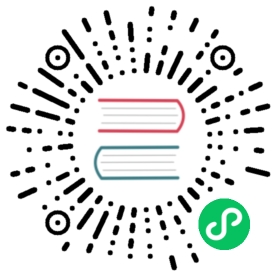服务行为
简介
Server action is an new feature to the OpenERP available since the version 5.0 beta. This is an interesting feature for customer, to full fill his requirements. This feature provides a quick and easy configuration for day to day requirements. Like sending emails on confirmation of sale order, or confirmation of invoice, logging operations of invoice (confirm, cancel, etc..). or need for developing a system which runs wizard/report on confirmation of sales, purchases, or invoices.
第一步:服务器操作的定义
Following are the list of action types which are supplied under the Server Action.
客户端行为(Client Action)
虚拟行为Dummy
迭代器Iteration
Python 代码
触发器Trigger
消息服务SMS
创建对象
编辑对象
多重组合动作
Each type of action have the special features and different configuration parameters. We will see one by one all type of action, how to configure and list of parameters that affect the system.
客户端行为(Client Action)
This action executes at client side, this is a good idea to run the wizard or report at client side. Using this type of action we can make the system like ERP will print the invoice after confirmation of the Invoice. Like it will run the payment wizard after confirmation of the invoice. Technically we can run all client action which execute at client side. We can execute ir.actions.report.custom, ir.actions.report.xml, ir.actions.act_window, ir.actions.wizard, or ir.actions.url. Here is an example to show how we can configuration Client action to print the invoice after confirmation of the invoice.

This is an good and seems easy to configure the action.
Important fields are
| Object: | Select the object on which we want to implement the Server Action when work flow will execute on this object |
|---|---|
| Client Action: | Select the client action that is to execute at client side. Any of the following types. |
ir.actions.report.custom
ir.actions.report.xml
ir.actions.act_window
ir.actions.wizard
ir.actions.url
迭代器Iteration
Based on a python loop expression, you can iterate server actions, eg: When a stock inward move occurs and you confirm it, you want each line item to be historised.. you can loop on expression object.move_lines and create another server action which is referred to do the historising job.
Python 代码
you can execute a multiline python code. the returned value is the value of the variable action = {}. This makes sense only if you want to pop a specific window(form) specific to the context. IMHO you wont need a return value. Note: The code is executed using the exec function of python, which is run in the dictionary namespace with variables: object,time,cr,uid,ids
触发器Trigger
Any transition of the workflow can be triggered using this. The options you need to set are. Workflow Model: The target object on which you want to trigger the workflow. ‘Trigger on’ field should have the ID of the target model record. Eg have the ID of invoice if you want to trigger a change in invoice. ‘Trigger Name’ is the signal you have to use to initiate the transition. The drop down lists all possible triggers. Note:Trigger Name list shows all possible transitions from ther models also, so ensure you select the right trigger. Models are given in bracket.

This is the easy configuration for the trigger to have the system where the created invoice will confirm it self.
Important fields are
| Object: | Select the object on which we want to implement the Server Action when work flow will execute on this object |
|---|---|
| Workflow On: | The target object on which we want to trigger the workflow. |
| Trigger On: | We need to provide the id of the newly record, here in this case, Purchase order store the id of the Invoice after creating of the invoice in invoice_id field. |
| Trigger Name: | This is the signal name which we want to generate on the newly created object. |
邮件行为Email Action
This is the common requirement for all business process, like send the confirmation by the email when sales order, purchase order, invoice, payment, shipping of goods will takes place. For that we need only few things to configure and tiny will send the email very quickly and in easy way. Even not need to setting up the your own email server, you can use your exciting email server and account, of you not have your email server you can use from the free email account by Gmail, Yahoo !, etc..
邮件服务配置
supply the following parameters when we run OpenERP Server.
--email-from=gajjarmantavya@yahoo.co.in user email address--smtp=smtp.mail.yahoo.co.in smtp server name or ip--smtp-port=587 smtp port--smtp-user=gajjarmantavya user name usually same as the email address name without domain name--smtp-password=************* password to the user account--smtp-ssl=False use in case if the server required ssl for sending email
Email Action Configuration

重点字段:
| Object: | Select the object on which we want to implement the Server Action when work flow will execute on this object |
|---|---|
| Contact: | We need to select the fields from which action will select the email address to whom we would like to send the email, system will display all the fields related to the current object selected in the Object field |
| Message: | You can provide the message template with the fields that relate to the current object. And it will be merged when it is going to send the email. This is the same language than the rml which is used to design the report here we can use the [[ ]] + html tags to design in the html format Working with You can select the any fields from the current object, like here we select the [[ ]] invoice in the object. |
For example to get the partner name we can use [[ object.partner_id.name ]]like the same, object refers to the current object and we can access any fields which exist in the model.
After confirmation the invoice we get the confirmation email from the action.

创建对象
This is an interesting feature for the tiny partners those who want to track the transaction in the OpenERP, like currently in the ERP you can get the Event history on the Partners which logs the only the sales order events. But if we want to start logging the invoice like the same we can easily do like that using the Create object Actions.

Create Object action have the easy but tricky configuration, for the movement you have to remember the fields name or check it out from the code it self, in future we will develop the expression builder inside OpenERP so you can build the complex expression.
Important fields are
| Object: | Select the object on which we want to implement the Server Action when work flow will execute on this object |
|---|---|
| Model: | This is the target model where the new object is to be created, if its empty it refers to the current object and allow to select the fields from the same, but its advisable to provide the model in all case if different or if the same. |
| Fields Mapping: | Need to provide the 3 values |
Field: any of the fields from the target model
type of the value you can give either value or expression
provide the value or expression the expression again start with the ‘object’ keyword and its refers to the current object which selected in to the Object field.
You must select the all required fields from the object
| Record Id: | After creating the new record where the id of the new record if going to store. So in future we can refer the same for the other operations. |
|---|
编辑对象
The same configuration as defined for the Create Object, here we take an example that it will write the ‘Additional Information’ on the same object

重点字段:
same as the Create Object
多重组合动作
This is the most interesting action, which allows to execute the multiple server action on the same business operations. Like if you want to print and send the email on confirmation of the invoice. We need to create the 3 Server Actions for that.
Print Invoice
Invoice Confirmation Email !!
多重组合动作
The only problem with the Multi Action is that it will execute many actions at the server side, but only one client action will be executed.
For example we would like to print report + execute the wizard this 2 operation is not allowd in the one multi action.

重点字段:
| Object: | Select the object on which we want to implement the Server Action when work flow will execute on this object |
|---|---|
| Other Actions: | We need to select the server action in this fields, we are free to select the as many as actions as we can. Just we need to take care for the problem of the multi action, other things is very easy. |
第二步:给工作流定义服务端动作
Server actions by themselves are useless, until used with a workflow stage which can trigger it. Workflows can be accessed at: Administration >> Customization >> Workflow Definitions >> Workflows Open the corresponding workflow, and open the stage during which the server action needs to be triggered. Select the server action in the box.

Here in this example I added the Action to print the Invoice, when the Invoice will be confirmed.