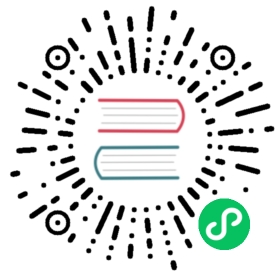需要使用 OceanBase 的 MySQL 租户时,可以使用 MySQL 客户端连接该租户。
操作步骤
- 打开一个命令行终端,确保环境变量 PATH 包含了 MySQL 客户端命令所在目录。
- 参照下面格式提供 MySQL 的运行参数:
$mysql -h192.168.1.101 -uroot@obmysql#obdemo -P2883 -pabcABC123 -c -A oceanbase
说明:
- -h:提供 OceanBase 数据库连接 IP,通常是一个 OBProxy 地址。
- -u:提供租户的连接账户,格式有两种:用户名@租户名#集群名 或者 集群名:租户名:用户名 。MySQL 租户的管理员用户名默认是 root 。
- -P:提供 OceanBase 数据库连接端口,也是 OBProxy 的监听端口,默认是2883,可以自定义。
- -p:提供账户密码,为了安全可以不提供,改为在后面提示符下输入,密码文本不可见。
- -c:表示在 MySQL 运行环境中不要忽略注释。
- -A:表示在 MySQL 连接数据库时不自动获取统计信息。
- oceanbase:访问的数据库名,可以改为业务数据库。
- 连接成功后,默认会有命令行提示符:
MySQL [oceanbase]>
- 如果要退出 OceanBase 命令行,输入 exit 后回车,或者按快捷键 ctrl + d。
示例
通过 MySQL 客户端连接 OceanBase 的 MySQL 租户
$mysql -h192.168.1.101 -uroot@obmysql#obdemo -P2883 -pabcABC123 -c -A oceanbaseWelcome to the MariaDB monitor. Commands end with ; or \g.Your MySQL connection id is 62488Server version: 5.6.25 OceanBase 2.2.20 (…) (Built Aug 10 2019 15:27:33)<…省略…>Type 'help;' or '\h' for help. Type '\c' to clear the current input statement.MySQL [oceanbase]> show databases;+--------------------+| Database |+--------------------+| oceanbase || information_schema || mysql || test |+--------------------+4 rows in set (0.00 sec)MySQL [oceanbase]> exitBye