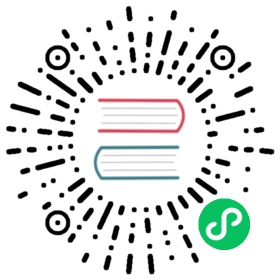Quick Start
Starting fresh? Getting started with Nuxt 3 is straightforward!
Play online
You can start playing with Nuxt 3 in your browser using our online sandboxes:
Play on StackBlitz  Play on CodeSandbox
Play on CodeSandbox 
Prerequisites
Before getting started, please make sure you have installed the recommended setup.
- Node.js* (latest LTS version) 👉 Download
- Visual Studio Code 👉 Download
- Volar Extension 👉 Download
- Either enable Take Over Mode (recommended)
- … or add TypeScript Vue Plugin (Volar) 👉 Download
* If you already have Node.js installed, check with node --version that you are using v14 or v16.
If you have enabled Take Over Mode or installed the TypeScript Vue Plugin (Volar) you can disable generating the shim for *.vue files:
export default defineNuxtConfig({typescript: {shim: false}})
New project
Open a terminal, or from Visual Studio Code, open an integrated terminal and use the following command to create a new starter project:
npx
npx nuxi init nuxt3-app
pnpm
pnpm dlx nuxi init nuxt3-app
Open nuxt3-app folder in visual studio code:
code nuxt3-app
Install the dependencies:
yarn
yarn install
npm
npm install
pnpm
pnpm install --shamefully-hoist
Development server
Now you’ll be able to use yarn dev to start your nuxt app in development mode:
yarn
yarn dev -o
npm
npm run dev -- -o
pnpm
pnpm run dev -- -o
✨
Well done! A browser window should automatically open for http://localhost:3000
Next steps
Now that you’ve created your Nuxt 3 project, you are ready to start building your application.