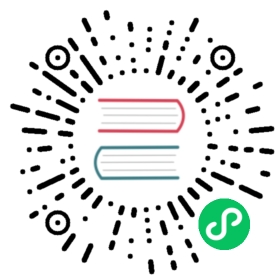How to deploy on Google Cloud Run?
Google Cloud Run is a fully managed compute platform for deploying and scaling containerized applications quickly and securely.
In this guide, we simply upload the entire project folder to Google Cloud Build with a Dockerfile. After the upload, Cloud Build will automatically generate a container. Then we will deploy this container to Google Cloud Run which will start it with the start script in our package.json.
Getting Started
Make sure you have a Google Cloud Account, a project and the accesses as editor on Cloud Build and Cloud Run. Furthermore, make sure to download and install the Cloud SDK (CLI) from Google as explained here and log into your Google Cloud Account. If you do not want to download the Cloud SDK, be aware that you can use gcloud CLI from the Google Cloud Console.
Now, let’s do few checks!
If the Cloud Build API and the Cloud Run API are not enabled, enable them:
# Enabling Cloud Build$ gcloud services enable cloudbuild.googleapis.com# Enabling Cloud Run$ gcloud services enable run.googleapis.com
Go in your application directory and install dependencies:
# For yarn users$ yarn# For npm users$ npm install
Start the application locally:
# For yarn users$ yarn dev# For npm users$ npm run dev
Check that everything works.
Application configuration
!Attention: from now and on, the port is set to 3000, change all occurrences if needed.
The host should not be set to localhost, but to 0.0.0.0. You can update the server configuration in nuxt.config.js:
export default {server: {port: 3000, // default: 3000host: '0.0.0.0', // default: localhost,timing: false}}
More information here.
Or, add this to your package.json file:
{"config": {"nuxt": {"host": "0.0.0.0","port": "3000","timing": false}}}
Containerize your application
Now, we will create a container with Cloud Build.
You need to add to your Nuxt app a Dockerfile. Create a new file named Dockerfile in your root project directory and add the following content:
For yarn users:
FROM node:14WORKDIR /usr/src/appCOPY package.json ./RUN yarnCOPY . .EXPOSE 3000RUN yarn buildCMD [ "yarn", "start" ]
For npm users:
FROM node:14WORKDIR /usr/src/appCOPY package.json ./RUN npm installCOPY . .EXPOSE 3000RUN npm run buildCMD [ "npm", "run", "start" ]
Run the following command to start the build process:
gcloud builds submit --tag gcr.io/<YOUR_GOOGLE_CLOUD_PROJECT_ID>/my-nuxt-app-name:1.0.0 .
!Attention: if you want to implement continuous delivery or .env files configurations, you will have to use a Cloud Build configuration file.
Deploying your application on Cloud Run
Run the following command to deploy your application:
gcloud run deploy --image=gcr.io/<YOUR_GOOGLE_CLOUD_PROJECT_ID>/my-nuxt-app-name:1.0.0 --platform managed --port 3000
Allow unauthenticated invocations if you want to set up a public access.
Be aware that Cloud Run applications will have a default concurrency value of 80 (each container instance will handle up to 80 requests at a time). You can specify the concurrency value this way:
gcloud run deploy --image=gcr.io/<YOUR_GOOGLE_CLOUD_PROJECT_ID>/my-nuxt-app-name:1.0.0 --platform managed --port 3000 --concurrency <YOUR_CONCURRENCY_VALUE>
Run the following command to check if the deployment was created successfully:
gcloud run services list --platform managed
A list of Cloud Run services is displayed. Click on the URL of your deployment and enjoy the result!