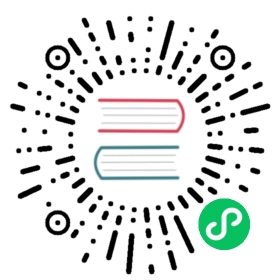NavBar 头部导航
基本用法
<nut-navbar@on-click-back="back"@on-click-title="title"@on-click-more="more":leftShow="false":rightShow="false">title</nut-navbar>
export default {methods: {back(){alert('header头部, 点击返回')},title(){alert('header头部, 点击title')},more(){alert('header头部, 点击更多')}}};
两侧按钮不显示状态下,on-click-back,on-click-more事件不触发
自定义样式
内置默认为白色,所有样式可自定义
<nut-navbarstyle="background-color:#000; color: #fff; height:60px; line-height: 60px;">NavBar5</nut-navbar>
事件
内置 on-click-back,on-click-title,on-click-more 三种监听事件。
<nut-navbar@on-click-back="back"@on-click-title="title"@on-click-more="more"></nut-navbar>
export default {methods: {back(){alert('header头部, 点击返回')},title(){alert('header头部, 点击title')},more(){alert('header头部, 点击更多')}}};
新增图标
通过slot left,right 增加左右两侧图标
<nut-navbar>NavBar1<a slot="left" @click="close">关闭</a><a slot="right" @click="edit">编辑</a></nut-navbar>
export default {methods: {close(){alert('header头部, 点击关闭')},edit(){alert('header头部, 点击编辑')}}};
修改默认图标
通过slot back-icon,more-icon 来修改组件两侧默认图标
<nut-navbar>NavBar1<a slot="back-icon">返回</a><a slot="more-icon">更多</a></nut-navbar>
自定义Class
<nut-navbarclass="my-nav">title</nut-navbar>
Prop
| 字段 | 说明 | 类型 | 默认值 |
|---|---|---|---|
| leftShow | 是否显示左侧按钮 | Boolean | true |
| title | 中间显示文字内容 | String | NavBar |
| rightShow | 是否显示右侧按钮 | Boolean | true |