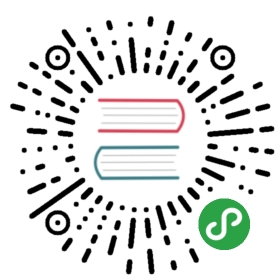处理文本(基础)
In [1]:
- import matplotlib.pyplot as plt
- import numpy as np
- %matplotlib inline
matplotlib 对文本的支持十分完善,包括数学公式,Unicode 文字,栅格和向量化输出,文字换行,文字旋转等一系列操作。
基础文本函数
在 matplotlib.pyplot 中,基础的文本函数如下:
text()在Axes对象的任意位置添加文本xlabel()添加 x 轴标题ylabel()添加 y 轴标题title()给Axes对象添加标题figtext()在Figure对象的任意位置添加文本suptitle()给Figure对象添加标题anotate()给Axes对象添加注释(可选择是否添加箭头标记)
In [2]:
- # -*- coding: utf-8 -*-
- import matplotlib.pyplot as plt
- %matplotlib inline
- # plt.figure() 返回一个 Figure() 对象
- fig = plt.figure(figsize=(12, 9))
- # 设置这个 Figure 对象的标题
- # 事实上,如果我们直接调用 plt.suptitle() 函数,它会自动找到当前的 Figure 对象
- fig.suptitle('bold figure suptitle', fontsize=14, fontweight='bold')
- # Axes 对象表示 Figure 对象中的子图
- # 这里只有一幅图像,所以使用 add_subplot(111)
- ax = fig.add_subplot(111)
- fig.subplots_adjust(top=0.85)
- # 可以直接使用 set_xxx 的方法来设置标题
- ax.set_title('axes title')
- # 也可以直接调用 title(),因为会自动定位到当前的 Axes 对象
- # plt.title('axes title')
- ax.set_xlabel('xlabel')
- ax.set_ylabel('ylabel')
- # 添加文本,斜体加文本框
- ax.text(3, 8, 'boxed italics text in data coords', style='italic',
- bbox={'facecolor':'red', 'alpha':0.5, 'pad':10})
- # 数学公式,用 $$ 输入 Tex 公式
- ax.text(2, 6, r'an equation: $E=mc^2$', fontsize=15)
- # Unicode 支持
- ax.text(3, 2, unicode('unicode: Institut f\374r Festk\366rperphysik', 'latin-1'))
- # 颜色,对齐方式
- ax.text(0.95, 0.01, 'colored text in axes coords',
- verticalalignment='bottom', horizontalalignment='right',
- transform=ax.transAxes,
- color='green', fontsize=15)
- # 注释文本和箭头
- ax.plot([2], [1], 'o')
- ax.annotate('annotate', xy=(2, 1), xytext=(3, 4),
- arrowprops=dict(facecolor='black', shrink=0.05))
- # 设置显示范围
- ax.axis([0, 10, 0, 10])
- plt.show()

文本属性和布局
我们可以通过下列关键词,在文本函数中设置文本的属性:
| 关键词 | 值 |
|---|---|
| alpha | float |
| backgroundcolor | any matplotlib color |
| bbox | rectangle prop dict plus key 'pad' which is a pad in points |
| clip_box | a matplotlib.transform.Bbox instance |
| clip_on | [True , False] |
| clip_path | a Path instance and a Transform instance, a Patch |
| color | any matplotlib color |
| family | [ 'serif' , 'sans-serif' , 'cursive' , 'fantasy' , 'monospace' ] |
| fontproperties | a matplotlib.font_manager.FontProperties instance |
| horizontalalignment or ha | [ 'center' , 'right' , 'left' ] |
| label | any string |
| linespacing | float |
| multialignment | ['left' , 'right' , 'center' ] |
| name or fontname | string e.g., ['Sans' , 'Courier' , 'Helvetica' …] |
| picker | [None,float,boolean,callable] |
| position | (x,y) |
| rotation | [ angle in degrees 'vertical' , 'horizontal' |
| size or fontsize | [ size in points , relative size, e.g., 'smaller', 'x-large' ] |
| style or fontstyle | [ 'normal' , 'italic' , 'oblique'] |
| text | string or anything printable with '%s' conversion |
| transform | a matplotlib.transform transformation instance |
| variant | [ 'normal' , 'small-caps' ] |
| verticalalignment or va | [ 'center' , 'top' , 'bottom' , 'baseline' ] |
| visible | [True , False] |
| weight or fontweight | [ 'normal' , 'bold' , 'heavy' , 'light' , 'ultrabold' , 'ultralight'] |
| x | float |
| y | float |
| zorder | any number |
其中 va, ha, multialignment 可以用来控制布局。
horizontalalignmentorha:x 位置参数表示的位置verticalalignmentorva:y 位置参数表示的位置multialignment:多行位置控制
In [3]:
- import matplotlib.pyplot as plt
- import matplotlib.patches as patches
- # build a rectangle in axes coords
- left, width = .25, .5
- bottom, height = .25, .5
- right = left + width
- top = bottom + height
- fig = plt.figure(figsize=(10,7))
- ax = fig.add_axes([0,0,1,1])
- # axes coordinates are 0,0 is bottom left and 1,1 is upper right
- p = patches.Rectangle(
- (left, bottom), width, height,
- fill=False, transform=ax.transAxes, clip_on=False
- )
- ax.add_patch(p)
- ax.text(left, bottom, 'left top',
- horizontalalignment='left',
- verticalalignment='top',
- transform=ax.transAxes,
- size='xx-large')
- ax.text(left, bottom, 'left bottom',
- horizontalalignment='left',
- verticalalignment='bottom',
- transform=ax.transAxes,
- size='xx-large')
- ax.text(right, top, 'right bottom',
- horizontalalignment='right',
- verticalalignment='bottom',
- transform=ax.transAxes,
- size='xx-large')
- ax.text(right, top, 'right top',
- horizontalalignment='right',
- verticalalignment='top',
- transform=ax.transAxes,
- size='xx-large')
- ax.text(right, bottom, 'center top',
- horizontalalignment='center',
- verticalalignment='top',
- transform=ax.transAxes,
- size='xx-large')
- ax.text(left, 0.5*(bottom+top), 'right center',
- horizontalalignment='right',
- verticalalignment='center',
- rotation='vertical',
- transform=ax.transAxes,
- size='xx-large')
- ax.text(left, 0.5*(bottom+top), 'left center',
- horizontalalignment='left',
- verticalalignment='center',
- rotation='vertical',
- transform=ax.transAxes,
- size='xx-large')
- ax.text(0.5*(left+right), 0.5*(bottom+top), 'middle',
- horizontalalignment='center',
- verticalalignment='center',
- fontsize=20, color='red',
- transform=ax.transAxes)
- ax.text(right, 0.5*(bottom+top), 'centered',
- horizontalalignment='center',
- verticalalignment='center',
- rotation='vertical',
- transform=ax.transAxes,
- size='xx-large')
- ax.text(left, top, 'rotated\nwith newlines',
- horizontalalignment='center',
- verticalalignment='center',
- rotation=45,
- transform=ax.transAxes,
- size='xx-large')
- ax.set_axis_off()
- plt.show()

注释文本
text() 函数在 Axes 对象的指定位置添加文本,而 annotate() 则是对某一点添加注释文本,需要考虑两个位置:一是注释点的坐标 xy ,二是注释文本的位置坐标 xytext:
In [4]:
- fig = plt.figure()
- ax = fig.add_subplot(111)
- t = np.arange(0.0, 5.0, 0.01)
- s = np.cos(2*np.pi*t)
- line, = ax.plot(t, s, lw=2)
- ax.annotate('local max', xy=(2, 1), xytext=(3, 1.5),
- arrowprops=dict(facecolor='black', shrink=0.05),
- )
- ax.set_ylim(-2,2)
- plt.show()

在上面的例子中,两个左边使用的都是原始数据的坐标系,不过我们还可以通过 xycoords 和 textcoords 来设置坐标系(默认是 'data'):
| 参数 | 坐标系 |
|---|---|
| ‘figure points’ | points from the lower left corner of the figure |
| ‘figure pixels’ | pixels from the lower left corner of the figure |
| ‘figure fraction’ | 0,0 is lower left of figure and 1,1 is upper right |
| ‘axes points’ | points from lower left corner of axes |
| ‘axes pixels’ | pixels from lower left corner of axes |
| ‘axes fraction’ | 0,0 is lower left of axes and 1,1 is upper right |
| ‘data’ | use the axes data coordinate system |
使用一个不同的坐标系:
In [5]:
- fig = plt.figure()
- ax = fig.add_subplot(111)
- t = np.arange(0.0, 5.0, 0.01)
- s = np.cos(2*np.pi*t)
- line, = ax.plot(t, s, lw=2)
- ax.annotate('local max', xy=(3, 1), xycoords='data',
- xytext=(0.8, 0.95), textcoords='axes fraction',
- arrowprops=dict(facecolor='black', shrink=0.05),
- horizontalalignment='right', verticalalignment='top',
- )
- ax.set_ylim(-2,2)
- plt.show()

极坐标系注释文本
产生极坐标系需要在 subplot 的参数中设置 polar=True:
In [6]:
- fig = plt.figure()
- ax = fig.add_subplot(111, polar=True)
- r = np.arange(0,1,0.001)
- theta = 2*2*np.pi*r
- line, = ax.plot(theta, r, color='#ee8d18', lw=3)
- ind = 800
- thisr, thistheta = r[ind], theta[ind]
- ax.plot([thistheta], [thisr], 'o')
- ax.annotate('a polar annotation',
- xy=(thistheta, thisr), # theta, radius
- xytext=(0.05, 0.05), # fraction, fraction
- textcoords='figure fraction',
- arrowprops=dict(facecolor='black', shrink=0.05),
- horizontalalignment='left',
- verticalalignment='bottom',
- )
- plt.show()