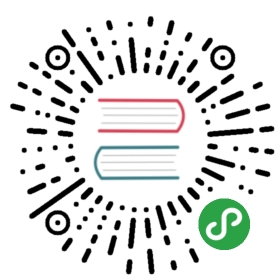Ipython 解释器
进入ipython
通常我们并不使用Python自带的解释器,而是使用另一个比较方便的解释器——ipython解释器,命令行下输入:
ipython
即可进入ipython解释器。
所有在python解释器下可以运行的代码都可以在ipython解释器下运行:
In [1]:
- print "hello, world"
- hello, world
可以进行简单赋值操作:
In [2]:
- a = 1
直接在解释器中输入变量名,会显示变量的值(不需要加print):
In [3]:
- a
Out[3]:
- 1
In [4]:
- b = [1, 2, 3]
ipython magic命令
ipython解释器提供了很多以百分号%开头的magic命令,这些命令很像linux系统下的命令行命令(事实上有些是一样的)。
查看所有的magic命令:
In [5]:
- %lsmagic
Out[5]:
- Available line magics:
- %alias %alias_magic %autocall %automagic %autosave %bookmark %cd %clear %cls %colors %config %connect_info %copy %ddir %debug %dhist %dirs %doctest_mode %echo %ed %edit %env %gui %hist %history %install_default_config %install_ext %install_profiles %killbgscripts %ldir %less %load %load_ext %loadpy %logoff %logon %logstart %logstate %logstop %ls %lsmagic %macro %magic %matplotlib %mkdir %more %notebook %page %pastebin %pdb %pdef %pdoc %pfile %pinfo %pinfo2 %popd %pprint %precision %profile %prun %psearch %psource %pushd %pwd %pycat %pylab %qtconsole %quickref %recall %rehashx %reload_ext %ren %rep %rerun %reset %reset_selective %rmdir %run %save %sc %set_env %store %sx %system %tb %time %timeit %unalias %unload_ext %who %who_ls %whos %xdel %xmode
- Available cell magics:
- %%! %%HTML %%SVG %%bash %%capture %%cmd %%debug %%file %%html %%javascript %%latex %%perl %%prun %%pypy %%python %%python2 %%python3 %%ruby %%script %%sh %%svg %%sx %%system %%time %%timeit %%writefile
- Automagic is ON, % prefix IS NOT needed for line magics.
line magic 以一个百分号开头,作用与一行;
cell magic 以两个百分号开头,作用于整个cell。
最后一行Automagic is ON, % prefix IS NOT needed for line magics.说明在此时即使不加上%也可以使用这些命令。
使用 whos 查看当前的变量空间:
In [6]:
- %whos
- Variable Type Data/Info
- Variable Type Data/Info
a int 1 b list n=3
使用 reset 重置当前变量空间:
In [7]:
- %reset -f
再查看当前变量空间:
In [8]:
- %whos
- Interactive namespace is empty.
使用 pwd 查看当前工作文件夹:
In [9]:
- %pwd
Out[9]:
- u'C:\\Users\\lijin\\Documents\\Git\\python-tutorial\\01. python tools'
使用 mkdir 产生新文件夹:
In [10]:
- %mkdir demo_test
使用 cd 改变工作文件夹:
In [11]:
- %cd demo_test/
- C:\Users\lijin\Documents\Git\python-tutorial\01. python tools\demo_test
使用 writefile 将cell中的内容写入文件:
In [12]:
- %%writefile hello_world.py
- print "hello world"
- Writing hello_world.py
使用 ls 查看当前工作文件夹的文件:
In [13]:
- %ls
- 驱动器 C 中的卷是 System
- 卷的序列号是 DC4B-D785
- C:\Users\lijin\Documents\Git\python-tutorial\01. python tools\demo_test 的目录
- 2015/09/18 11:32 <DIR> .
- 2015/09/18 11:32 <DIR> ..
- 2015/09/18 11:32 19 hello_world.py
- 1 个文件 19 字节
- 2 个目录 121,763,831,808 可用字节
使用 run 命令来运行这个代码:
In [14]:
- %run hello_world.py
- hello world
删除这个文件:
In [15]:
- import os
- os.remove('hello_world.py')
查看当前文件夹,hello_world.py 已被删除:
In [16]:
- %ls
- 驱动器 C 中的卷是 System
- 卷的序列号是 DC4B-D785
- C:\Users\lijin\Documents\Git\python-tutorial\01. python tools\demo_test 的目录
- 2015/09/18 11:32 <DIR> .
- 2015/09/18 11:32 <DIR> ..
- 0 个文件 0 字节
- 2 个目录 121,763,831,808 可用字节
返回上一层文件夹:
In [17]:
- %cd ..
- C:\Users\lijin\Documents\Git\python-tutorial\01. python tools
使用 rmdir 删除文件夹:
In [18]:
- %rmdir demo_test
使用 hist 查看历史命令:
In [19]:
- %hist
- print "hello, world"
- a = 1
- a
- b = [1, 2, 3]
- %lsmagic
- %whos
- %reset -f
- %whos
- %pwd
- %mkdir demo_test
- %cd demo_test/
- %%writefile hello_world.py
- print "hello world"
- %ls
- %run hello_world.py
- import os
- os.remove('hello_world.py')
- %ls
- %cd ..
- %rmdir demo_test
- %hist
ipython 使用
使用 ? 查看函数的帮助:
In [20]:
- sum?
使用 ?? 查看函数帮助和函数源代码(如果是用python实现的):
In [21]:
- # 导入numpy和matplotlib两个包
- %pylab
- # 查看其中sort函数的帮助
- sort??
- Using matplotlib backend: Qt4Agg
- Populating the interactive namespace from numpy and matplotlib
ipython 支持使用 <tab> 键自动补全命令。
使用 _ 使用上个cell的输出结果:
In [22]:
- a = 12
- a
Out[22]:
- 12
In [23]:
- _ + 13
Out[23]:
- 25
可以使用 ! 来执行一些系统命令。
In [24]:
- !ping baidu.com
- 正在 Ping baidu.com [180.149.132.47] 具有 32 字节的数据:
- 来自 180.149.132.47 的回复: 字节=32 时间=69ms TTL=49
- 来自 180.149.132.47 的回复: 字节=32 时间=64ms TTL=49
- 来自 180.149.132.47 的回复: 字节=32 时间=61ms TTL=49
- 来自 180.149.132.47 的回复: 字节=32 时间=63ms TTL=49
- 180.149.132.47 的 Ping 统计信息:
- 数据包: 已发送 = 4,已接收 = 4,丢失 = 0 (0% 丢失),
- 往返行程的估计时间(以毫秒为单位):
- 最短 = 61ms,最长 = 69ms,平均 = 64ms
当输入出现错误时,ipython会指出出错的位置和原因:
In [25]:
- 1 + "hello"
- ---------------------------------------------------------------------------
- TypeError Traceback (most recent call last)
- <ipython-input-25-d37bedb9732a> in <module>()
- ----> 1 1 + "hello"
- TypeError: unsupported operand type(s) for +: 'int' and 'str'