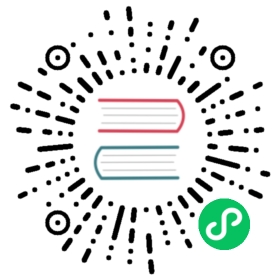Measuring performance
Next.js has a built-in relayer that allows you to analyze and measure the performance of pages using different metrics.
To measure any of the supported metrics, you will need to create a custom App component and define a reportWebVitals function:
// pages/_app.jsexport function reportWebVitals(metric) {console.log(metric)}function MyApp({ Component, pageProps }) {return <Component {...pageProps} />}export default MyApp
This function is fired when the final values for any of the metrics have finished calculating on the page. You can use to log any of the results to the console or send to a particular endpoint.
The metric object returned to the function consists of a number of properties:
id: Unique identifier for the metric in the context of the current page loadname: Metric namestartTime: First recorded timestamp of the performance entry in milliseconds (if applicable)value: Value, or duration in milliseconds, of the performance entrylabel: Type of metric (web-vitalorcustom)
There are two types of metrics that are tracked:
- Web Vitals
- Custom metrics
Web Vitals
Web Vitals are a set of useful metrics that aim to capture the user experience of a web page. The following web vitals are all included:
- Time to First Byte (TTFB)
- First Contentful Paint (FCP)
- Largest Contentful Paint (LCP)
- First Input Delay (FID)
- Cumulative Layout Shift (CLS)
You can handle all the results of these metrics using the web-vital label:
export function reportWebVitals(metric) {if (metric.label === 'web-vital') {console.log(metric) // The metric object ({ id, name, startTime, value, label }) is logged to the console}}
There’s also the option of handling each of the metrics separately:
export function reportWebVitals(metric) {switch (metric.name) {case 'FCP':// handle FCP resultsbreakcase 'LCP':// handle LCP resultsbreakcase 'CLS':// handle CLS resultsbreakcase 'FID':// handle FID resultsbreakcase 'TTFB':// handle TTFB resultsbreakdefault:break}}
A third-party library, web-vitals, is used to measure these metrics. Browser compatibility depends on the particular metric, so refer to the Browser Support section to find out which browsers are supported.
Custom metrics
In addition to the core metrics listed above, there are some additional custom metrics that measure the time it takes for the page to hydrate and render:
Next.js-hydration: Length of time it takes for the page to start and finish hydrating (in ms)Next.js-route-change-to-render: Length of time it takes for a page to start rendering after a route change (in ms)Next.js-render: Length of time it takes for a page to finish render after a route change (in ms)
You can handle all the results of these metrics using the custom label:
export function reportWebVitals(metric) {if (metric.label === 'custom') {console.log(metric) // The metric object ({ id, name, startTime, value, label }) is logged to the console}}
There’s also the option of handling each of the metrics separately:
export function reportWebVitals(metric) {switch (metric.name) {case 'Next.js-hydration':// handle hydration resultsbreakcase 'Next.js-route-change-to-render':// handle route-change to render resultsbreakcase 'Next.js-render':// handle render resultsbreakdefault:break}}
These metrics work in all browsers that support the User Timing API.
Sending results to analytics
With the relay function, you can send any of results to an analytics endpoint to measure and track real user performance on your site. For example:
export function reportWebVitals(metric) {const body = JSON.stringify(metric)const url = 'https://example.com/analytics'// Use `navigator.sendBeacon()` if available, falling back to `fetch()`.if (navigator.sendBeacon) {navigator.sendBeacon(url, body)} else {fetch(url, { body, method: 'POST', keepalive: true })}}
Note: If you use Google Analytics, using the
idvalue can allow you to construct metric distributions manually (to calculate percentiles, etc…).
export function reportWebVitals({ id, name, label, value }) {// Use `window.gtag` if you initialized Google Analytics as this example:// https://github.com/vercel/next.js/blob/canary/examples/with-google-analytics/pages/_document.jswindow.gtag('event', name, {event_category:label === 'web-vital' ? 'Web Vitals' : 'Next.js custom metric',value: Math.round(name === 'CLS' ? value * 1000 : value), // values must be integersevent_label: id, // id unique to current page loadnon_interaction: true, // avoids affecting bounce rate.})}Read more about sending results to Google Analytics here.
TypeScript
If you are using TypeScript, you can use the built-in type NextWebVitalsMetric:
// pages/_app.tsximport type { AppProps, NextWebVitalsMetric } from 'next/app'function MyApp({ Component, pageProps }: AppProps) {return <Component {...pageProps} />}export function reportWebVitals(metric: NextWebVitalsMetric) {console.log(metric)}export default MyApp