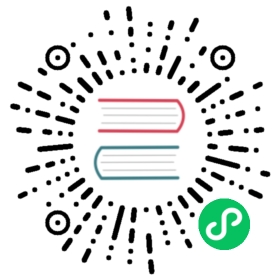next/link
Examples
Before moving forward, we recommend you to read Routing Introduction first.
Client-side transitions between routes can be enabled via the Link component exported by next/link.
For an example, consider a pages directory with the following files:
pages/index.jspages/about.jspages/blog/[slug].js
We can have a link to each of these pages like so:
import Link from 'next/link'function Home() {return (<ul><li><Link href="/"><a>Home</a></Link></li><li><Link href="/about"><a>About Us</a></Link></li><li><Link href="/blog/hello-world"><a>Blog Post</a></Link></li></ul>)}export default Home
Link accepts the following props:
href- The path or URL to navigate to. This is the only required propas- Optional decorator for the path that will be shown in the browser URL bar. Before Next.js 9.5.3 this was used for dynamic routes, check our previous docs to see how it workedpassHref- ForcesLinkto send thehrefproperty to its child. Defaults tofalseprefetch- Prefetch the page in the background. Defaults totrue. Any<Link />that is in the viewport (initially or through scroll) will be preloaded. Pages using Static Generation will preloadJSONfiles with the data for faster page transitionsreplace- Replace the currenthistorystate instead of adding a new url into the stack. Defaults tofalsescroll- Scroll to the top of the page after a navigation. Defaults totrueshallow- Update the path of the current page without rerunninggetStaticProps,getServerSidePropsorgetInitialProps. Defaults tofalse
If the route has dynamic segments
There is nothing special to do when linking to a dynamic route, including catch all routes, since Next.js 9.5.3 (for older versions check our previous docs). However, it can become quite common and handy to use interpolation or an URL Object to generate the link.
For example, the dynamic route pages/blog/[slug].js will match the following link:
import Link from 'next/link'function Posts({ posts }) {return (<ul>{posts.map((post) => (<li key={post.id}><Link href={`/blog/${encodeURIComponent(post.slug)}`}><a>{post.title}</a></Link></li>))}</ul>)}export default Posts
If the child is a custom component that wraps an <a> tag
If the child of Link is a custom component that wraps an <a> tag, you must add passHref to Link. This is necessary if you’re using libraries like styled-components. Without this, the <a> tag will not have the href attribute, which might hurt your site’s SEO.
import Link from 'next/link'import styled from 'styled-components'// This creates a custom component that wraps an <a> tagconst RedLink = styled.a`color: red;`function NavLink({ href, name }) {// Must add passHref to Linkreturn (<Link href={href} passHref><RedLink>{name}</RedLink></Link>)}export default NavLink
Note: If you’re using emotion’s JSX pragma feature (
@jsx jsx), you must usepassHrefeven if you use an<a>tag directly.
If the child is a function component
If the child of Link is a function component, in addition to using passHref, you must wrap the component in React.forwardRef:
import Link from 'next/link'// `onClick`, `href`, and `ref` need to be passed to the DOM element// for proper handlingconst MyButton = React.forwardRef(({ onClick, href }, ref) => {return (<a href={href} onClick={onClick} ref={ref}>Click Me</a>)})function Home() {return (<Link href="/about" passHref><MyButton /></Link>)}export default Home
With URL Object
Link can also receive an URL object and it will automatically format it to create the URL string. Here’s how to do it:
import Link from 'next/link'function Home() {return (<ul><li><Linkhref={{pathname: '/about',query: { name: 'test' },}}><a>About us</a></Link></li><li><Linkhref={{pathname: '/blog/[slug]',query: { slug: 'my-post' },}}><a>Blog Post</a></Link></li></ul>)}export default Home
The above example has a link to:
- A predefined route:
/about?name=test - A dynamic route:
/blog/my-post
You can use every property as defined in the Node.js URL module documentation.
Replace the URL instead of push
The default behavior of the Link component is to push a new URL into the history stack. You can use the replace prop to prevent adding a new entry, as in the following example:
<Link href="/about" replace><a>About us</a></Link>
Using a component that supports onClick
Link supports any component that supports the onClick event, in the case you don’t provide an <a> tag, consider the following example:
<Link href="/about"><img src="/static/image.png" alt="image" /></Link>
The child of Link is <img> instead of <a>. Link will send the onClick property to <img> but won’t pass the href property.
Disable scrolling to the top of the page
The default behavior of Link is to scroll to the top of the page. When there is a hash defined it will scroll to the specific id, like a normal <a> tag. To prevent scrolling to the top / hash scroll={false} can be added to Link:
<Link href="/?counter=10" scroll={false}><a>Disables scrolling to the top</a></Link>