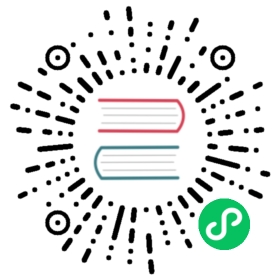Built-In CSS Support
Examples
Next.js allows you to import CSS files from a JavaScript file. This is possible because Next.js extends the concept of import beyond JavaScript.
Adding a Global Stylesheet
To add a stylesheet to your application, import the CSS file within pages/_app.js.
For example, consider the following stylesheet named styles.css:
body {font-family: 'SF Pro Text', 'SF Pro Icons', 'Helvetica Neue', 'Helvetica','Arial', sans-serif;padding: 20px 20px 60px;max-width: 680px;margin: 0 auto;}
Create a pages/_app.js file if not already present. Then, import the styles.css file.
import '../styles.css'// This default export is required in a new `pages/_app.js` file.export default function MyApp({ Component, pageProps }) {return <Component {...pageProps} />}
These styles (styles.css) will apply to all pages and components in your application. Due to the global nature of stylesheets, and to avoid conflicts, you may only import them inside pages/_app.js.
In development, expressing stylesheets this way allows your styles to be hot reloaded as you edit them—meaning you can keep application state.
In production, all CSS files will be automatically concatenated into a single minified .css file.
Import styles from node_modules
Since Next.js 9.5.4, importing a CSS file from node_modules is permitted anywhere in your application.
For global stylesheets, like bootstrap or nprogress, you should import the file inside pages/_app.js. For example:
// pages/_app.jsimport 'bootstrap/dist/css/bootstrap.css'export default function MyApp({ Component, pageProps }) {return <Component {...pageProps} />}
For importing CSS required by a third party component, you can do so in your component. For example:
// components/ExampleDialog.jsimport { useState } from 'react'import { Dialog } from '@reach/dialog'import '@reach/dialog/styles.css'function ExampleDialog(props) {const [showDialog, setShowDialog] = useState(false)const open = () => setShowDialog(true)const close = () => setShowDialog(false)return (<div><button onClick={open}>Open Dialog</button><Dialog isOpen={showDialog} onDismiss={close}><button className="close-button" onClick={close}><VisuallyHidden>Close</VisuallyHidden><span aria-hidden>×</span></button><p>Hello there. I am a dialog</p></Dialog></div>)}
Adding Component-Level CSS
Next.js supports CSS Modules using the [name].module.css file naming convention.
CSS Modules locally scope CSS by automatically creating a unique class name. This allows you to use the same CSS class name in different files without worrying about collisions.
This behavior makes CSS Modules the ideal way to include component-level CSS. CSS Module files can be imported anywhere in your application.
For example, consider a reusable Button component in the components/ folder:
First, create components/Button.module.css with the following content:
/*You do not need to worry about .error {} colliding with any other `.css` or`.module.css` files!*/.error {color: white;background-color: red;}
Then, create components/Button.js, importing and using the above CSS file:
import styles from './Button.module.css'export function Button() {return (<buttontype="button"// Note how the "error" class is accessed as a property on the imported// `styles` object.className={styles.error}>Destroy</button>)}
CSS Modules are an optional feature and are only enabled for files with the .module.css extension. Regular <link> stylesheets and global CSS files are still supported.
In production, all CSS Module files will be automatically concatenated into many minified and code-split .css files. These .css files represent hot execution paths in your application, ensuring the minimal amount of CSS is loaded for your application to paint.
Sass Support
Next.js allows you to import Sass using both the .scss and .sass extensions. You can use component-level Sass via CSS Modules and the .module.scss or .module.sass extension.
Before you can use Next.js’ built-in Sass support, be sure to install sass:
npm install sass
Sass support has the same benefits and restrictions as the built-in CSS support detailed above.
Note: Sass supports two different syntaxes, each with their own extension. The
.scssextension requires you use the SCSS syntax, while the.sassextension requires you use the Indented Syntax (“Sass”).If you’re not sure which to choose, start with the
.scssextension which is a superset of CSS, and doesn’t require you learn the Indented Syntax (“Sass”).
Customizing Sass Options
If you want to configure the Sass compiler you can do so by using sassOptions in next.config.js.
For example to add includePaths:
const path = require('path')module.exports = {sassOptions: {includePaths: [path.join(__dirname, 'styles')],},}
Less and Stylus Support
To support importing .less or .styl files you can use the following plugins:
If using the less plugin, don’t forget to add a dependency on less as well, otherwise you’ll see an error like:
Error: Cannot find module 'less'
CSS-in-JS
Examples
It’s possible to use any existing CSS-in-JS solution. The simplest one is inline styles:
function HiThere() {return <p style={{ color: 'red' }}>hi there</p>}export default HiThere
We bundle styled-jsx to provide support for isolated scoped CSS. The aim is to support “shadow CSS” similar to Web Components, which unfortunately do not support server-rendering and are JS-only.
See the above examples for other popular CSS-in-JS solutions (like Styled Components).
A component using styled-jsx looks like this:
function HelloWorld() {return (<div>Hello world<p>scoped!</p><style jsx>{`p {color: blue;}div {background: red;}@media (max-width: 600px) {div {background: blue;}}`}</style><style global jsx>{`body {background: black;}`}</style></div>)}export default HelloWorld
Please see the styled-jsx documentation for more examples.
FAQ
Does it work with JavaScript disabled?
Yes, if you disable JavaScript the CSS will still be loaded in the production build (next start). During development, we require JavaScript to be enabled to provide the best developer experience with Fast Refresh.
Related
For more information on what to do next, we recommend the following sections:
[
Customizing PostCSS Config
Extend the PostCSS config and plugins added by Next.js with your own.]($585c5645f499a90e.md)