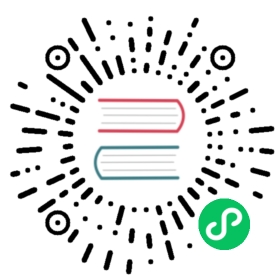Content list
Introduction
On the main content, you may want to have a list of items displayed (like the contacts, or the mail app). We provide a standardized structure for this specific purpose.
Basic layout

<div id="app-content-wrapper"><div class="app-content-list"><a href="#" class="app-content-list-item"><input type="checkbox" id="test1" class="app-content-list-item-checkbox checkbox" checked="checked"><label for="test1"></label><div class="app-content-list-item-icon" style="background-color: rgb(231, 192, 116);">C</div><div class="app-content-list-item-line-one">Contact 1</div><div class="icon-delete"></div></a><a href="#" class="app-content-list-item"><div class="app-content-list-item-star icon-starred"></div><div class="app-content-list-item-icon" style="background-color: rgb(151, 72, 96);">T</div><div class="app-content-list-item-line-one">Favourited task #2</div><div class="icon-more"></div></a><a href="#" class="app-content-list-item"><div class="app-content-list-item-icon" style="background-color: rgb(152, 59, 144);">T</div><div class="app-content-list-item-line-one">Task #2</div><div class="icon-more"></div></a><a href="#" class="app-content-list-item"><div class="app-content-list-item-icon" style="background-color: rgb(31, 192, 216);">M</div><div class="app-content-list-item-line-one">Important mail is very important! Don't ignore me</div><div class="app-content-list-item-line-two">Hello there, here is an important mail from your mom</div></a><a href="#" class="app-content-list-item"><div class="app-content-list-item-icon" style="background-color: rgb(41, 97, 156);">N</div><div class="app-content-list-item-line-one">Important mail with a very long subject</div><div class="app-content-list-item-line-two">Hello there, here is an important mail from your mom</div><span class="app-content-list-item-details">8 hours ago</span><div class="icon-delete"></div></a><a href="#" class="app-content-list-item"><div class="app-content-list-item-icon" style="background-color: rgb(141, 197, 156);">N</div><div class="app-content-list-item-line-one">New contact</div><div class="app-content-list-item-line-two">blabla@bla.com</div><div class="icon-delete"></div></a></div><div class="app-content-detail"></div></div>
Rules and information
- You need to have the following structure for your global content:
<div id="app-content-wrapper"><div class="app-content-list">HERE YOUR CONTENT LIST</div><div class="app-content-detail">HERE YOUR GLOBAL CONTENT</div></div>
- The first code/screenshot example show all the combination allowed/available.
- When displaying the checkbox, the star will automatically be hidden.
- The checkboxes are hidden by default. They’re shown when checked or when hover/focus/active
- If you want to show all the checkboxes, apply the
selectionclass to theapp-content-list. You can NOT have more than one button in an entry. You need to create a popover menu if multiple options are needed.
- In case of a popovermenu, see the popover menu.
- As always, the JS is still needed to toggle the
openclass on this menu
If you use the
app-content-liststandard, theapp-content-detailsdiv will be hidden in mobile mode (full screen). You will need to add theshowdetailsclass to theapp-content-listto show the main content. On mobile view, the whole list/details section (depending on which is shown) will scroll the body.
Popovermenu in item
If you need a menu inside an item, you need to wrap it with the icon-more div inside a app-content-list-menu div.

<div class="app-content-list-item-menu"><div class="icon-more"></div><div class="popovermenu"><ul><li><a href="#" class="icon-details"><span>Details</span></a></li><li><button class="icon-details"><span>Details</span></button></li><li><button><span class="icon-details"></span><span>Details</span></button></li><li><a><span class="icon-details"></span><span>Details</span></a></li></ul></div></div>