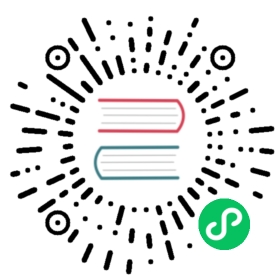How to test …
This page should explain how to test given features in Nextcloud.
Redis
First you need to install the phpredis extension . There is a install document available inside the repo and many linux distribtutions ship it in their repositories as well.
pecl install redis
Cluster
For a local Redis cluster setup there are some docker script collected in this repository. It boils down to clone the repo and run make up. Then the redis cluster is available at localhost:7000.
Following config.php can be used:
'memcache.distributed' => '\OC\Memcache\Redis','redis.cluster' => ['seeds' => [ // provide some/all of the cluster servers to bootstrap discovery, port required'localhost:7000',],'timeout' => 0.0,'read_timeout' => 0.0,'failover_mode' => \RedisCluster::FAILOVER_ERROR,],
SMB
mkdir /tmp/sambadocker run -it -p 139:139 -p 445:445 \-v /tmp/samba:/smbmount dperson/samba \-u "user;password" -s "public;/smbmount;yes;no;yes"
Make sure that smbclient is installed on your Nextcloud server and has the following configuration:
# /etc/samba/smb.conf[global]client min protocol = SMB2client max protocol = SMB3hide dot files = no
The setup can be verified with
smbclient //127.0.0.1/public -u user
SAML setup with onelogin
create dev account on onelogin.com
log into onelogin.com
create new app: SAML Test Connector (Advanced)
go to “Configuration”
- Audience: https://localhost/apps/user_saml/saml/metadata
- Recipient: https://localhost/apps/user_saml/saml/acs
- ACS (Consumer) URL Validator: https://localhost/apps/user_saml/saml/acs
go to “Parameters”
- Add “User.email” -> email (and add to assertion)
- Add “User.FirstName” -> first name (and add to assertion)
- Add “User.LastName” -> last name (and add to assertion)
open Nextcloud SAML settings
- Select SAML
- Configure it according to https://portal.nextcloud.com/article/configuring-single-sign-on-10.html
Collabora without SSL
1) Start Collabora in a docker container
docker run -p 127.0.0.1:9980:9980 -e 'domain=172.17.0.1' \-e 'username=admin' -e 'password=487903ffcf4' \-e extra_params='--o:ssl.enable=false' \--restart always --cap-add MKNOD collabora/code
- 172.17.0.1 is localhost, which is default by Docker
- get IP of Collabora container: docker inspect –format=’{{ .NetworkSettings.IPAddress }}’ $containerName
2) Configure Nextcloud
go to your local cloud (e.g. 172.17.0.1/nc) -> Settings -> Collabora
- set URL to IP you found out above, e.g: http://172.17.0.2:9980
- check “Disable certificate verification (insecure)
3) Use
- please note that you cannot use it with localhost, but you have to enter a valid IP address of localhost
- with this approach you can also use it with mobile clients
4) Troubleshoot
- http://172.17.0.2:9980/hosting/capabilities should give you:
{"convert-to":{"available":false},"hasMobileSupport":true,"hasTemplateSaveAs":true,"productName":"Collabora Online Development Edition"}
OnlyOffice
Create self signed cert, should be on a permanent path:
mkdir -p /tmp/oo/certscd /tmp/oo/certsopenssl genrsa -out onlyoffice.key 4096openssl req -new -key onlyoffice.key -out onlyoffice.csropenssl x509 -req -days 3650 -in onlyoffice.csr -signkey onlyoffice.key -out onlyoffice.crtopenssl dhparam -out dhparam.pem 4096chmod 400 onlyoffice.keychmod 400 onlyoffice.crtchmod 400 onlyoffice.csrchmod 400 dhparam.pem
Start docker, important: do not use certs folder, but parent folder:
docker run --name=ONLYOFFICEDOCKER -i -t -d -p 4433:443 \-e JWT_ENABLED='true' -e JWT_SECRET='secret' --restart=always \-v /tmp/oo/:/var/www/onlyoffice/Data onlyoffice/documentserver
Go into docker container:
- docker exec -it ONLYOFFICEDOCKER /bin/bash
- apt-get update
- apt-get install vim -y
vim /etc/onlyoffice/documentserver/default.json
- change rejectUnauthorized to false
vim /etc/onlyoffice/documentserver/local.json
- change token -> inbox -> header to “AuthorizationJWT”
- change token -> outbox -> header to “AuthorizationJWT”
Add the following to your config.php
'onlyoffice' => array ('verify_peer_off' => true,'jwt_secret' => 'secret','jwt_header' => 'AuthorizationJWT'),
Test with local ip: https://localhost:4433
- accept cert warning
- verify that “Document Server is running” is shown
Test with Nextcloud
download & enable OnlyOffice app
configure:
- Document Editing Service address: https://localhost:4433/
- Secret key : secret (as above)
- Document Editing Service address for internal requests from the server: https://localhost:4433/
- Server address for internal requests from the Document Editing Service: http://192.168.1.95/nc16/ (needs to be real IP address, as localhost points to docker)