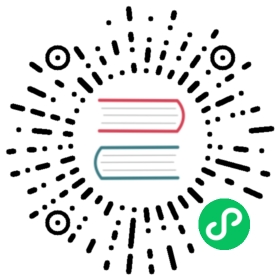ESLint
Since version 11.0.0, Next.js provides an integrated ESLint experience out of the box. Add next lint as a script to package.json:
"scripts": {"lint": "next lint"}
Then run npm run lint or yarn lint:
yarn lint
If you don’t already have ESLint configured in your application, you will be guided through the installation and configuration process.
yarn lint# You'll see a prompt like this:## ? How would you like to configure ESLint?## ❯ Base configuration + Core Web Vitals rule-set (recommended)# Base configuration# None
One of the following three options can be selected:
Strict: Includes Next.js’ base ESLint configuration along with a stricter Core Web Vitals rule-set. This is the recommended configuration for developers setting up ESLint for the first time.
{"extends": "next/core-web-vitals"}
Base: Includes Next.js’ base ESLint configuration.
{"extends": "next"}
Cancel: Does not include any ESLint configuration. Only select this option if you plan on setting up your own custom ESLint configuration.
If either of the two configuration options are selected, Next.js will automatically install eslint and eslint-config-next as development dependencies in your application and create an .eslintrc.json file in the root of your project that includes your selected configuration.
You can now run next lint every time you want to run ESLint to catch errors. Once ESLint has been set up, it will also automatically run during every build (next build). Errors will fail the build, while warnings will not.
If you do not want ESLint to run during
next build, refer to the documentation for Ignoring ESLint.
We recommend using an appropriate integration to view warnings and errors directly in your code editor during development.
ESLint Config
The default configuration (eslint-config-next) includes everything you need to have an optimal out-of-the-box linting experience in Next.js. If you do not have ESLint already configured in your application, we recommend using next lint to set up ESLint along with this configuration.
If you would like to use
eslint-config-nextalong with other ESLint configurations, refer to the Additional Configurations section to learn how to do so without causing any conflicts.
Recommended rule-sets from the following ESLint plugins are all used within eslint-config-next:
This will take precedence over the configuration from next.config.js.
ESLint Plugin
Next.js provides an ESLint plugin, eslint-plugin-next, already bundled within the base configuration that makes it possible to catch common issues and problems in a Next.js application. The full set of rules is as follows:
- ✔: Enabled in the recommended configuration
| Rule | Description | |
|---|---|---|
| ✔️ | @next/next/google-font-display | Enforce font-display behavior with Google Fonts. |
| ✔️ | @next/next/google-font-preconnect | Ensure preconnect is used with Google Fonts. |
| ✔️ | @next/next/inline-script-id | Enforce id attribute on next/script components with inline content. |
| ✔️ | @next/next/next-script-for-ga | Prefer next/script component when using the inline script for Google Analytics. |
| ✔️ | @next/next/no-assign-module-variable | Prevent assignment to the module variable. |
| ✔️ | @next/next/no-before-interactive-script-outside-document | Prevent usage of next/script‘s beforeInteractive strategy outside of pages/_document.js. |
| ✔️ | @next/next/no-css-tags | Prevent manual stylesheet tags. |
| ✔️ | @next/next/no-document-import-in-page | Prevent importing next/document outside of pages/_document.js. |
| ✔️ | @next/next/no-duplicate-head | Prevent duplicate usage of <Head> in pages/_document.js. |
| ✔️ | @next/next/no-head-element | Prevent usage of <head> element. |
| ✔️ | @next/next/no-head-import-in-document | Prevent usage of next/head in pages/_document.js. |
| ✔️ | @next/next/no-html-link-for-pages | Prevent usage of <a> elements to navigate to internal Next.js pages. |
| ✔️ | @next/next/no-img-element | Prevent usage of <img> element to prevent layout shift. |
| ✔️ | @next/next/no-page-custom-font | Prevent page-only custom fonts. |
| ✔️ | @next/next/no-script-component-in-head | Prevent usage of next/script in next/head component. |
| ✔️ | @next/next/no-styled-jsx-in-document | Prevent usage of styled-jsx in pages/_document.js. |
| ✔️ | @next/next/no-sync-scripts | Prevent synchronous scripts. |
| ✔️ | @next/next/no-title-in-document-head | Prevent usage of <title> with Head component from next/document. |
| ✔️ | @next/next/no-typos | Prevent common typos in Next.js’s data fetching functions |
| ✔️ | @next/next/no-unwanted-polyfillio | Prevent duplicate polyfills from Polyfill.io. |
If you already have ESLint configured in your application, we recommend extending from this plugin directly instead of including eslint-config-next unless a few conditions are met. Refer to the Recommended Plugin Ruleset to learn more.
Custom Settings
rootDir
If you’re using eslint-plugin-next in a project where Next.js isn’t installed in your root directory (such as a monorepo), you can tell eslint-plugin-next where to find your Next.js application using the settings property in your .eslintrc:
{"extends": "next","settings": {"next": {"rootDir": "packages/my-app/"}}}
rootDir can be a path (relative or absolute), a glob (i.e. "packages/*/"), or an array of paths and/or globs.
Linting Custom Directories and Files
By default, Next.js will run ESLint for all files in the pages/, components/, lib/, and src/ directories. However, you can specify which directories using the dirs option in the eslint config in next.config.js for production builds:
module.exports = {eslint: {dirs: ['pages', 'utils'], // Only run ESLint on the 'pages' and 'utils' directories during production builds (next build)},}
Similarly, the --dir and --file flags can be used for next lint to lint specific directories and files:
next lint --dir pages --dir utils --file bar.js
Caching
To improve performance, information of files processed by ESLint are cached by default. This is stored in .next/cache or in your defined build directory. If you include any ESLint rules that depend on more than the contents of a single source file and need to disable the cache, use the --no-cache flag with next lint.
next lint --no-cache
Disabling Rules
If you would like to modify or disable any rules provided by the supported plugins (react, react-hooks, next), you can directly change them using the rules property in your .eslintrc:
{"extends": "next","rules": {"react/no-unescaped-entities": "off","@next/next/no-page-custom-font": "off"}}
Core Web Vitals
The next/core-web-vitals rule set is enabled when next lint is run for the first time and the strict option is selected.
{"extends": "next/core-web-vitals"}
next/core-web-vitals updates eslint-plugin-next to error on a number of rules that are warnings by default if they affect Core Web Vitals.
The
next/core-web-vitalsentry point is automatically included for new applications built with Create Next App.
Usage With Other Tools
Prettier
ESLint also contains code formatting rules, which can conflict with your existing Prettier setup. We recommend including eslint-config-prettier in your ESLint config to make ESLint and Prettier work together.
First, install the dependency:
npm install --save-dev eslint-config-prettier# oryarn add --dev eslint-config-prettier
Then, add prettier to your existing ESLint config:
{"extends": ["next", "prettier"]}
lint-staged
If you would like to use next lint with lint-staged to run the linter on staged git files, you’ll have to add the following to the .lintstagedrc.js file in the root of your project in order to specify usage of the --file flag.
const path = require('path')const buildEslintCommand = (filenames) =>`next lint --fix --file ${filenames.map((f) => path.relative(process.cwd(), f)).join(' --file ')}`module.exports = {'*.{js,jsx,ts,tsx}': [buildEslintCommand],}
Migrating Existing Config
Recommended Plugin Ruleset
If you already have ESLint configured in your application and any of the following conditions are true:
- You have one or more of the following plugins already installed (either separately or through a different config such as
airbnborreact-app):reactreact-hooksjsx-a11yimport
- You’ve defined specific
parserOptionsthat are different from how Babel is configured within Next.js (this is not recommended unless you have customized your Babel configuration) - You have
eslint-plugin-importinstalled with Node.js and/or TypeScript resolvers defined to handle imports
Then we recommend either removing these settings if you prefer how these properties have been configured within eslint-config-next or extending directly from the Next.js ESLint plugin instead:
module.exports = {extends: [//...'plugin:@next/next/recommended',],}
The plugin can be installed normally in your project without needing to run next lint:
npm install --save-dev @next/eslint-plugin-next# oryarn add --dev @next/eslint-plugin-next
This eliminates the risk of collisions or errors that can occur due to importing the same plugin or parser across multiple configurations.
Additional Configurations
If you already use a separate ESLint configuration and want to include eslint-config-next, ensure that it is extended last after other configurations. For example:
{"extends": ["eslint:recommended", "next"]}
The next configuration already handles setting default values for the parser, plugins and settings properties. There is no need to manually re-declare any of these properties unless you need a different configuration for your use case. If you include any other shareable configurations, you will need to make sure that these properties are not overwritten or modified. Otherwise, we recommend removing any configurations that share behavior with the next configuration or extending directly from the Next.js ESLint plugin as mentioned above.