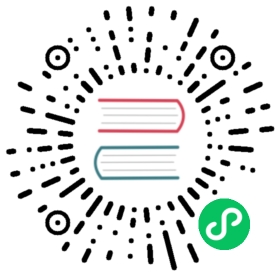Allen-Bradley ControlLogix 5500
Allen-Bradley ControlLogix 5500 is a PLC device from Allen-Bradley ControlLogix 5500 series.
Add Device
Go to Configuration -> South Devices, then click Add Device to add the driver. Configure the following settings in the popup dialog box.
- Name: The name of this device node.
- Plugin: Select the Allen-Bradley ControlLogix 5500 plugin.
Device Configuration
After clicking Create, you will be redirected to the Device Configuration page, where we will set up the parameters required for Neuron to establish a connection with the northbound application. You can also click the device configuration icon on the southbound device card to enter the Device Configuration interface.
| Field | Description |
|---|---|
| PLC IP Address | Device ip |
| PLC Port | Device port, default 44818 |
| CPU Slot | Cpu slot, default 0 |
Configure Data Groups and Tags
After the plug-in is added and configured, the next step is to establish communication between your device and Neuron by adding groups and tags to the Southbound driver.
Once device configuration is completed, navigate to the South Devices page. Click on the device card or device row to access the Group List page. Here, you can create a new group by clicking on Create, then specifying the group name and data collection interval.
Upon successfully creating a group, click on its name to proceed to the Tag List page. This page allows you to add device tags for data collection. You’ll need to provide information such as the tag address, attributes, and data type.
For information on general configuration items, see Connect to Southbound Devices. The subsequent section will concentrate on configurations specific to the driver.
Data Types
- INT8
- UINT8
- INT16
- UINT16
- INT32
- UINT32
- INT64
- UINT64
- FLOAT
- DOUBLE
- BOOL
- BIT
- STRING
- WORD
- DWORD
- LWORD
Address Format
TAG NAME
Connect to PLC with PLC software, the name of the point on the PLC is the address of the point in Neuron.
Data Monitoring
After completing the point configuration, you can click Monitoring -> Data Monitoring to view device information and control devices. For details, refer to Data Monitoring.