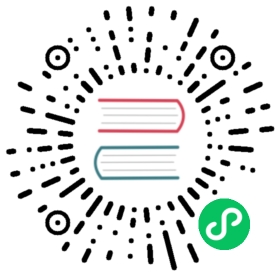KNXnet/IP
KNXnet/IP is an IoT-focused protocol that leverages Internet Protocol (IP) for enabling communication among KNX automation devices over networks like Ethernet or Wi-Fi, thereby fostering scalability and remote management in smart homes and buildings.
This section introduces how to use Neuron KNXnet/IP plugin to communicate with KNXnet/IP.
TIP
Due to the way how KNXnet/IP protocol works, the KNX plugin may not be able to work correctly if Neuron is installed using some virtualization technology such as virtual machines or docker. In a Linux host with docker, using the docker option --net=host is required. In other cases, we recommend that you install Neuron using binary packages.
Add Device
Go to Configuration -> South Devices, then click Add Device to add the driver. Configure the following settings in the popup dialog box.
- Name: The name of this device node.
- Plugin: Select the KNXnet/IP plugin.
Device Configuration
After clicking Create, you will be redirected to the Device Configuration page, where we will set up the parameters required for Neuron to establish a connection with the northbound application. You can also click the device configuration icon on the southbound device card to enter the Device Configuration interface.
| Parameter | Description |
|---|---|
| Discovery Endpoint IP | KNXnet/IP device IP, default 224.0.23.12 |
| port | KNXnet/IP device port, default 3671 |
Note that setting with the multicast address 224.0.23.12 normally requires that the KNXnet/IP device and Neuron are in the same subnetwork.
Configure Data Groups and Tags
After the plug-in is added and configured, the next step is to establish communication between your device and Neuron by adding groups and tags to the Southbound driver.
Once device configuration is completed, navigate to the South Devices page. Click on the device card or device row to access the Group List page. Here, you can create a new group by clicking on Create, then specifying the group name and data collection interval.
Upon successfully creating a group, click on its name to proceed to the Tag List page. This page allows you to add device tags for data collection. You’ll need to provide information such as the tag address, attributes, and data type.
For information on general configuration items, see Connect to Southbound Devices. The subsequent section will concentrate on configurations specific to the driver.
Data Types
- bit
- bool
- int8
- uint8
- int16
- uint16
- float
Address Format 1
GROUP_ADDRESS,INDIVIDUAL_ADDRESS
Represents a KNX individual address that is a member of the group address.
- When reading the KNX plugin, Neuron sends a
GroupValueReadtunneling request using the specified group address, and updates the tag value upon receiving aGroupValueRespmatching the specified individual address. - When writing the KNX plugin, Neuron sends a
GroupValueWritetunneling request using the specified group address.
Example
0/0/1,1.1.1 represents a KNX individual address 1.1.1 that is a member of the group address 0/0/1.
Address Format 2
GROUP_ADDRESS,INDIVIDUAL_ADDRESS,BIT
Same as above, but for uint8 values with fewer than 8 bits, such as KNX data point types B2 and B1U3, etc. BIT represents the number of bits.
Example
0/0/1,1.1.1,2 represents a KNX individual address 1.1.1 that is a member of the group address 0/0/1, the data is of 2 bit.
Data Monitoring
After completing the point configuration, you can click Monitoring -> Data Monitoring to view device information and control devices. For details, refer to Data Monitoring.