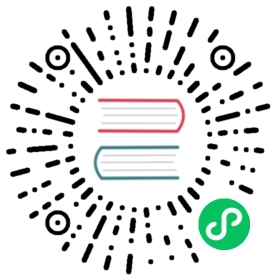DL/T645-2007
DL/T 645-2007 is a multifunctional electric energy meter communication protocol used primarily in power systems for single-phase and three-phase meters. It supports various communication methods, including wired (e.g., RS-485) and wireless (e.g., GSM/GPRS).
The Neuron DLT645-2007 plugin provides connectivity with DL/T 645-2007 devices through serial ports and TCP.
Add Device
Go to Configuration -> South Devices, then click Add Device to add the driver. Configure the following settings in the popup dialog box.
- Name: The name of this device node.
- Plugin: Select the DLT645-2007 plugin.
Device Configuration
After clicking Create, you will be redirected to the Device Configuration page, where we will set up the parameters required for Neuron to establish a connection with the northbound application. You can also click the device configuration icon on the southbound device card to enter the Device Configuration interface.
| Parameter | Description |
|---|---|
| Physical Link | Choose Serial or Ethernet connection mode. |
| Connection Timeout | Timeout for sending requests to the device |
| Send Inteval | Send read instruction interval(ms) |
| Serial Device | Only for Serial mode, use a serial device, e.g. /dev/ttyUSB0 |
| Stop Bits | Only for Serial mode, stop bits, default 1 |
| Parity | Only for Serial mode, parity bit, default 2, which means even parity |
| Baud Rate | Only for Serial mode, baud rate, default 9600 |
| Data Bits | Only for Serial mode, byte size, default 8 |
| IP Address | Only for TCP mode. When Neuron is used as a client, fill in the IP of the remote device. When Neuron is used as a server, fill in the IP of Neuron locally, 0.0.0.0 can be filled in by default. |
| Port | Only for TCP mode. When Neuron is used as a client, fill in the TCP port of the remote device. When Neuron is used as a server, fill in the TCP port of Neuron |
| Connection Mode | The way the driver connects to the device, the default is Client, which means that the neuron driver is used as the client. Options: Client, Server. |
Configure Data Groups and Tags
After the plug-in is added and configured, the next step is to establish communication between your device and Neuron by adding groups and tags to the Southbound driver.
Once device configuration is completed, navigate to the South Devices page. Click on the device card or device row to access the Group List page. Here, you can create a new group by clicking on Create, then specifying the group name and data collection interval.
Upon successfully creating a group, click on its name to proceed to the Tag List page. This page allows you to add device tags for data collection. You’ll need to provide information such as the tag address, attributes, and data type.
For information on general configuration items, see Connect to Southbound Devices. The subsequent section will concentrate on configurations specific to the driver.
Data Types
- UIN8
- UINT16
- UINT32
- UIN64
Address Format
mail_address#DI3-DI2-DI1-DI0
mail_addressrepresents the mailing address of the meter.- DI3-DI2-DI1-DI0 represents the data identification, and all points only support read attributes, and expressed in hexadecimal.
E.g 123456789012#02-01-01-00, represents the value of the A-phase voltage of the meter device with the mailing address 123456789012.
TIP
Support a node to configure multiple mailing addresses, that is a single serial port multi-device connection.
Please refer to the DL/T645-2007 industry standard data coding table for the specific data item name corresponding to the data identifier.
- The data length is 1, and the data type is UINT8.
- The data length is 2, and the data type is UINT16.
- The data length is 3 or 4, and the data type is UINT32.
- The data length is 5 or 6 or 7 or 8, and the data type is UINT64.
- Set the value of Decimal according to the data format, e.g, if the data format is XXX.X, then Decimal is set to 0.1.
| DI3 | DI2 | DI1 | DI0 | Description | Type of data | Decimal value | Example |
|---|---|---|---|---|---|---|---|
| 00 | 00~0A | 00 ~ 3F | 00 ~ 0C | DI3= 00, representing the electrical energy DI0, representing the settlement date | UINT64 | 0.01 | 00-00-00-00 Representative (current) combined active total energy 00-00-00-01 Representative (last settlement date) combined active total energy |
| 00 | 80~86 15~1E 94~9A 29~32 A8~AE 3D~46 BC~C2 | 00 | 00 ~ 0C | DI3= 00, representing the electrical energy DI0, representing the settlement date | UINT64 | 0.01 | 00-80-00-00 Representative (current) total associated power 00-80-00-01 Representative (last 1 settlement date) associated total power 00-15-00-01 Representative (last 1 settlement date) A-phase positive Active energy 00-15-00-01 represents (last 2 settlement days) A-phase forward active energy 00-29-00-02 represents (last 2 settlement days) B-phase forward active energy |
| 02 | 01~09 | 01 ~ 03 | 00 | DI3= 02, representing the variable | UINT16 UINT32 | 0.1 0.01 0.001 0.0001 | 02-01-01-00 Represents A-phase voltage 02-02-01-00 Represents A-phase current |
| 02 | 0A~0B | 01 ~ 03 | 01 ~15 | DI2= 0A, representing the voltage harmonic content DI2 = 0B, representing the current harmonic content DI1, representing A, B, C phase DI~0~, representing the th order of harmonic content | UINT16 | 0.01 | 02-0A-01-01 Represents the 1st harmonic content of A-phase voltage 02-0A-02-02 represents the 2nd harmonic content of B-phase voltage 02-0B-01-01 represents the 1st harmonic content of A-phase current 02-0B-02-02 represents the second harmonic content of phase B current |
| 02 | 80 | 00 | 01 ~ 0A | DI3= 02, representing the variable | UINT16 | 0.01 | 02-80-00-01 Represents zero line current 02-80-00-02 Represents grid frequency |
| 04 | 00 | 01 ~ 0E | 01 ~ 0C | DI3= 04, representing the parameter | UINT8 UINT16 UINT32 UINT64 | 0 0.1 0.001 0.0001 | 04-00-01-01 Represents date and time 04-00-01-03 represents maximum demand period 04-00-04-01 represents communication address 04-00-05-01 represents meter running status word 1 |
| 06 | 00~06 | 00 | 00 ~ 02 | DI3= 06, representing the load record | UINT8 UINT64 | 0 | 06-00-00-00 Represents the oldest recorded block 06-06-00-00 represents the earliest recorded block of class 6 loads |
Use Case
You can continue to read how to use the Neuron DLT645-2007 plugin to connect Chint Single-phase Rail Meter for a quick start.
Data Monitoring
After completing the point configuration, you can click Monitoring -> Data Monitoring to view device information and control devices. For details, refer to Data Monitoring.