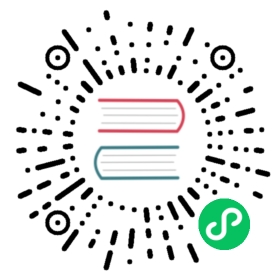Connect to Prosys Simulation Server
You need to switch Prosys Simulation Server to Expert Mode first, click on the menu Options -> Switch to Expert Mode.
Anonymous login
Open the Endpoints -> Security Modes, deselect
SignandSign&Encrypt, and selectNone.
Open the Users -> User Authentication Methods, deselect
Username&Password,CertificateandIssuedToken/External System, and selectAnonymous.
Save the settings and restart the Prosys OPC UA Simulation Server.
Neuron adds a new southbound OPC UA device, opens Device Configuration, fills in the
Endpoint URLof the target Server, without filling in username/password, without adding certificate/key, and starts the device connection.
Certificate/Key + Anonymous Login
Refer to Connection policy to generate or convert a certificate/key.
Open the Endpoints -> Security Modes, deselect
None, and selectSignandSign&Encrypt.Open the Users -> User Authentication Methods, deselect
Username&Password,CertificateandIssuedToken/External System, and selectAnonymous.Save the settings and restart the Prosys OPC UA Simulation Server.
Neuron adds a new southbound OPC UA device, opens Device Configuration, fills in the
Endpoint URLof the target Server, does not need to fill in the username/password, adds the certificate/key and starts the device connection.Open the Certificates and set the client certificate in the list to Trust.

Username/Password Login
Open the Endpoints -> Security Modes, deselect
None, and selectSignandSign&Encrypt.Open the Users -> User Authentication Methods, deselect
Anonymous,CertificateandIssuedToken/External System, and selectUsername&Passwordto add a custom username/password.
Save the settings and restart the Prosys OPC UA Simulation Server.
Neuron adds a new southbound OPC UA device, opens Device Configuration, fills in the
Endpoint URLof the target Server, fills in the user name/password, no need to add certificate/key, and starts the device connection.Open the Certificates and set the client certificate in the list to Trust.
Certificate/key + username/password login
Same username/password settings as above.
Neuron adds a new southbound OPC UA device, opens Device Configuration, fills in the
Endpoint URLof the target Server, fills in the user name/password, adds the certificate/key, and starts the device connection.Open the Certificates and set the client certificate in the list to Trust.
Neuron setting
To view the PLC measurement point information via the UaExpert software, Refer to UaExpert usage.

Add
GroupsandTagsbased on the measurement point information.
Test data list
| Name | Address | Attribute | Data type |
|---|---|---|---|
| Counter | 3!1001 | Read | INT32 |
| Random | 3!1002 | Read | DOUBLE |
| Sawtooth | 3!1003 | Read | DOUBLE |
| Sinusoid | 3!1004 | Read | DOUBLE |
| Square | 3!1005 | Read | DOUBLE |
| Triangle | 3!1006 | Read | DOUBLE |