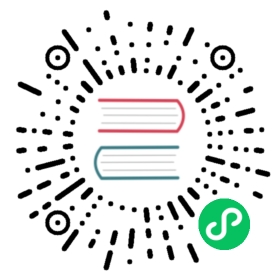Connect to Industrial Gateway OPC Server
Anonymous login
Double click on the Industrial Gateway OPC Server icon in the system tray, open the Project -> Property Editor -> OPC UA, and set
Allow anonymous logintoYes.
Right-click the Industrial Gateway OPC Server icon in the system tray, select OPC UA Configuration -> Server Endpoint, double-click the endpoint entry, and check all security policies.

Right-click on the Industrial Gateway OPC Server icon in the system tray and select Reinitialize in the menu.
Neuron adds a new southbound OPC UA device, opens Device Configuration, fills in the
Endpoint URLof the target Server, without filling in username/password, without adding certificate/key, and starts the device connection.
Certificate/Key + Anonymous Login
Set up an anonymous login as described above.
Refer to Connection policy to generate or convert a certificate/key.
Right-click the Industrial Gateway OPC Server icon in the system tray, select OPC UA Configuration -> Trusted Clients, and import the client certificate in DER format into the list.

Right-click on the Industrial Gateway OPC Server icon in the system tray and select Reinitialize in the menu.
Neuron setting
To view the PLC measurement point information via the UaExpert software, Refer to UaExpert usage.

Neuron adds a new southbound OPC UA device, opens Device Configuration, fills in the
Endpoint URLof the target Server, does not need to fill in the username/password, adds the certificate/key and starts the device connection.Add
GroupsandTagsbased on the measurement point information.
Test Data List
| Name | Address | Attribute | Data type |
|---|---|---|---|
| BuildDate | 0!2266 | Read | UINT32 |
| BuildNumber | 0!2265 | Read | STRING |
| ManufacturerName | 0!2263 | Read | STRING |
| ProductName | 0!2261 | Read | STRING |
| ProductUri | 0!2262 | Read | STRING |
| SoftwareVersion | 0!2264 | Read | STRING |