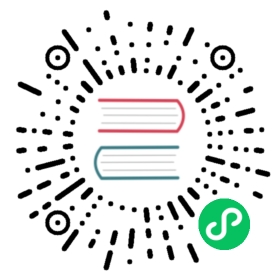Connect To Southbound Devices
Step 1, Add A Southbound Device
Create a southbound device node to connect to a real device or simulator.
Select South Devices -> Configuration menu to enter the southbound device management interface, and click Add Device to add deivce nodes and add a new southbound device:
- Name: fill in the name of the device, such as modbus-tcp-1;
- Plugin: select the plugin of modbus-tcp from the drop-down box.
Step 2, Setting Southbound Device’s Parameters
Configure the parameters required for Neuron to establish a connection with the device. In the upper right corner, you can select a list or card to display southward equipment
Click the Device Configuration button on the southbound device card to enter the device configuration interface:
- Device IP Address: fill in the IP of the PC where PeakHMI Slave Simulators software is installed;
- Device Port: fill in the port used by the simulator. Port 502 is used by default;
- Recv Timeout: The unit is ms, and the default is 3,000. If no message is received after the set time, an error will be reported;
- Click
Submitto complete the equipment configuration, and the equipment card will automatically enter the working state of Running.
TIP
The configuration parameters required by each device are different. Please refer to Southbound Drivers for detailed description of southbound device parameters.
After the southbound device/northbound application is successfully created, a newly created card will appear in the southbound/northbound management interface, as shown in the following figure.

This device card contains the following information:
- Name: the unique name provided by the user for the southbound equipment/northbound application. After setting, the name cannot be modified temporarily.
- Device/application configuration: Click this button to enter the configuration interface, which is used to set the parameter settings required for connecting Neuron with southbound devices/northbound applications.
- Data statistics:statistics node card information.
- More
- DEBUG log: print the node debug log, and restore the default log level after ten minutes.
- Delete: delete this node from the list of southbound devices.
- Status: displays the current status of the equipment node and five working statuses.
- Init: after the southbound device/northbound application card is added for the first time, it will enter the initialization state.
- Setup: enter the device/application configuration and enter the configuration state.
- Ready: after successful configuration, enter the ready state.
- Running:running device card.
- Working state switch button: open to connect to the device.
- Open, Neuron establishes connection with equipment/application, and begins to collect data.
- Close, disconnect, stop collecting data.
Connection Status: displays the connection status of the device.
TIP
After adding group and tag, Neuron will connect the device to collect data, and the connection status will show Connected.
Delay time: the time interval between sending and receiving an instruction.
- Plugin: Used to display the name of the plugin module used by this device.