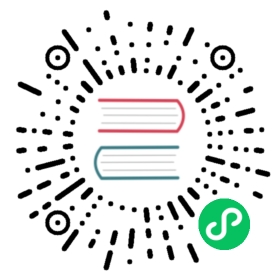NeuOPC remote access
In this example, the host set above is used as a client to connect to another host in the LAN to realize cross-host OPC DA data reading and conversion. The remote host uses the Windows 10 x64 operating system for demonstration.
Remote host DCOM settings
Install MatrikonOPC Server for Simulation on the remote host, and close the firewall of the computer. The demo uses the Administrator account.
- Press the WIN + R keys and enter
dcomcnfgin the pop-up dialog box to confirm and enter the component service, as shown in the figure:

- First set the overall properties of the machine, expand Component Services\Computers\My Computer, right-click My Computer to open the Properties setting in the menu:

Check Enable Distributed COM on this computer in Default Properties, and set Default Authentication Level to None:

In Default Protocols keep only Connection-oriented TCP/IP:

In COM Security, add Everyone, Administrators, and ANONYMOUS LOGON users to Edit Limits and Edit Default Limits in Access Permissions and Launch and Activation Permissions respectively, and set them Check all permissions below:

- Expand Component Services\Computers\My Computer\DCOM Config, set the properties of
OpcEnumandMatrikonOPC Server for Simulation and Testingrespectively, and selectNonein General ->Authentication Level:

In Location select Run application on the computer where the data is located and Run application on this computer:

In Security, select Custom for all permissions and add users Everyone, Administrators, and ANONYMOUS LOGON respectively, and check all permissions under them:

- Make sure to close the system firewall or add a security policy to allow programs such as OpcEnum and Matrikon to pass through.
So far, the remote host test environment of OPC DA has been set up.
Localhost DCOM Settings
In order to remotely access the set remote host, it is also necessary to perform DCOM settings on the local host. Here, except for the configuration content MatrikonOPC Server for Simulation and Testing, consistent with the remote host, close the firewall of the local host before starting.
- First set the overall properties of the machine, expand Component Services\Computers\My Computer, right-click My Computer to open the Properties setting in the menu, the content and method of setting are consistent with the remote host:



- Expand Component Services\Computers\My Computer\DCOM Config, set
OpcEnum, the content and method of setting are consistent with the remote host:



- Make sure to close the system firewall or add a security policy to allow the OpcEnum program to pass.
So far, the local host test environment of OPC DA has been set up.