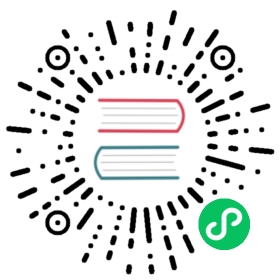Prerequisite Setup
Installstion
NeuronEX
Because the NeuronEX version integrates eKuiper, and the page adds a data stream processing section, so only the NeuronEX version needs to be installed.
$ sudo docker pull emqx/neuronex:latest$ sudo docker run -d --name neuron -p 7000:7000 --privileged=true --restart=always emqx/neuronex:latest
Install Neuron and eKuiper separately
Users can choose to install Neuorn and eKuiper separately, and use docker-compose to install and configure them directly. The docker-compose.yml example is as follows, and the installed version can be selected according to requirements.
version: '3.4'services:ekuiper-manager:image: emqx/ekuiper-manager:1.5.0container_name: ekuiper-managerports:- "9082:9082"ekuiper:image: lfedge/ekuiper:1.5.1-slimhostname: ekuipercontainer_name: ekuiperports:- "9081:9081"- "127.0.0.1:20498:20498"environment:MQTT_SOURCE__DEFAULT__SERVER: tcp://broker.emqx.io:1883KUIPER__BASIC__CONSOLELOG: "true"KUIPER__BASIC__IGNORECASE: "false"volumes:- nng-ipc:/tmpneuron:image: emqx/neuron:2.3.0hostname: neuroncontainer_name: neuronports:- "7000:7000"volumes:- nng-ipc:/tmpsource:image: alpine/httpiecontainer_name: httpiecommand:- --ignore-stdin- --check-status- ekuiper:9081/streams- sql=CREATE STREAM neuronStream() WITH (TYPE="neuron",FORMAT="json",SHARED="true");depends_on:- ekuiper- neuronvolumes:nng-ipc:%
After successful execution, Neuron and eKuiper have been started respectively.
Login to kuiper-manager.
- Address:
http://$yourhost:9082 - User name: admin
- Password: public
Add the service as shown.

TIP
The address in Endpoint should fill in the local address where eKuiper is launched.
After adding the service, because docker-compose has created a data stream, there should be a neuronStream stream in the newly created service.
For the specific operation of eKuiper, please refer to ekuiper Introduction (opens new window)
(opens new window)
Dashboard
There is a pre-defined a data stream named neuronStream with type attribute neuron in data stream engine. Users are required to subscribe the desired data Groups of southbound devices. The subscribed data Groups will be the data stream for stream engine. All rules in stream engine would share this data stream.
Step 1 Check over the data stream processing application node
When you install a .deb or .rpm Neuron package, there is a default data-stream-processing application node in the northbound application management screen, as shown below.

The data stream processing node contains the following information
- Application Name - data-stream-processing
- Status - Running
- State Change Button - ON
- Connection Status - Disconnected
- Plugin Module Name - ekuiper
Step 2 Subscribe to data groups of southbound devices
Click on any blank space of the data-stream-processing application node to enter the Group list screen for subscribing to the group, as shown below.

To subscribe the data Groups of southbound device,
- Click on the
Add subscriptionbutton in the top right corner. - Click on the drop down box to select the southbound device, in this case, we select the modbus-tcp-1 device built above.
- Select the Group you want to subscribe to in the drop-down box, in this case, we select the group-1 created above.
- Click on
Submitbutton to complete the subscription.