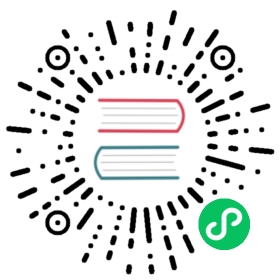Installation
In order to meet customer needs, Neuron is divided into two installation packages.
NeuronEX: Integrated eKuiper, which carries the function of data stream processing engine, allows users to collect and process data at the same time.
Neuron: Without integrating eKuiper, it mainly realizes the collection of industrial data.
Users can choose according to their own needs.
Download
Neuron software packages can be downloaded from the Neuron website https://neugates.io/downloads (opens new window).The installation package downloaded from official website is adapted to a newer system, so please download more system version packages and version packages adapted to the old system from Github
(opens new window).The installation package downloaded from official website is adapted to a newer system, so please download more system version packages and version packages adapted to the old system from Github (opens new window).
(opens new window).
| Download files | Architecture |
|---|---|
| neuron-x.y.z-linux-amd64.deb | X86_64 |
| neuron-x.y.z-linux-armhf.deb | ARM_32 |
| neuron-x.y.z-linux-arm64.deb | ARM_64 |
Version number x.y.z Description:
x is the major version number: in general, this version will introduce some important functions, such as the introduction of architectural changes. The upgrade of the major version does not guarantee the compatibility with the old version.
y is the minor version number: in general, this type of version will introduce some new functions, but the compatibility under this major version number will be guaranteed.
z is the maintenance version number: in general, this version only contains patches of bug fixes in the software, etc.
Installation Conditions
| Linux distribution/device | Required packages |
|---|---|
| Debian package system Ubuntu 20 Ubuntu 18 | deb/tar.gz |
| Redhat package system Contos stream 8 Centos stream 9 | rpm/tar.gz |
TIP
The rpm/deb package uses systemd to manage the neuron process and it is recommended that the rpm/deb package is used in preference.
Install using deb package
Install
Install according to different versions and architectures, E.g.
$ sudo dpkg -i neuron-2.3.0-linux-armhf.deb
To avoid replacing the neuron package due to the ubuntu system perform the package updated automatically, you also need to execute the following command to keep the neuron package in the apt upgrade.
$ sudo apt-mark hold neuron
TIP
After successful installation of the deb package, Neuron is automatically started.
Uninstall
$ sudo dpkg -r neuron
Install using rpm package
Install
Install according to different versions and architectures, E.g.
$ sudo rpm -i neuron-2.3.0-linux-armhf.rpm
TIP
After successful installation of the rpm package, Neuron is automatically started.
Uninstall
$ sudo rpm -e neuron
Install using .tar.gz package
Download the installation package
Download the installation package according to different versions and architectures, E.g.
$ wget https://www.emqx.com/en/downloads/neuron/2.3.0/neuron-2.3.0-linux-armhf.tar.gz
Unpacking
$ sudo tar -zxvf neuron-2.3.0-linux-armhf.tar.gz$ cd neuron-2.3.0-linux-armhf
Start
The following command can be executed to start Neuron:
$ ./neuron
Running with Docker
Get the image
The neuron docker image can be downloaded from the docker hub website.docker hub (opens new window)
(opens new window)
## pull Neuron$ docker pull emqx/neuron:latest
To support the Alpine image with smaller occupation, please download it from the docker hub (opens new window) website.
(opens new window) website.
## pull Neuron$ docker pull emqx/neuron:2.3.0-alpine
The NeuronEX docker image can be downloaded from the docker hub website.docker hub (opens new window)
(opens new window)
## pull NeuronEX$ docker pull emqx/neuronex:latest
Start
Start Neuron.
## run Neuron$ docker run -d --name neuron -p 7000:7000 --privileged=true --restart=always emqx/neuron:latest
Start NeuronEX
## run NeuronEX$ docker run -d --name neuronex -p 7000:7000 --privileged=true --restart=always emqx/neuronex:latest
- tcp 7000: Used to access the web and http api port.
- --restart=always: Automatically restart the neuron container when the docker process is restarted.
- --privileged=true: Optional parameter for easy troubleshooting.
- --env DISABLE_AUTH=true: Optional parameter to turn off authentication.
- -v /host/dir:/opt/neuron/persistence: Used to store Neuron configuration information in docker to a local directory, e.g. /host/dir.
- --device /dev/ttyUSB0:/dev/ttyS0: Used to map the serial port to docker.
Operate Neuron in command line
For rpm and deb installations, Neuron can perform the operation with following commands:
View Neuron Status
$ sudo systemctl status neuron
Stop Neuron
$ sudo systemctl stop neuron
Reatart Neuron
$ sudo systemctl restart neuron