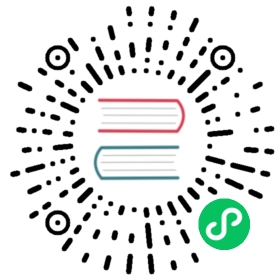Logger
Nest comes with a built-in text-based logger which is used during application bootstrapping and several other circumstances such as displaying caught exceptions (i.e., system logging). This functionality is provided via the Logger class in the @nestjs/common package. You can fully control the behavior of the logging system, including any of the following:
- disable logging entirely
- specify the log level of detail (e.g., display errors, warnings, debug information, etc.)
- override timestamp in the default logger (e.g., use ISO8601 standard as date format)
- completely override the default logger
- customize the default logger by extending it
- make use of dependency injection to simplify composing and testing your application
You can also make use of the built-in logger, or create your own custom implementation, to log your own application-level events and messages.
For more advanced logging functionality, you can make use of any Node.js logging package, such as Winston, to implement a completely custom, production grade logging system.
Basic customization
To disable logging, set the logger property to false in the (optional) Nest application options object passed as the second argument to the NestFactory.create() method.
const app = await NestFactory.create(AppModule, {logger: false,});await app.listen(3000);
To enable specific logging levels, set the logger property to an array of strings specifying the log levels to display, as follows:
const app = await NestFactory.create(AppModule, {logger: ['error', 'warn'],});await app.listen(3000);
Values in the array can be any combination of 'log', 'error', 'warn', 'debug', and 'verbose'.
info Hint To disable color in the default logger’s messages, set the
NO_COLORenvironment variable.
Custom implementation
You can provide a custom logger implementation to be used by Nest for system logging by setting the value of the logger property to an object that fulfills the LoggerService interface. For example, you can tell Nest to use the built-in global JavaScript console object (which implements the LoggerService interface), as follows:
const app = await NestFactory.create(AppModule, {logger: console,});await app.listen(3000);
Implementing your own custom logger is straightforward. Simply implement each of the methods of the LoggerService interface as shown below.
import { LoggerService } from '@nestjs/common';export class MyLogger implements LoggerService {/*** Write a 'log' level log.*/log(message: any, ...optionalParams: any[]) {}/*** Write an 'error' level log.*/error(message: any, ...optionalParams: any[]) {}/*** Write a 'warn' level log.*/warn(message: any, ...optionalParams: any[]) {}/*** Write a 'debug' level log.*/debug?(message: any, ...optionalParams: any[]) {}/*** Write a 'verbose' level log.*/verbose?(message: any, ...optionalParams: any[]) {}}
You can then supply an instance of MyLogger via the logger property of the Nest application options object.
const app = await NestFactory.create(AppModule, {logger: new MyLogger(),});await app.listen(3000);
This technique, while simple, doesn’t utilize dependency injection for the MyLogger class. This can pose some challenges, particularly for testing, and limit the reusability of MyLogger. For a better solution, see the Dependency Injection section below.
Extend built-in logger
Rather than writing a logger from scratch, you may be able to meet your needs by extending the built-in ConsoleLogger class and overriding selected behavior of the default implementation.
import { ConsoleLogger } from '@nestjs/common';export class MyLogger extends ConsoleLogger {error(message: any, stack?: string, context?: string) {// add your tailored logic heresuper.error.apply(this, arguments);}}
You can use such an extended logger in your feature modules as described in the Using the logger for application logging section below.
You can tell Nest to use your extended logger for system logging by passing an instance of it via the logger property of the application options object (as shown in the Custom implementation section above), or by using the technique shown in the Dependency Injection section below. If you do so, you should take care to call super, as shown in the sample code above, to delegate the specific log method call to the parent (built-in) class so that Nest can rely on the built-in features it expects.
Dependency injection
For more advanced logging functionality, you’ll want to take advantage of dependency injection. For example, you may want to inject a ConfigService into your logger to customize it, and in turn inject your custom logger into other controllers and/or providers. To enable dependency injection for your custom logger, create a class that implements LoggerService and register that class as a provider in some module. For example, you can
- Define a
MyLoggerclass that either extends the built-inConsoleLoggeror completely overrides it, as shown in previous sections. Be sure to implement theLoggerServiceinterface. - Create a
LoggerModuleas shown below, and provideMyLoggerfrom that module.
import { Module } from '@nestjs/common';import { MyLogger } from './my-logger.service';@Module({providers: [MyLogger],exports: [MyLogger],})export class LoggerModule {}
With this construct, you are now providing your custom logger for use by any other module. Because your MyLogger class is part of a module, it can use dependency injection (for example, to inject a ConfigService). There’s one more technique needed to provide this custom logger for use by Nest for system logging (e.g., for bootstrapping and error handling).
Because application instantiation (NestFactory.create()) happens outside the context of any module, it doesn’t participate in the normal Dependency Injection phase of initialization. So we must ensure that at least one application module imports the LoggerModule to trigger Nest to instantiate a singleton instance of our MyLogger class.
We can then instruct Nest to use the same singleton instance of MyLogger with the following construction:
const app = await NestFactory.create(ApplicationModule, {bufferLogs: true,});app.useLogger(app.get(MyLogger));await app.listen(3000);
info Note In the example above, we set the
bufferLogstotrueto make sure all logs will be buffered until a custom logger is attached (MyLoggerin this case) and the application initialisation process either completes or fails. If the initialisation process fails, Nest will fallback to the originalConsoleLoggerto print out any reported error messages. Also, you can set theautoFlushLogstofalse(defaulttrue) to manually flush logs (using theLogger#flush()method).
Here we use the get() method on the NestApplication instance to retrieve the singleton instance of the MyLogger object. This technique is essentially a way to “inject” an instance of a logger for use by Nest. The app.get() call retrieves the singleton instance of MyLogger, and depends on that instance being first injected in another module, as described above.
You can also inject this MyLogger provider in your feature classes, thus ensuring consistent logging behavior across both Nest system logging and application logging. See Using the logger for application logging and Injecting a custom logger below for more information.
Using the logger for application logging
We can combine several of the techniques above to provide consistent behavior and formatting across both Nest system logging and our own application event/message logging.
A good practice is to instantiate Logger class from @nestjs/common in each of our services. We can supply our service name as the context argument in the Logger constructor, like so:
import { Logger, Injectable } from '@nestjs/common';@Injectable()class MyService {private readonly logger = new Logger(MyService.name);doSomething() {this.logger.log('Doing something...');}}
In the default logger implementation, context is printed in the square brackets, like NestFactory in the example below:
[Nest] 19096 - 12/08/2019, 7:12:59 AM [NestFactory] Starting Nest application...
If we supply a custom logger via app.useLogger(), it will actually be used by Nest internally. That means that our code remains implementation agnostic, while we can easily substitute the default logger for our custom one by calling app.useLogger().
That way if we follow the steps from the previous section and call app.useLogger(app.get(MyLogger)), the following calls to this.logger.log() from MyService would result in calls to method log from MyLogger instance.
This should be suitable for most cases. But if you need more customization (like adding and calling custom methods), move to the next section.
Injecting a custom logger
To start, extend the built-in logger with code like the following. We supply the scope option as configuration metadata for the ConsoleLogger class, specifying a transient scope, to ensure that we’ll have a unique instance of the MyLogger in each feature module. In this example, we do not extend the individual ConsoleLogger methods (like log(), warn(), etc.), though you may choose to do so.
import { Injectable, Scope, ConsoleLogger } from '@nestjs/common';@Injectable({ scope: Scope.TRANSIENT })export class MyLogger extends ConsoleLogger {customLog() {this.log('Please feed the cat!');}}
Next, create a LoggerModule with a construction like this:
import { Module } from '@nestjs/common';import { MyLogger } from './my-logger.service';@Module({providers: [MyLogger],exports: [MyLogger],})export class LoggerModule {}
Next, import the LoggerModule into your feature module. Since we extended default Logger we have the convenience of using setContext method. So we can start using the context-aware custom logger, like this:
import { Injectable } from '@nestjs/common';import { MyLogger } from './my-logger.service';@Injectable()export class CatsService {private readonly cats: Cat[] = [];constructor(private myLogger: MyLogger) {// Due to transient scope, CatsService has its own unique instance of MyLogger,// so setting context here will not affect other instances in other servicesthis.myLogger.setContext('CatsService');}findAll(): Cat[] {// You can call all the default methodsthis.myLogger.warn('About to return cats!');// And your custom methodsthis.myLogger.customLog();return this.cats;}}
Finally, instruct Nest to use an instance of the custom logger in your main.ts file as shown below. Of course in this example, we haven’t actually customized the logger behavior (by extending the Logger methods like log(), warn(), etc.), so this step isn’t actually needed. But it would be needed if you added custom logic to those methods and wanted Nest to use the same implementation.
const app = await NestFactory.create(ApplicationModule, {bufferLogs: true,});app.useLogger(new MyLogger());await app.listen(3000);
info Hint Alternatively, instead of setting
bufferLogstotrue, you could temporarily disable the logger withlogger: falseinstruction. Be mindful that if you supplylogger: falsetoNestFactory.create, nothing will be logged until you calluseLogger, so you may miss some important initialization errors. If you don’t mind that some of your initial messages will be logged with the default logger, you can just omit thelogger: falseoption.
Use external logger
Production applications often have specific logging requirements, including advanced filtering, formatting and centralized logging. Nest’s built-in logger is used for monitoring Nest system behavior, and can also be useful for basic formatted text logging in your feature modules while in development, but production applications often take advantage of dedicated logging modules like Winston. As with any standard Node.js application, you can take full advantage of such modules in Nest.