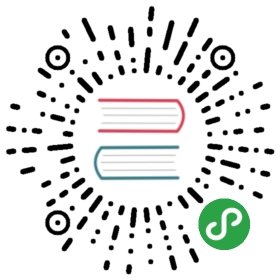代码演示
基本形式

常用的button类型

圆角的图标按钮

图标按钮

加载中的按钮

buttonGroup

API
Input
Kind: global classExtend: Component
new Input()
| Param | Type | Default | Description |
|---|---|---|---|
| [options.data] | object | = 绑定属性 | |
| [options.data.title] | string | "确定" | => 按钮标题 |
| [options.data.type] | string | "default" | => 按钮样式, primary, default, info, success, warn, error |
| [options.data.size] | string | "normal" | => 按钮大小, xs, sm, lg, xl |
| [options.data.icon] | string | => 按钮图标,action不能满足需求时使用; | |
| [options.data.action] | string | => 按钮操作类型, 每种类型有对应的icon; | |
| [options.data.link] | string | => 按钮的链接 | |
| [options.data.target] | string | "_self" | => 按钮链接的打开方式 |
| [options.data.shape] | string | => circle, icon或者默认 | |
| [options.data.download] | string | => 下载链接 | |
| [options.data.loading] | boolean | false | => 是否正在加载 |
| [options.data.disabled] | boolean | false | => 禁止按钮 |
| [options.data.class] | boolean | false | => 样式扩展 |