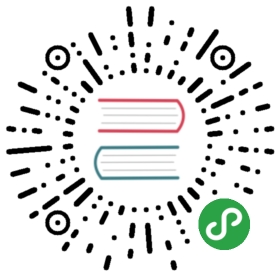文本输入 KLTextArea
基本形式
大部分属性的用法与<textarea>一致。

验证
通过指定rules规则对文本进行验证

字数实时统计

表单项
在表单中使用

限制输入长度
通过指定maxlength来限制输入内容长度

高宽设置
通过height和width设置输入框的高和宽

API
KLTextArea
KLTextArea
| Param | Type | Default | Description |
|---|---|---|---|
| [options.data] | object | = 绑定属性 | |
| [options.data.value] | string | <=> 文本框的值 | |
| [options.data.placeholder] | string | => 占位符 | |
| [options.data.state] | string | <=> 文本框的状态(保留字段,暂无实现) | |
| [options.data.maxlength] | number | => 文本框的最大长度 | |
| [options.data.rules] | Array.<object> | [] | => 验证规则 |
| [options.data.autofocus] | boolean | false | => 是否自动获得焦点 |
| [options.data.height] | number | 120 | => 高度 |
| [options.data.width] | number | => 组件宽度 | |
| [options.data.required] | boolean | false | => 是否必填 |
| [options.data.message] | string | => 必填校验失败提示的消息 | |
| [options.data.hideTip] | boolean | false | => 是否显示校验错误信息 |
| [options.data.readonly] | boolean | false | => 是否只读 |
| [options.data.disabled] | boolean | false | => 是否禁用 |
| [options.data.visible] | boolean | true | => 是否显示 |
| [options.data.class] | string | => 补充class |