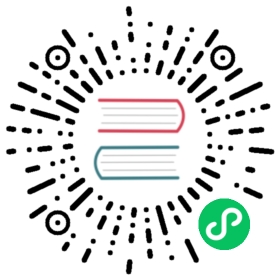部署Dashboard
安装部署Dashboard涉及5种服务,本文将详细介绍如何安装部署。
Nebula Graph版本
Dashboard版本和Nebula Graph的版本对应关系如下。
| Dashboard版本 | Nebula Graph版本 |
|---|---|
| 1.0.1 | 2.x |
端口说明
部署Dashboard需要占用如下端口:
9200
9100
9090
8090
7003
下载Dashboard
根据需要下载 tar 包,建议选择最新版本。
| Dashboard 安装包 | Nebula Graph版本 |
|---|---|
| nebula-graph-dashboard-1.0.1.x86_64.tar.gz | 2.5.0 |
目录结构说明
执行命令tar -xvf nebula-graph-dashboard-1.0.1.x86_64.tar.gz解压缩,目录nebula-graph-dashboard内一共有5个子目录,说明如下。
| 目录名称 | 说明 |
|---|---|
| node-exporter | 收集集群中机器的资源信息,包括CPU、内存、负载、磁盘和流量。 |
| nebula-stats-exporter | 收集集群的性能指标,包括服务IP地址、版本和监控指标(例如查询数量、查询延迟、心跳延迟等)。 |
| prometheus | 存储监控数据的时间序列数据库。 |
| nebula-http-gateway | 为集群服务提供HTTP接口,访问prometheus服务或者执行nGQL语句与Nebula Graph数据库进行交互。 |
| nebula-graph-dashboard | 提供Dashboard服务。该目录名称与根目录相同,请注意区分,后文所述nebula-graph-dashboard是指子目录。 |
5个目录需要按照部署需要,复制到各个机器上,详情请参见下文。
操作步骤
部署node-exporter服务
在目录node-exporter内执行如下命令启动服务:
$ nohup ./node-exporter --web.listen-address=":9100" &
服务启动后,可以在浏览器中输入<IP>:9100检查服务是否正常启动。
部署nebula-stats-exporter服务
在目录
nebula-stats-exporter内修改文件config.yaml,配置所有服务的HTTP端口,示例如下:version: v0.0.4clusters:- name: nebulainstances:- name: metad0endpointIP: 192.168.8.157endpointPort: 19559componentType: metad- name: metad1endpointIP: 192.168.8.155endpointPort: 19559componentType: metad- name: metad2endpointIP: 192.168.8.154endpointPort: 19559componentType: metad- name: graphd0endpointIP: 192.168.8.157endpointPort: 19669componentType: graphd- name: graphd1endpointIP: 192.168.8.155endpointPort: 19669componentType: graphd- name: graphd2endpointIP: 192.168.8.154endpointPort: 19669componentType: graphd- name: storaged0endpointIP: 192.168.8.157endpointPort: 19779componentType: storaged- name: storaged1endpointIP: 192.168.8.155endpointPort: 19779componentType: storaged- name: storaged2endpointIP: 192.168.8.154endpointPort: 19779componentType: storaged
执行如下命令启动服务:
$ nohup ./nebula-stats-exporter --listen-address=":9200" --bare-metal --bare-metal-config=./config.yaml &
服务启动后,可以在浏览器中输入<IP>:9200检查服务是否正常启动。
部署prometheus服务
在目录
prometheus内修改文件prometheus.yaml,配置node-exporter服务和nebula-stats-exporter服务的IP地址和端口,示例如下:global:scrape_interval: 5sevaluation_interval: 5sscrape_configs:- job_name: 'nebula-exporter'static_configs:- targets: ['192.168.xx.100:9200', # nebula-stats-exporter服务的IP地址和端口。'192.168.xx.101:9200']- job_name: 'node-exporter'static_configs:- targets: ['192.168.xx.101:9100' # node-exporter服务的IP地址和端口。]
scrape_interval:收集监控数据的间隔时间。默认为1分钟。
evaluation_interval:告警规则扫描时间间隔。默认为1分钟。
执行如下命令启动服务:
$ nohup ./prometheus --config.file=./prometheus.yaml &
服务启动后,可以在浏览器中输入<IP>:9090检查服务是否正常启动。
部署nebula-http-gateway服务
在目录nebula-http-gateway内执行如下命令启动服务:
$ nohup ./nebula-httpd &
服务启动后,可以在浏览器中输入<IP>:8090检查服务是否正常启动。
部署nebula-graph-dashboard服务
在目录
nebula-graph-dashboard/static/内修改文件custom.json,配置Graph服务的IP地址和端口,示例如下:{"connection": {"ip": "192.168.xx.4","port": 9669},"alias": {"ip:port": "instance1"},"chartBaseLine": {}}...
在目录
nebula-graph-dashboard内执行如下命令启动服务:$ npm run start
服务启动后,可以在浏览器中输入<IP>:7003检查服务是否正常启动。
停止Dashboard
如果需要停止Dashboard,可以使用kill <pid>的方式停止,示例如下:
$ kill $(lsof -t -i :9100) # 停止node-exporter服务$ kill $(lsof -t -i :9200) # 停止nebula-stats-exporter服务$ kill $(lsof -t -i :9090) # 停止prometheus服务$ kill $(lsof -t -i :8090) # 停止nebula-http-gateway服务$ cd nebula-graph-dashboard$ npm run stop # 停止nebula-graph-dashboard服务