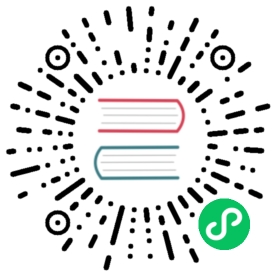Multi-tenancy & Resource Mgmt
JetStream is compatible with NATS 2.0 Multi-Tenancy using Accounts. A JetStream enabled server supports creating fully isolated JetStream environments for different accounts.
To enable JetStream in a server we have to configure it at the top level first:
jetstream: enabled
This will dynamically determine the available resources. It’s recommended that you set specific limits though:
jetstream {store_dir: /data/jetstreammax_mem: 1Gmax_file: 100G}
At this point JetStream will be enabled and if you have a server that does not have accounts enabled, all users in the server would have access to JetStream
jetstream {store_dir: /data/jetstreammax_mem: 1Gmax_file: 100G}accounts {HR: {jetstream: enabled}}
Here the HR account would have access to all the resources configured on the server, we can restrict it:
jetstream {store_dir: /data/jetstreammax_mem: 1Gmax_file: 100G}accounts {HR: {jetstream {max_mem: 512Mmax_file: 1Gmax_streams: 10max_consumers: 100}}}
Now the HR account is limited in various dimensions.
If you try to configure JetStream for an account without enabling it globally you’ll get a warning and the account designated as System cannot have JetStream enabled.
nsc CLI
If your setup is in operator mode, JetStream specific account configuration can be stored in account JWT. The earlier account named HR can be configured as follows:
nsc add account --name HRnsc edit account --name HR --js-mem-storage 1G --js-disk-storage 512M --js-streams 10 --js-consumer 100
nats CLI
As part of the JetStream efforts a new nats CLI has been developed to act as a single point of access to the NATS ecosystem.
This CLI has been seen throughout the guide, it’s available in the Docker containers today and downloadable on the Releases page.
Configuration Contexts
The CLI has a number of environment configuration settings - where your NATS server is, credentials, TLS keys and more:
$ nats --help...-s, --server=NATS_URL NATS servers--user=NATS_USER Username of Token--password=NATS_PASSWORD Password--creds=NATS_CREDS User credentials--nkey=NATS_NKEY User NKEY--tlscert=NATS_CERT TLS public certificate--tlskey=NATS_KEY TLS private key--tlsca=NATS_CA TLS certificate authority chain--timeout=NATS_TIMEOUT Time to wait on responses from NATS--context=CONTEXT NATS Configuration Context to use for access...
You can set these using the CLI flag, the environment variable - like NATS_URL - or using our context feature.
A context is a named configuration that stores all of these settings, you can switch between access configurations and designate a default.
Creating one is easy, just specify the same settings to the nats context save
$ nats context save example --server nats://nats.example.net:4222 --description 'Example.Net Server'$ nats context save local --server nats://localhost:4222 --description 'Local Host' --select$ nats context lsKnown contexts:example Example.Net Serverlocal* Local Host
We passed --select to the local one meaning it will be the default when nothing is set.
$ nats rttnats://localhost:4222:nats://127.0.0.1:4222: 245.115µsnats://[::1]:4222: 390.239µs$ nats rtt --context examplenats://nats.example.net:4222:nats://192.0.2.10:4222: 41.560815msnats://192.0.2.11:4222: 41.486609msnats://192.0.2.12:4222: 41.178009ms
The nats context select command can be used to set the default context.
All nats commands are context aware and the nats context command has various commands to view, edit and remove contexts.
Server URLs and Credential paths can be resolved via the nsc command by specifying an URL, for example to find user new within the orders account of the acme operator you can use this:
$ nats context save example --description 'Example.Net Server' --nsc nsc://acme/orders/new
The server list and credentials path will now be resolved via nsc, if these are specifically set in the context, the specific context configuration will take precedence.