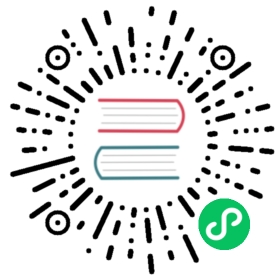SQL Store
Using a SQL Database for persistence is another option.
In order to do so, -store simply needs to be set to sql and -sql_driver set to mysql or postgres (the two drivers supported at the moment). The parameter -sql_source is driver specific, but generally contains the information required to connect to a specific database on the given SQL database server. You can find the connect options in the respective driver repositories: MySQL and Postgres.
Note that the NATS Streaming Server does not need root privileges to connect to the database since it does not create the database, tables or indexes. This has to be done by the Database Administrator.
We provide 2 files (scripts/mysql.db.sql and scripts/postgres.db.sql) that can be used to create the tables and indexes to the database of your choice. However, administrators are free to configure and optimize the database as long as the name of tables and columns are preserved, since the NATS Streaming Server is going to issue SQL statements based on those.
Here is an example of creating an user nss with password password for the MySQL database:
mysql -u root -e "CREATE USER 'nss'@'localhost' IDENTIFIED BY 'password'; GRANT ALL PRIVILEGES ON *.* TO 'nss'@'localhost'; CREATE DATABASE nss_db;"
The above gives all permissions to user nss. Once this user is created, we can then create the tables using this user and selecting the nss_db database. We then execute all the SQL statements creating the tables from the sql file that is provided in this repo:
mysql -u nss -p -D nss_db -e "$(cat ./scripts/mysql.db.sql)"
Example - Postgres
Run a local dockerized instance of postgres if you do not already have one:
ID=$(docker run -d -e POSTGRES_PASSWORD=password -p 5432:5432 postgres)
[Optional] Drop any previous tables to clear data from previous sessions:
cat scripts/drop_postgres.db.sql | docker exec -i $ID psql -h 127.0.1.1 -U postgres
Run the appropriate database migrations for Postgres:
cat scripts/postgres.db.sql | docker exec -i $ID psql -h 127.0.1.1 -U postgres
Capture the hostname/IP of Postgres:
export DOCKER_BRIDGE_IP=$(docker inspect --format '{{(index .IPAM.Config 0).Gateway}}' bridge)
Run the nats streaming server with postgres at the sql_source:
docker run -d --name nats-streaming -p 4222:4222 -p 8222:8222 nats-streaming -m 8222 --store sql --sql_driver postgres --sql_source="user=postgres password=password host=$DOCKER_BRIDGE_IP port=5432 sslmode=disable"
Note that if you want to enable debug and tracing you can pass the -SDV option to the command line. You may not want to leave this setting on in production because it can be too verbose and affect performance.
docker run -d (..) nats-streaming -SDV -m 8222 --store ...
Read and Write Timeouts
Sometimes, it is possible that a DB connection between the streaming server and the DB server is stale but the connection is not dropped. This would cause the server to block while trying to store or lookup a message, or any other operation involving the database. Because of internal locking in the store implementation, this could cause the server to seemingly be unresponsive.
To mitigate that, you can pass readTimeout and writeTimeout options to the sql_source when starting the server. The MySQL driver had always had those options, but we have extended the Postgres driver that we use to provide those options in NATS Streaming v0.16.0. You pass the values as a duration, for instance 5s for 5 seconds.
Here is what a sql_source would look like for MySQL driver:
nats-streaming-server -store sql -sql_driver mysql -sql_source "nss:password@/nss_db?readTimeout=5s&writeTimeout=5s" ..
Or, for Postgres driver:
nats-streaming-server -store sql -sql_driver postgres -sql_source "dbname=nss_db readTimeout=5s writeTimeout=5s sslmode=disable" ..
Be careful to not make those values too small otherwise you could cause unwanted failures.
Options
Aside from the driver and datasource, the available options are the maximum number of opened connections to the database (max_open_conns) that you may need to set to avoid errors due to too many opened files.
The other option is no_caching which is a boolean that enables/disables caching. By default caching is enabled. It means that some operations are buffered in memory before being sent to the database. For storing messages, this still offers the guarantee that if a producer gets an OK ack back, the message will be successfully persisted in the database.
For subscriptions, the optimization may lead to messages possibly redelivered if the server were to be restarted before some of the operations were “flushed” to the database. The performance improvement is significant to justify the risk of getting redelivered messages (which is always possible with NATS Streaming regardless of this option). Still, if you want to ensure that each operation is immediately committed to the database, you should set no_caching to true.