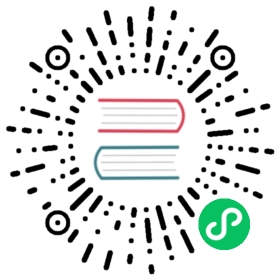Protocol Demo
The virtues of the NATS protocol manifest quickly when you experience how easy it is to use NATS. Because the NATS protocol is text-based, you can use NATS across virtually any platform or language.
In the following demo we use Telnet. On the wire you can publish and subscribe using a simple set of protocol commands.
Initiate a connection
Open a terminal and initiate a connection to the NATS demo instance.
telnet demo.nats.io 4222
The expected result will roughly look like this. Note the IP address, and INFO payload may have different values.
Trying 107.170.221.32...Connected to demo.nats.io.Escape character is '^]'.INFO {"server_id":"NCXMJZYQEWUDJFLYLSTTE745I2WUNCVG3LJJ3NRKSFJXEG6RGK7753DJ","version":"2.0.0","proto":1,"go":"go1.11.10","host":"0.0.0.0","port":4222,"max_payload":1048576,"client_id":5089}
Confirm the connection
Any client establishing a connection with the server must send CONNECT message to confirm the connection. There are several options that can be specified to indicate the client supported features, but for the purpose of this example, we can send an empty payload.
CONNECT {}
You will see a +OK message in response.
Observe the ping/pong interval
Not long after the CONNECT you will see a PING message. There is a bi-directional behavior between the client and server to check for liveness. In the case of the server, after some period of time without a PONG, the server will shutdown the client connection. If the client does not hear back a PONG, it will attempt to reconnect to a different server in a clustered setup, if available.
You can respond to the server, but simply typing PONG followed by a return.
PONG
Bind a subscription
Subscribe to the wildcard subject foo.* with subscription ID of 90.
SUB foo.* 90
An +OK message will follow, indicating a successful subscription.
Publish a message
NATS connection are bi-directional, so we can not only subscribe to subjects, but we can publish to them as well.
We can send the PUB command followed by the subject, and the length of the message payload that will be followed on the second line. In this case, hello is the payload. Once that is typed, hit return which will send the message.
PUB foo.bar 5hello
An +OK message will follow, indicating a successful publish.
Immediately following, a MSG message will appear which indicates the subscription received the message that was just published.
MSG foo.bar 90 5hello
Unsubscribe from the subject
You can use the UNSUB command to unsubscribe from a message.
Run the subscriber to unsubscribe:
UNSUB 90
Try to publish again
Now that we unsubscribed, if we attempt to publish again, we will receive the +OK, but will not receive a MSG.
PUB foo.bar 7goodbye
Close the connection
Use ctrl+c to close the connection, however, as noted above, if this is not done, after some period of inactivity the server will automatically close the connection.