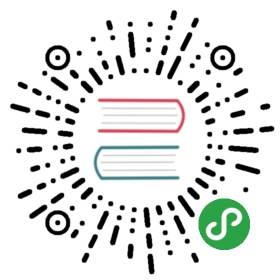Configure themongoShell
On this page
Customize the Prompt
You may modify the content of the prompt by setting the variablepromptin themongoshell. Thepromptvariable can hold strings as well as JavaScript code. Ifpromptholds a function that returns a string,mongocan display dynamic information in each prompt.
You can add the logic for the prompt in the.mongorc.jsfile to set the prompt each time you start up themongoshell.
Customize Prompt to Display Number of Operations
For example,to create amongoshell prompt with the number of operations issued in the current session, define the following variables in themongoshell:
cmdCount=1;prompt=function(){return(cmdCount++)+">";}
The prompt would then resemble the following:
1>2>3>
Customize Prompt to Display Database and Hostname
To create amongoshell prompt in the form of<database>@<hostname>$, define the following variables:
host=db.serverStatus().host;prompt=function(){returndb+"@"+host+"$ ";}
The prompt would then resemble the following:
test@myHost1$
Customize Prompt to Display Up Time and Document Count
To create amongoshell prompt that contains the system up time_and_the number of documents in the current database, define the followingpromptvariable in themongoshell:
prompt=function(){return"Uptime:"+db.serverStatus().uptime+" Documents:"+db.stats().objects+">";}
The prompt would then resemble the following:
Uptime:5897Documents:6>
Use an External Editor in themongoShell
You can use your own editor in themongoshell by setting theEDITORenvironment variable_before_starting themongoshell.
exportEDITOR=vimmongo
Once in themongoshell, you can edit with the specified editor by typingedit<variable>oredit<function>, as in the following example:
Define a function
myFunction:functionmyFunction(){}
Edit the function using your editor:
editmyFunction
The command should open the
vimedit session. When finished with the edits, save and exitvimedit session.In the
mongoshell, typemyFunctionto see the function definition:myFunction
The result should be the changes from your saved edit:
functionmyFunction(){print("This was edited");}
NOTE
Asmongoshell interprets code edited in an external editor, it may modify code in functions, depending on the JavaScript compiler. Formongomay convert1+1to2or remove comments. The actual changes affect only the appearance of the code and will vary based on the version of JavaScript used but will not affect the semantics of the code.
Change themongoShell Batch Size
Thedb.collection.find()method is the JavaScript method to retrieve documents from acollection. Thedb.collection.find()method returns acursorto the results; however, in themongoshell, if the returned cursor is not assigned to a variable using thevarkeyword, then the cursor is automatically iterated up to 20 times to print up to the first 20 documents that match the query. Themongoshell will promptTypeitto iterate another 20 times.
You can set theDBQuery.shellBatchSizeattribute to change the number of documents from the default value of20, as in the following example which sets it to10:
DBQuery.shellBatchSize=10;