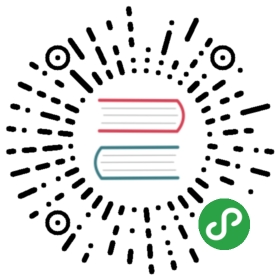MIP 组件支持的各种布局,可以让图片屏幕自适应、定高等。用于预先给组件确定占位,防止组件内容加载后撑开页面,造成页面内容抖动,浏览器重排重绘,简称为 layout 。
支持的布局种类
| 类别 | 强制 width | 强制 height | 详细说明 |
|---|---|---|---|
| responsive | 是 | 是 | 能够根据 width、height 的值,算出元素对应的比例,在不同屏幕宽度上做自适应,非常适合图片、视频等需要大小自适应的组件 |
| fixed-height | 否 | 是 | 元素的高度固定,width 缺省或者取值为 auto ,比较适合 mip-carousel |
| fixed | 是 | 是 | 元素根据 width 和 height 固定高宽,不随屏幕宽度变化 |
| flex-item | 否 | 否 | 元素通过 flex 进行布局,需设置父元素为 display: flex |
| fill | 否 | 否 | 元素的大小根据父节点的大小自动撑开 |
| container | 否 | 否 | 元素的高度由子节点高度决定,相当于 display: block |
| nodisplay | 否 | 否 | 元素不展现,即 display: none ,这种元素可由用户点击触发显示,也可以应用于统计组件 |
使用方法
MIP 元素添加属性 layout,取值参照上面的种类,如:
<mip-imglayout="responsive"width="350"height="263"src="/doc/image/layout/img.jpg"></mip-img>
layout 详解
1. responsive
- 布局介绍:使用
layout="responsive"的组件能够根据width、height的值,算出元素对应的比例,在不同屏幕宽度上做自适应。 - 适用场景:图片、视频、图片轮播等需要按比例自动缩放的元素。
代码示例:
<mip-imglayout="responsive"width="350"height="263"src="/doc/image/layout/img.jpg"></mip-img>
- 使用效果:
2. fixed-height
- 布局介绍:使用
layout="fixed-height"的组件高度固定,不随屏幕大小变化。width缺省或者取值为auto。 - 适用场景:高度固定的广告位、音频播放组件、mip-fixed悬浮组件。
代码示例:
<mip-imglayout="fixed-height"height="263"src="/doc/image/layout/img.jpg"></mip-img>
- 使用效果:
3. fixed
- 布局介绍:使用
layout="fixed"的组件宽高固定,根据width和height取值(px)固定宽高,元素尺寸不随屏幕大小变化。 - 适用场景:头像图片、表情GIF、后退按钮 等有固定大小的元素。
代码示例:
<mip-imglayout="fixed"width="350"height="263"src="/doc/image/layout/img.jpg"></mip-img>
- 使用效果:
4. flex-item
- 布局介绍:使用
layout="flex-item"的组件通过flex进行布局,需设置父元素为display: flex,元素的大小根据父节点的大小自动撑开。 - 适用场景:多图横向排列,左右内容对比布局。
代码示例:
<style>#container {display: flex;height: 200px;}</style><section id="container"><mip-img layout="flex-item" src="/doc/image/layout/img.jpg"></mip-img><mip-img layout="flex-item" src="/doc/image/layout/img.jpg"></mip-img><mip-img layout="flex-item" src="/doc/image/layout/img.jpg"></mip-img></section>
- 使用效果:
5. fill
- 布局介绍:使用
layout="fill"的元素的大小根据父节点的大小自动撑开。 - 适用场景:铺满父元素的背景图片。
代码示例:
<style>.container {position: relative;height: 300px;width: 80%;}</style><section class="container"><mip-imglayout="fill"src="img.jpg"></mip-img></section>
- 使用效果:
6. container
- 布局介绍:使用
layout="container"的元素的大小根据子节点的大小自动撑开,相当于display: block。 - 适用场景:内容高度不固定的表单,无限滚动组件。
代码示例:
<mip-history history="go, -1" layout="container">我说你是人间的四月天;笑声点亮了四面风;轻灵在春的光艳中交舞着变。你是四月早天里的云烟,黄昏吹着风的软,星子在无意中闪,细雨点洒在花前。那轻,那娉婷,你是,鲜妍百花的冠冕你戴着,你是天真,庄严,你是夜夜的月圆。</mip-history><script src="https://c.mipcdn.com/static/v1/mip-history/mip-history.js"></script>
- 使用效果:
7. nodisplay
- 布局介绍:使用
layout="nodisplay"的元素不展现,即display: none。隐藏元素可由用户点击触发显示,也可以应用于统计组件。 - 适用场景:不需要显示在页面上的mip-pix统计、mip-analytics统计、百度统计组件,由用户点击触发的mip-lightbox弹框组件。
代码示例:
<button on="tap:L1.toggle" id="btn-open" class="lightbox-btn">打开弹层</button><mip-lightbox layout="nodisplay" class="mip-hidden" id="L1"><div class="lightbox"><span on="tap:L1.toggle" class="lightbox-btn">关闭弹层</span></div></mip-lightbox>
- 使用效果:
layout 属性缺省规则
| width | height | 其他属性 | 默认布局 |
|---|---|---|---|
| 有 | 有 | 无 | fixed |
| 有 | 有 | 存在 sizes 参数 |
responsive |
无或取值为 auto |
有 | 无 | fixed-height |
| 无 | 无 | 无 | container |
layout 默认值
所有 MIP 元素都会有 layout 。移动端的设计大部分是块状的,默认的 layout 是 container 。如果有其它的样式需求,如 inline、inline-block。可通过 CSS 样式覆盖的方式修改元素 display 属性。