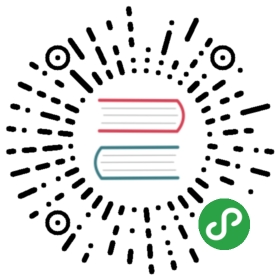title:
layout: doc
MIP(Mobile Instant Pages - 移动网页加速器)主要用于移动端页面加速。
这篇文档将带你快速创建一个 MIP 页面。
1. 创建 HTML 文件
首先创建一个标准的 HTML 文件,注意:
- 在
<html>标签中增加mip属性标识。 - 编码为
utf-8。 - 添加
meta-viewport,用于移动端展现。
<!DOCTYPE html><html mip><head><meta charset="UTF-8"><meta name="viewport" content="width=device-width,minimum-scale=1,initial-scale=1"><title>Hello World</title></head><body><h1>Hello World!</h1></body></html>
2. 添加 MIP 运行环境
在 HTML 代码中,添加 MIP 依赖的 mip.js 和 mip.css 。
<!DOCTYPE html><html mip><head><meta charset="UTF-8"><meta name="viewport" content="width=device-width,minimum-scale=1,initial-scale=1"><link rel="stylesheet" type="text/css" href="https://c.mipcdn.com/static/v1/mip.css"><title>Hello World</title></head><body><h1>Hello World!</h1><script src="https://c.mipcdn.com/static/v1/mip.js"></script></body></html>
3. 添加 MIP 关联标签
<link rel="miphtml"> 和 <link rel="canonical"> 主要用于告知搜索引擎页面间的关系。添加关联标签后,MIP 页的会继承 原页面(移动端) 的点击权重,同时 MIP 页 将作为搜索引擎的首选导流页面。
使用规则:
<link rel="miphtml">在移动端页面(H5)使用,指向对应内容的 MIP 页,方便搜索引擎发现对应的 MIP 页。<link rel="canonical">在 MIP 页中使用,指向内容对应的移动端页面(H5)。- 若没有移动端页面(H5),则指向内容对应的 PC 页。
- 若直接在原链接修改 MIP,则 Canonical 指向当前 URL 。
<!DOCTYPE html><html mip><head><meta charset="UTF-8"><meta name="viewport" content="width=device-width,minimum-scale=1,initial-scale=1"><link rel="stylesheet" type="text/css" href="https://c.mipcdn.com/static/v1/mip.css"><!-- canonical 中的链接优先填写对应内容的移动端页面(H5)地址 --><link rel="canonical" href="https://www.example.com/your/path.html"><title>Hello World</title></head><body><h1>Hello World!</h1><script src="https://c.mipcdn.com/static/v1/mip.js"></script></body></html>
4. 添加样式
出于速度考虑,建议內联使用 CSS 样式。所有样式写在 <style mip-custom></style> 中,注意:style 标签仅允许出现一次。
<!DOCTYPE html><html mip><head><meta charset="UTF-8"><meta name="viewport" content="width=device-width,minimum-scale=1,initial-scale=1"><link rel="stylesheet" type="text/css" href="https://c.mipcdn.com/static/v1/mip.css"><!-- canonical 中的链接优先填写对应内容的移动端页面(H5)地址 --><link rel="canonical" href="https://www.example.com/your/path.html"><title>Hello World</title><style mip-custom>h1 { color: red;}</style></head><body><h1>Hello World!</h1><script src="https://c.mipcdn.com/static/v1/mip.js"></script></body></html>
5. 替换禁用 HTML 标签
[notice]MIP 十分关注页面速度,也因此禁用了一些引起拖慢速度的 HTML 标签(禁用列表)。例如,<img> 标签会引起浏览器的 repaint 和 reflow,为了避免这些,MIP 提供了替代标签 <mip-img> ,详见 <mip-img>使用文档 。
<!DOCTYPE html><html mip><head><meta charset="UTF-8"><meta name="viewport" content="width=device-width,minimum-scale=1,initial-scale=1"><link rel="stylesheet" type="text/css" href="https://c.mipcdn.com/static/v1/mip.css"><!-- canonical 中的链接优先填写对应内容的移动端页面(H5)地址 --><link rel="canonical" href="https://www.example.com/your/path.html"><title>Hello World</title><style mip-custom>h1 { color: red;}</style></head><body><h1>Hello World!</h1><mip-img layout="responsive" width="350" height="263" src="https://www.mipengine.org/static/img/mip_logo_3b722d7.png" alt="MIP LOGO"></mip-img><script src="https://c.mipcdn.com/static/v1/mip.js"></script></body></html>
6. 使用 MIP 组件
[warning]出于对代码质量和性能的考虑,MIP 页中不允许自定义 JavaScript 代码。
在一个合法的 MIP 页面中,所有的交互通过引入 MIP 组件实现。MIP 组件可以理解为封装了 JS 的自定义 HTML 标签。上一步中的 <mip-img> 也是一个 MIP 组件,点击这里 查看更多组件。
我们以分享组件为例,根据分享组件文档,组件对应的 HTML 标签为 <mip-share> ,需要依赖 https://c.mipcdn.com/static/v1/mip-share/mip-share.js 脚本,用在页面里就是这样:
<!DOCTYPE html><html mip><head><meta charset="UTF-8"><meta name="viewport" content="width=device-width,minimum-scale=1,initial-scale=1"><link rel="stylesheet" type="text/css" href="https://c.mipcdn.com/static/v1/mip.css"><!-- canonical 中的链接优先填写对应内容的移动端页面(H5)地址 --><link rel="canonical" href="https://www.example.com/your/path.html"><title>Hello World</title><style mip-custom>h1 { color: red;}</style></head><body><h1>Hello World!</h1><mip-img layout="responsive" width="350" height="263" src="https://www.mipengine.org/static/img/mip_logo_3b722d7.png" alt="MIP LOGO"></mip-img><mip-share title="分享:我的第一个 MIP 页面 "></mip-share><script src="https://c.mipcdn.com/static/v1/mip.js"></script><script src="https://c.mipcdn.com/static/v1/mip-share/mip-share.js"></script></body></html>
在使用组件时,请注意阅读组件文档,查看组件是否依赖所需脚本。如果依赖,请在 mip.js 之后引入脚本。
7. 预览
开发完成后,可以使用 MIP 校验工具 保证代码规范。
[info] 校验代码,使用 MIP 校验工具。
预览线上 URL 异步打开效果,使用 MIP 预览工具。
MIP 页文件可以直接运行,你可以选择如下方式,像预览普通 HTML 站点一样预览 MIP-HTML 页面:
- 直接在浏览器中打开(由于 XML HTTP Requests 失败可能会导致某些元素预览失败)。
- 在本地部署一个服务,如 Apache,Nginx 等。
- 使用 MIP-CLI 辅助预览,使用方法见 MIP 博客:开发教程一。
8. 起飞
到目前为止,你已经创建好了一个 MIP 页面。这个页面有图、有文、能分享,可以在浏览器中运行。
进阶的内容,请参考:
[info] MIP 开发系列视频教程:https://bit.baidu.com/course/datalist/column/120.html