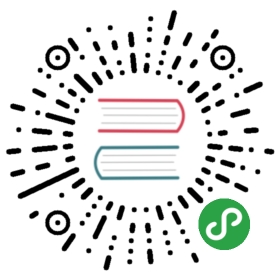wxc-toast
MinUI 小程序组件 - 提示框
Install
$ min install @minui/wxc-toast
Demos
title传值
属性传参设置文案

<template><wxc-toastis-show="{{$toast.show}}"text="Hello World"></wxc-toast><button bindtap="showToast">属性传值</button></template><script>export default {config: {usingComponents: {'wxc-toast': '@minui/wxc-toast'}},data: {$toast: {show: false}},/** note: 在 wxp 文件或者页面文件中请去掉 methods 包装 */methods: {showToast() {this.setData({$toast: {show: true}})setTimeout(() => {this.setData({$toast: {show: false}})}, 1500)}}}</script><style></style>
自定义 icon 色
设置 icon 颜色 #ff5777

<template><wxc-toastis-show="{{$toast.show}}"text="分享成功"icon="yes"icon-color="#ff5777"></wxc-toast><button bindtap="showToast">自定义 icon 颜色的 toast</button></template><script>export default {config: {usingComponents: {'wxc-toast': '@minui/wxc-toast'}},data: {$toast: {show: false}},/** note: 在 wxp 文件或者页面文件中请去掉 methods 包装 */methods: {showToast() {this.setData({$toast: {show: true}})setTimeout(() => {this.setData({$toast: {show: false}})}, 1500)}}}</script><style></style>
自定义 icon 图
自定义 icon 图片

<template><wxc-toastis-show="{{$toast.show}}"src="https://s10.mogucdn.com//mlcdn/c45406/171017_885a650c746k7hajhf04aja566h1i_68x68.png"text="{{$toast.title}}"></wxc-toast><button bindtap="showToast">自定义 icon 图片的 toast</button></template><script>export default {config: {usingComponents: {'wxc-toast': '@minui/wxc-toast'}},data: {$toast: {show: false,title: ""}},/** note: 在 wxp 文件或者页面文件中请去掉 methods 包装 */methods: {showToast() {this.setData({$toast: {show: true,title: "自定义 icon 图片"}});setTimeout(() => {this.setData({$toast: {show: false,title: ''}})}, 1500)}}}</script><style></style>
设置 icon
设置 icon 为 yes

<template><wxc-toastis-show="{{$toast.show}}"icon="yes">分享成功</wxc-toast><button bindtap="showToast">一个带 icon 的 toast</button></template><script>export default {config: {usingComponents: {'wxc-toast': '@minui/wxc-toast'}},data: {$toast: {show: false}},/** note: 在 wxp 文件或者页面文件中请去掉 methods 包装 */methods: {showToast() {this.setData({$toast: {show: true}})setTimeout(() => {this.setData({$toast: {show: false}})}, 1500)}}}</script><style></style>
子元素传值
子元素设置文案

<template><wxc-toast is-show="{{$toast.show}}">Hello World</wxc-toast><button bindtap="showToast">子元素传值</button></template><script>export default {config: {usingComponents: {'wxc-toast': '@minui/wxc-toast'}},data: {$toast: {show: false}},/** note: 在 wxp 文件或者页面文件中请去掉 methods 包装 */methods: {showToast() {this.setData({$toast: {show: true}})setTimeout(() => {this.setData({$toast: {show: false}})}, 1500)}}}</script><style></style>
长文案支持
长文案提示,文案换行显示

<template><wxc-toastis-show="{{$toast.show}}"text="当文案比较多需要换行的时候那就需要换行"></wxc-toast><button bindtap="showToast">一个长文案 toast</button></template><script>export default {config: {usingComponents: {'wxc-toast': '@minui/wxc-toast'}},data: {$toast: {show: false}},/** note: 在 wxp 文件或者页面文件中请去掉 methods 包装 */methods: {showToast() {this.setData({$toast: {show: true}})setTimeout(() => {this.setData({$toast: {show: false}})}, 1500)}}}</script><style></style>
调用show方法显示
调用 show(message) 方法显示 toast
<template><wxc-toastclass="J_toast"text="Hello World"></wxc-toast><button bindtap="showToast">调用 show() 方法显示</button></template><script>export default {config: {usingComponents: {'wxc-toast': '@minui/wxc-toast'}},data: {},/** note: 在 wxp 文件或者页面文件中请去掉 methods 包装 */methods: {showToast() {let $toast = this.selectComponent(".J_toast")$toast && $toast.show('这是show方法传值')}}}</script><style></style>
API
Toast【props】
| 名称 | 描述 |
|---|---|
is-show | [说明]: toast 显示控制字段。类型:Boolean默认值:false |
text | [说明]:提示的文案,必填。类型:String默认值:"" |
icon | [说明]:图标。类型:String默认值:"" 可选值详见 wxc-icon 组件中的 type 属性 |
icon-image | [说明]:【已废弃,请使用 src 】自定义图标图片的路径,优先级高于 icon。类型:String默认值:"" |
src | [说明]:自定义图标图片的路径,优先级高于 icon。类型:String默认值:"" |
icon-color | [说明]:图标颜色。类型:String默认值:"#fff" |
duration | [说明]:提示的延迟时间,单位毫秒。类型:Number默认值:2000 |
bind:success | [说明]:调用成功的回调函数。 |
Toast【methods】
| 名称 | 描述 |
|---|---|
show(msg) | [说明]:显示toast。[类型]:Function[参数]:String[返回]:void |
Link
| 地址 | |
|---|---|
| toast 组件文档 https://meili.github.io/min/docs/minui/index.html#toast | |
| toast 组件源码 https://github.com/meili/minui/tree/master/packages/wxc-toast | |
| MinUI 组件库 https://github.com/meili/minui |
Preview

ChangeLog
v1.0.8(2018.03.29)
- show() 方法增加 message 参数
v1.0.7(2018.01.16)
- icon-image 属性更改为 src,1.0.7 及以上版本的 min 支持本地图片路径
v1.0.6(2018.01.09)
- z-index 层级规范方案修改
v1.0.3(2018.01.04)
- 修复自定义 icon 时,icon 的颜色样式问题,规范 z-index 规范
v1.0.2(2017.11.02)
- update .npmignore
v1.0.1(2017.10.24)
- 初始版本