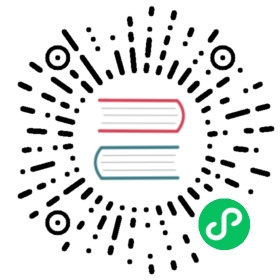Registries
How to interact with registries
Using a Private Registry
GCR/ECR/ACR/Docker: minikube has an addon, registry-creds which maps credentials into minikube to support pulling from Google Container Registry (GCR), Amazon’s EC2 Container Registry (ECR), Azure Container Registry (ACR), and Private Docker registries. You will need to run minikube addons configure registry-creds and minikube addons enable registry-creds to get up and running. An example of this is below:
$ minikube addons configure registry-credsDo you want to enable AWS Elastic Container Registry? [y/n]: nDo you want to enable Google Container Registry? [y/n]: y-- Enter path to credentials (e.g. /home/user/.config/gcloud/application_default_credentials.json):/home/user/.config/gcloud/application_default_credentials.jsonDo you want to enable Docker Registry? [y/n]: nDo you want to enable Azure Container Registry? [y/n]: nregistry-creds was successfully configured$ minikube addons enable registry-creds
For additional information on private container registries, see this page.
We recommend you use ImagePullSecrets, but if you would like to configure access on the minikube VM you can place the .dockercfg in the /home/docker directory or the config.json in the /var/lib/kubelet directory. Make sure to restart your kubelet (for kubeadm) process with sudo systemctl restart kubelet.
Enabling Insecure Registries
minikube allows users to configure the docker engine’s --insecure-registry flag.
You can use the --insecure-registry flag on the minikube start command to enable insecure communication between the docker engine and registries listening to requests from the CIDR range.
One nifty hack is to allow the kubelet running in minikube to talk to registries deployed inside a pod in the cluster without backing them with TLS certificates. Because the default service cluster IP is known to be available at 10.0.0.1, users can pull images from registries deployed inside the cluster by creating the cluster with minikube start --insecure-registry "10.0.0.0/24". Ensure the cluster is deleted using minikube delete before starting with the --insecure-registry flag.
docker on macOS
Quick guide for configuring minikube and docker on macOS, enabling docker to push images to minikube’s registry.
The first step is to enable the registry addon:
minikube addons enable registry
Note: Minikube will generate a port and request you use that port when enabling registry. That instruction is not related to this guide.
When enabled, the registry addon exposes its port 5000 on the minikube’s virtual machine.
In order to make docker accept pushing images to this registry, we have to redirect port 5000 on the docker virtual machine over to port 5000 on the minikube machine. We can (ab)use docker’s network configuration to instantiate a container on the docker’s host, and run socat there:
docker run --rm -it --network=host alpine ash -c "apk add socat && socat TCP-LISTEN:5000,reuseaddr,fork TCP:$(minikube ip):5000"
Once socat is running it’s possible to push images to the minikube registry:
docker tag my/image localhost:5000/myimagedocker push localhost:5000/myimage
After the image is pushed, refer to it by localhost:5000/{name} in kubectl specs.
Docker on Windows
Quick guide for configuring minikube and docker on Windows, enabling docker to push images to minikube’s registry.
The first step is to enable the registry addon:
minikube addons enable registry
When enabled, the registry addon exposes its port 5000 on the minikube’s virtual machine.
In order to make docker accept pushing images to this registry, we have to redirect port 5000 on the docker virtual machine over to port 5000 on the minikube machine. Unfortunately, the docker vm cannot directly see the IP address of the minikube vm. To fix this, you will have to add one more level of redirection.
Use kubectl port-forward to map your local workstation to the minikube vm
kubectl port-forward --namespace kube-system <name of the registry vm> 5000:5000
On your local machine you should now be able to reach the minikube registry by using curl http://localhost:5000/v2/_catalog
From this point we can (ab)use docker’s network configuration to instantiate a container on the docker’s host, and run socat there to redirect traffic going to the docker vm’s port 5000 to port 5000 on your host workstation.
docker run --rm -it --network=host alpine ash -c "apk add socat && socat TCP-LISTEN:5000,reuseaddr,fork TCP:host.docker.internal:5000"
Once socat is running it’s possible to push images to the minikube registry from your local workstation:
docker tag my/image localhost:5000/myimagedocker push localhost:5000/myimage
After the image is pushed, refer to it by localhost:5000/{name} in kubectl specs.
Last modified May 20, 2021: Update registry.md (c8a6fdfc8)