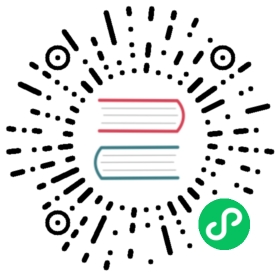kvm2
Linux KVM (Kernel-based Virtual Machine) driver
Overview
KVM (Kernel-based Virtual Machine) is a full virtualization solution for Linux on x86 hardware containing virtualization extensions. To work with KVM, minikube uses the libvirt virtualization API
Requirements
- libvirt v1.3.1 or higher
- qemu-kvm v2.0 or higher
Installing Prerequisites
Proper installation of KVM and libvirt is highly specific to each Linux distribution. Please consult:
Once configured, validate that libvirt reports no errors:
virt-host-validate
Usage
Start a cluster using the kvm2 driver:
minikube start --driver=kvm2
To make kvm2 the default driver:
minikube config set driver kvm2
Check virtualization support
To use VM drivers, verify that your system has virtualization support enabled:
egrep -q 'vmx|svm' /proc/cpuinfo && echo yes || echo no
If the above command outputs “no”:
- If you are running within a VM, your hypervisor does not allow nested virtualization. You will need to use the None (bare-metal) driver
- If you are running on a physical machine, ensure that your BIOS has hardware virtualization enabled
Special features
The minikube start command supports 5 additional KVM specific flags:
--gpu: Enable experimental NVIDIA GPU support in minikube--hidden: Hide the hypervisor signature from the guest in minikube--kvm-network: The KVM default network name--network: The dedicated KVM private network name--kvm-qemu-uri: The KVM qemu uri, defaults to qemu:///system
Issues
minikubewill repeatedly ask for the root password if user is not in the correctlibvirtgroup #3467Machine didn't return an IP after 120 secondswhen firewall prevents VM network access #3566unable to set user and group to '65534:992whendynamic ownership = 1inqemu.conf#4467- KVM VM’s cannot be used simultaneously with VirtualBox #4913
- On some distributions, libvirt bridge networking may fail until the host reboots
Also see co/kvm2 open issues
Nested Virtulization
If you are running KVM in a nested virtualization environment ensure your config the kernel modules correctly follow either this or this tutorial.
Troubleshooting
- Run
idto confirm that user belongs to the libvirt[d] group (the output should contain entry similar to: ‘groups=…,108(libvirt),…’). - Run
virsh domcapabilities --virttype="kvm"to confirm that the host supports KVM virtualisation. - Run
virt-host-validateand check for the suggestions. - Run
ls -la `which virsh`,virsh uri,sudo virsh net-list --allandip a sto collect additional information for debugging. - Run
minikube start --alsologtostderr -v=9to debug crashes. - Run
docker-machine-driver-kvm2 versionto verify the kvm2 driver executes properly. - Read How to debug Virtualization problems
Troubleshooting KVM/libvirt networks
For the most part, minikube will try to detect and resolve any issues with the KVM/libvirt networks for you. However, there are some situations where manual intervention is needed, mostly because root privileges are required.
- Run
sudo virsh net-list --allto list all interfaces.
example output:
Name State Autostart Persistent-----------------------------------------------------------default active yes yesmk-kvm0 active yes yesmk-minikube active yes yesmy-custom-kvm-priv-net active yes yes
where:
- default is the default libvirt network,
- mk-kvm0 is a default libvirt network created for minikube kvm0 profile (eg, using
minikube start -p kvm0 --driver=kvm2), - mk-minikube is a network created for default minikube profile (eg, using
minikube start --driver=kvm2) and - my-custom-kvm-priv-net is a custom private network name provided for minikube profile (eg, using
minikube start -p kvm1 --driver=kvm2 --network="my-custom-kvm-priv-net").
Run
sudo virsh net-autostart <network>to manually set network to autostart, if not already set.Run
sudo virsh net-start <network>to manually start/activate network, if not already started/active.In case that the default libvirt network is missing or is unable to start/activate - consult your OS/distro-specific libvirt docs; the following steps might help you to fix the issue:
- Run
sudo virsh net-dumpxml default > default.xmlto backup the default libvirt network config. - Run
sudo virsh net-destroy defaultto stop the default libvirt network. - Run
sudo virsh net-undefine defaultto delete the default libvirt network. - Run
sudo virsh net-define /usr/share/libvirt/networks/default.xmlto recreate the default libvirt network.- Note: repeat above steps b. and c. and then Run
sudo virsh net-define default.xmlto restore the original default libvirt network config, in case of any issue.
- Note: repeat above steps b. and c. and then Run
- Run
sudo virsh net-start defaultto start the default libvirt network. - Run
sudo virsh net-autostart defaultto autostart the default libvirt network.
- Run
If non-default libvirt network is unable to start/activate, use the following steps:
- Run
sudo virsh net-dumpxml <network>to dump XML network config - note thebridge name=<bridge>andip address='<address>' netmask='<netmask>'values. Example output:
<network connections='1'><name>mk-minikube</name><uuid>cfcb37fb-fd75-4599-825a-14bee5d863f5</uuid><bridge name='virbr1' stp='on' delay='0'/><mac address='52:54:00:80:97:5a'/><dns enable='no'/><ip address='192.168.39.1' netmask='255.255.255.0'><dhcp><range start='192.168.39.2' end='192.168.39.254'/></dhcp></ip></network>
b. Run
ip -4 -br -o a sto show all interfaces with assigned IPs (in CIDR format), now compare the above IP address and netmask with those of the bridge. Example output:lo UNKNOWN 127.0.0.1/8virbr0 UP 192.168.122.1/24wlp113s0 UP 192.168.42.17/24br-08ada8d5dfa4 DOWN 172.22.0.1/16docker0 DOWN 172.17.0.1/16virbr1 UP 192.168.39.1/24
- IF THEY MATCH, or THE IP ADDRESS ISN’T LISTED ANYWHERE: Run
sudo ip link delete <bridge>followed bysudo virsh net-start <network>andsudo virsh net-autostart <network>to let libvirt recreate the bridge and [auto]start the network. - IF THE IP ADDRESS BELONGS TO ANOTHER INTERFACE: something else occupied the IP address creating the conflict, and you’ll have to determine what and then choose between the two…
- Run
- Run
sudo systemctl restart libvirtdorsudo systemctl restart libvirt(depending on your OS/distro) to restart the libvirt daemon.
Hopefully, by now you have libvirt network operational, and you will be successfully running minikube again.
Last modified March 28, 2021: kvm2 driver: update website (4e34b3547)