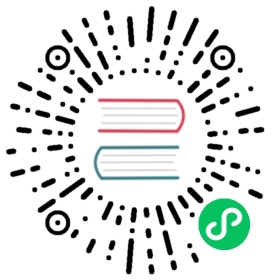Deploy a MeiliSearch Instance on DigitalOcean
Table of Contents:
- Deploy MeiliSearch on a DigitalOcean droplet
- Configure production settings in your MeiliSearch Droplet
Deploy MeiliSearch on a DigitalOcean droplet
1. Create a new “droplet”
A “droplet” is a set of resources, as a Virtual Machine, or a Server, in which you can run your own applications.
In any DigitalOcean page, when you are logged in, you will find a menu in the upper-right corner. Click on “Create” -> “Droplets”.
2. Select MeiliSearch snapshot
By default, DigitalOcean will display the “distributions” tab. Select the “Marketplace” tab and search for “meili”. Select it.
3. Select your plan
Select your plan. Plans start at $5 (click on “See all plans” for more options). Memory-optimized options will give you better results for a production environment on big datasets.
4. Select a region for your droplet
Select the region where you want to deploy your droplet. Remember, the closer you are to your users or customers, the better will be their search experience with MeiliSearch.
5. Add your ssh key
Select your SSH key in order to be able to connect to your droplet later. If you don’t see your SSH key add yours to your account.
If you need help with this, visit this link (opens new window)
(opens new window)
You can also set a password for root user if you prefer this authentication method.
6. Choose your droplet name and tags
Here you can select the name that will be visible everywhere in your DigitalOcean account. Choose wisely!
Tags are a very good method to know who created resources, and for organizing resources or projects. Try to always add some tags to make clear what are the server purposes.
7. Finally click on Create Droplet
8. Your MeiliSearch is running (in development environment)
Instance creation in progress…
… done!
9. Test MeiliSearch.
Copy the public IP address:
Paste it in your browser. If this screen is shown, your MeiliSearch is now ready!
Configure production settings in your MeiliSearch Droplet
Configuring your MeiliSearch in a production environment on DigitalOcean droplet is very straightforward. Establish an SSH connection with your droplet and a script will guide you through the process.
1. Make your domain name point to your droplet
If you want to use your own domain name (or sub-domain), add A record in your domain name provider account.
This should work out of the box. Your domain name should now be linked to your MeiliSearch instance. You can now do a health check to verify that your instance is running and your DNS is well configured:
curl -v http://<your-domain-name>/health
The server should answer with a 200 OK status code and the following body {"status":"available"} as shown in the example below:
...HTTP/1.1 200 OK...{"status":"available"}...
2. Set API KEY and SSL (HTTPS)
Meilisearch is running in a development environment. You haven’t set up an API KEY (anyone can read/write from your MeiliSearch) and you aren’t using HTTPS yet, which makes this configuration unsafe to use in production.
To start the configuration process, connect via SSH to your new MeiliSearch Droplet and follow the instructions:
2.1. Run the configuration script
Open a terminal and start a new SSH connection with the IP you got from DigitalOcean.
Write in your terminal ssh root@<your-ip-address> and press Enter to establish connection:
ssh root@42.42.42.42
Write yes and press Enter to accept the authentication process.
A script will run automatically, asking for your settings and desired configuration. If you want to run this script again anytime, you can do so by using the following command:
meilisearch-setup
3. Enjoy your ready-to-use MeiliSearch Droplet
Your MeiliSearch Droplet is ready to be used in production.
To check if everything is running smoothly, do an HTTP call to the /health route:
curl -v https://<your-domain-name>/health
The server should answer with a 200 OK status code and the following body {"status":"available"} as shown in the example below:
...HTTP/1.1 200 OK...{"status":"available"}...
Enjoy!