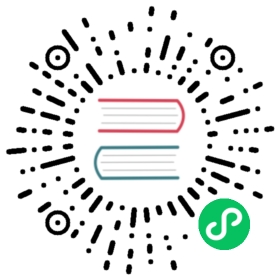- Run MeiliSearch in Production: taking it to the next level
Run MeiliSearch in Production: taking it to the next level
A quick introduction
Hopefully, you already know that MeiliSearch (opens new window) is a powerful and fast open-source search engine built in Rust
(opens new window) is a powerful and fast open-source search engine built in Rust (opens new window). It was designed to provide users with a very useful and customizable search experience including out-of-the-box features such as typo-tolerance, filtering, and synonyms for any kind of project.
(opens new window). It was designed to provide users with a very useful and customizable search experience including out-of-the-box features such as typo-tolerance, filtering, and synonyms for any kind of project.
Running a Meilisearch instance for testing purposes is incredibly easy and can be done in many ways: using Docker, Homebrew, Aptitude, binaries, a simple curl, or even the source code. If you are new to MeiliSearch, we suggest that you take a tour around the documentation.
Using MeiliSearch on your own machine for your weekend project is fun, let’s agree on that. However, you may want to go live and deploy a project in production, to take it to the next level. What steps and details would you need to deploy MeiliSearch in production and ensure it is safe and ready to use?
Content of this article
Step 2: Run MeiliSearch as a service
Step 3: Secure and finish your setup. Using a Reverse Proxy, domain name and HTTPS
Get your MeiliSearch ready for production
For this tutorial, we will be using a Debian 10 server, running on DigitalOcean. You can easily try it on your own, with plans starting at $5/month. And if you want some credits to start running your MeiliSearch and are not already registered on DigitalOcean, you can get $100 for free using this referral link (opens new window).
(opens new window).
Prerequisites
- An up-to-date server that runs Debian 10
- An ssh keypair to connect to that machine
TIPS: learn how to connect via SSH to your DigitalOcean droplet
(opens new window) or any Linux or windows server
(opens new window)
Step 1: Install MeiliSearch
Installing and running MeiliSearch is easy and straightforward. In order to keep this tutorial as simple as possible, let’s use a script that will carry out the installation process. It will copy a binary of MeiliSearch to your machine and enable you to use it immediately.
Once you are logged in into your machine via SSH, ensure your system and its dependencies are up-to-date before proceeding with the installation.
# Update the list of available packages and their versionsapt update# Install curl which is required to install MeiliSearch in the next stepapt install curl -y# Install MeiliSearch latest version from the scriptcurl -L https://install.meilisearch.com | sh
The different options to achieve a MeiliSearch installation are detailed in this guide.
It is important to know that there are different ways to get MeiliSearch running on your machine. As an open source project, you can always compile the latest stable release of MeiliSearch from the source code to ensure the binary uses your achitecture in the best possible way.
You can always check the latest MeiliSearch stable version, and get MeiliSearch for the Operating System of your choice, by visiting the following link:
Latest MeiliSearch Stable Version (opens new window)
(opens new window)
MeiliSearch is finally installed and ready to use. To make it accessible from everywhere in your system, move the binary file into your system binaries folder:
# Move the MeiliSearch binary to your system binariesmv ./meilisearch /usr/bin/
You can now start using MeiliSearch! In your terminal, run the following command to launch meilisearch.
meilisearch
You should see the following successful response:
888b d888 d8b 888 d8b .d8888b. 8888888b d8888 Y8P 888 Y8P d88P Y88b 88888888b.d88888 888 Y88b. 888888Y88888P888 .d88b. 888 888 888 "Y888b. .d88b. 8888b. 888d888 .d8888b 88888b.888 Y888P 888 d8P Y8b 888 888 888 "Y88b. d8P Y8b "88b 888P" d88P" 888 "88b888 Y8P 888 88888888 888 888 888 "888 88888888 .d888888 888 888 888 888888 " 888 Y8b. 888 888 888 Y88b d88P Y8b. 888 888 888 Y88b. 888 888888 888 "Y8888 888 888 888 "Y8888P" "Y8888 "Y888888 888 "Y8888P 888 888Database path: "./data.ms"Server listening on: "127.0.0.1:7700"
Step 2: Run MeiliSearch as a service
In Linux environments, a service is a process that can be launched when the operating system is booting and which will keep running in the background. One of its biggest advantages is making your program available at any moment. Even if some execution problems or crashes occur, the service will be restarted and your program will be run again.
If you are new to services and
systemd, you can learn more about the basics of Linux services here(opens new window).
In Debian and other Linux distributions, systemd allows you to create and manage your own custom services. In order to make sure that MeiliSearch will always respond to your requests, you can build your own service. This way, you will ensure its availability in case of a crash or in case of system reboot. If any of these occur, systemd will automatically restart MeiliSearch.
2.1 Create a service file
Service files are text files that tell your operating system how to run your program, and when. They live in the /etc/systemd/system directory, and your system will load them at boot time. In this case, let’s use a very simple service file that will run MeiliSearch on port 7700.
To run MeiliSearch in a production environment, use the --env flag. To generate a master key that will let MeiliSearch create reading and writing keys, use the --master-key flag. With those keys, you can easily control who can access or create new documents, indexes, or change the configuration. You can change the Master Key to any value in the following command. However, for security concerns, it’s better to choose a safe and random key, never share it and, just, keep it safe.
cat << EOF > /etc/systemd/system/meilisearch.service[Unit]Description=MeiliSearchAfter=systemd-user-sessions.service[Service]Type=simpleExecStart=/usr/bin/meilisearch --http-addr 127.0.0.1:7700 --env production --master-key Y0urVery-S3cureAp1K3y[Install]WantedBy=default.targetEOF
For more information on MeiliSearch authentication and API keys see the authentication docs. For more information on MeiliSearch options and flags see the installation docs
As for now, it is not time yet to expose your MeiliSearch instance to the external world. To keep running it safely inside your own environment, make it available locally at 127.0.0.1. This means that only programs running on your machine are allowed to make requests to your MeiliSearch instance.
2.2. Enable and start service
The service file you just built is all you need for creating your service. Now you must enable it to tell the operating system that we want it to run MeiliSearch at every boot. You can then start the service to make it run immediately. Ensure everything is working smoothly by checking the service status.
# Set the service meilisearchsystemctl enable meilisearch# Start the meilisearch servicesystemctl start meilisearch# Verify that the service is actually runningsystemctl status meilisearch
-# --- Expected output ---● meilisearch.service - MeiliSearchLoaded: loaded (/etc/systemd/system/meilisearch.service; enabled; vendor preset: enabled)Active: active (running) since Fri 2020-04-10 14:27:49 UTC; 1min 8s agoMain PID: 14960 (meilisearch)
At this point, MeiliSearch is installed and running. It is protected from eventual crashes, system restarts, and most of the problems it could find while running. But it is still hidden and protected inside the walls (or firewalls) of your machine, and unreachable from the outside world. You can stop here if all the requests you do to MeiliSearch are done by another application living in the same machine.
But you probably want to open your MeiliSearch to the outside world, and for now, it is isolated. Let’s fix that in a safe way.
Step 3: Secure and finish your setup. Using a Reverse Proxy, domain name and HTTPS
It’s time to safely make your brand new MeiliSearch available to be requested from the outside world. For this purpose, you will use two of the main technologies available on the web: a Reverse Proxy and SSL/TLS.
3.1. Creating a Reverse Proxy with Nginx (opens new window)
(opens new window)
A reverse proxy is basically an application that will handle every communication between the outside world and your internal applications. Nginx will receive external HTTP requests and redirect them to MeiliSearch. When MeiliSearch has done its amazing job, it will communicate its response to Nginx, which will then transfer the latter to the user who originally sent the request. This is a common way to isolate and protect any application by adding a robust, secure, and fast gate-keeper such as Nginx, one of the safest and most efficient tools available online, and of course, open-source!
Reverse proxies are very useful regarding security, performance, scalability, and logging concerns. If you are new to Reverse proxies, you may enjoy this article explaining the why and the how of reverse proxies
(opens new window).
Configuring Nginx as a proxy server is really simple. First of all, install it on your machine.
# Install Nginx on Debianapt-get install nginx -y
First, deleting the default configuration file is important as the default port for HTTP, the port 80, is used by Nginx by default. Thus, trying to use it for MeiliSearch will create a conflict. Replace the default file by your own configuration file. You can also make MeiliSearch listen to another port by specifying it in the Nginx configuration file, but we will not cover this option in this tutorial.
# Delete the default configuration file for Nginxrm -f /etc/nginx/sites-enabled/default# Add your configuration file specifying the Reverse Proxy settingscat << EOF > /etc/nginx/sites-enabled/meilisearchserver {listen 80 default_server;listen [::]:80 default_server;server_name _;location / {proxy_pass http://127.0.0.1:7700;}}EOF
Finally, enable and start the Nginx service again to make sure it is still available.
# Reload the operating system daemons / servicessystemctl daemon-reload# Enable and start Nginx servicesystemctl enable nginxsystemctl restart nginx
MeiliSearch is now up, deployed in a production environment, using a safe API key, and being served by a Reverse Proxy Nginx. You should now be able to send requests to your server from the outside world. Open your web browser and visit: (http://your-ip-address (opens new window)). The IP address is the same you used to connect to your machine via SSH in Step 1.
(opens new window)). The IP address is the same you used to connect to your machine via SSH in Step 1.
If you want to learn more about using Nginx as a Reverse Proxy, see this dedicated documentation
(opens new window).
The only remaining problem is that MeiliSearch processes requests via HTTP without any additional security. The content that is being transmitted over HTTP could easily be read or modified by attackers, and someone could get full or partial access to your data. In order to prevent this to happen, it’s important to use the HTTPS, which will enable you to use a SSL/TLS certificate, and securely transmit data.
3.2. Set up SSL/TLS for your MeiliSearch
SSL will let the user or client establish an authenticated connection to MeiliSearch. In this way, a user can verify server’s identity before sending sensitive data or making any request to it. Then, data is sent in an encrypted way that only MeiliSearch server will be able to decrypt, providing you a fast, reliable, and automatic layer of security.
In most cases, when enabling SSL, you may want to use your own domain name (or a sub-domain). The first step you need to follow is to register your own domain name and change the DNS records. To make your domain name point to your newly installed MeiliSearch server, you just need to add an A record pointing to the IP address used to connect to your own server. This process is simple and fast but can vary for every domain name provider. Thus, we will not cover that process in this article.
When you register a domain name and add an
A record, you should be automatically able to request MeiliSearch directly by using that domain name.
To illustrate this, if you had registered your domain nameexample.com, requesting indexes would be done at http://example.com/indexes(opens new window)
Once your domain name has been set up, you are ready to configure SSL/TLS and use HTTPS. You have two different options to achieve this goal. The first one is using Certbot (opens new window), an amazing, free, and very easy to use tool. If you already have SSL certificates issued from a
(opens new window), an amazing, free, and very easy to use tool. If you already have SSL certificates issued from a Certificate Authority or CA for your domain name, the second option covers the steps you need to follow. Then, you will be ready to use MeiliSearch safely in production!
3.2. Option A: Certbot
Using certbot in your Linux server is very easy and straightforward. This tool will generate a free SSL/TLS certificate for your domain name, and automatically handle its installation on your server. The certbot documentation contains detailed instructions for many operating systems and servers, but we will follow the instructions for Certbot on Debian with Nginx (opens new window).
(opens new window).
First of all, install the packages on your system:
sudo apt-get install certbot python-certbot-nginx -y
Let’s run the Certbot script to be guided through the installation process:
certbot --nginx
Enter your email address, agree to the Terms and Conditions, and input your domain name. You will then be prompted with these options:
Please choose whether or not to redirect HTTP traffic to HTTPS, removing HTTP access.- - - - - - - - - - - - - - - - - - - - - - - - - - - - - - - - - - - - - - - -1: No redirect - Make no further changes to the webserver configuration.2: Redirect - Make all requests redirect to secure HTTPS access. Choose this fornew sites, or if you're confident your site works on HTTPS. You can undo thischange by editing your web server's configuration.
We recommend that you choose option 2, to redirect HTTP to HTTPS and always use a secure connection. You should be able to request your domain name with SSL as in https://example.com or https://example.com/indexes.
3.2. Option B: Custom SSL/TLS Certificates
When a Certificate Authority issues a SSL certificate for you, you receive at least two files with encrypted keys:
- Your certificate (commonly named
your_domain_name.pemorexample.pem) - Your key (commonly named
your_domain_name.keyorexample.key)
example.pemandexample.keywill be used in the following examples. Make sure to replaceexampleby the names of your own certificate files.
All you need to do is store the certificate files in a secure location and use appropriate file system security permissions. Then, set the location of the certificates in Nginx configuration. It is also strongly recommended to redirect all HTTP requests to HTTPS (port 80 to 443).
First, let’s copy your certificate files in their conventional directory so the server can find them:
# Create a directory /etc/ssl/example to store the certificate filesmkdir -p /etc/ssl/example# Move your files to /etc/ssl/example. We will suppose that your# files are called example.pem and example.keymv path-to-your-files/example.pem /etc/ssl/example/mv path-to-your-files/example.key /etc/ssl/example/
Finally, we create a new Nginx configuration file, and restart the daemons and Nginx service
Remember to replace
example.comin bothserver_namefields with your own domain name
# Replace example.com in both `server_name` fields with your own domain namecat << EOF > /etc/nginx/sites-enabled/meilisearchserver {listen 80 default_server;listen [::]:80 default_server;server_name example.com;return 301 https://\$server_name\$request_uri;}server {server_name example.com;location / {proxy_pass http://127.0.0.1:7700;}listen [::]:443 ssl ipv6only=on;listen 443 ssl;access_log /var/log/nginx/nginx.vhost.access.log;error_log /var/log/nginx/nginx.vhost.error.log;ssl_certificate /etc/ssl/example/example.pem;ssl_certificate_key /etc/ssl/example/example.key;}EOFsystemctl restart nginx
Your SSL certificates should be working and Nginx should be able to find them. Every request to http://example.com will now be redirected to https://example.com
Conclusion
You have followed the main steps to provide a safe and stable service. Your MeiliSearch instance should be up and running, in a safe environment and ready to stay available even when the most common issues occur. In addition, it is protected by a reverse proxy with your own domain name and API key, so your data and configuration are accessible only to trusted clients. Communication with your server is now encrypted. Furthermore, its identity will be verified every time before sending sensitive data in a fast and automated manner.
You are now ready to start using your production-ready MeiliSearch instance!
MeiliSearch is a database which means that it needs a file system it can write to, and which must be persistent.