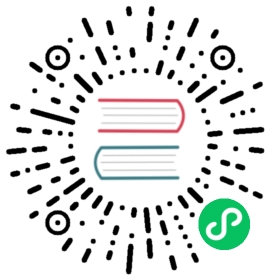Connecting to MatrixOne with Database Client Tool
MatrixOne now supports the following Database client tools:
- MySQL Client
- Navicat
- DBeaver
Before you start
Make sure you have already installed and launched MatrixOne.
Connect to the MatrixOne Server through MySQL Client
Download and install MySQL Client.
Connect to the MatrixOne server.
You can use the MySQL command-line client to connect to MatrixOne server:
mysql -h IP -P PORT -uUsername -p
The connection string is the same format as MySQL accepts. You need to provide a user name and a password.
Use the built-in test account for example:
- user: root
- password: 111
mysql -h 127.0.0.1 -P 6001 -uroot -pEnter password:
Info
The login account in the above code snippet is the initial account; please change the initial password after logging in to MatrixOne; see Password Management.
The successful result is as below:
Welcome to the MySQL monitor. Commands end with ; or \g. Your MySQL connection id is 1031Server version: 8.0.30-MatrixOne-v1.1.0 MatrixOneCopyright (c) 2000, 2022, Oracle and/or its affiliates.Oracle is a registered trademark of Oracle Corporation and/or its affiliates. Other names may be trademarks of their respective owners.Type 'help;' or '\h' for help. Type '\c' to clear the current input statement.
For more information on deployment, see Deployment FAQs.
Note
MatrixOne and the client use non-encrypted transmission by default. Refer to Data Transmission Encryption to enable encrypted transmission.
Connect to the MatrixOne Server through Navicat
Open a new terminal and enter into the following command:
#Launch MatrixOne (Source code method)./mo-service -launch ./etc/launch/launch.toml
Download and install Navicat.
Open Navicat, click Connection > MySQL, and fill in the following parameters in the pop-up window:
- Connction Name: MatrixOne
- Host: 127.0.0.1
- Port: 6001
- User Name: root
- Password: 111
- Save password:Yes
Click Save, save the configuration.

To connect to the MatrixOne server, double-click MatrixOne in the database directory on the left.
Once you connect to MatrixOne, you will see 6 default system databases.

And on the right you will see the information about this connection.

Connect to the MatrixOne Server through DBeaver
Download and install DBeaver.
Open DBeaver, click Connection, select MySQL, then click Next.

Fill in the following parameters in the pop-up window. Click Finish, save the configuration.
- Host: 127.0.0.1
- Port: 6001
- Database: MatrixOne
- User Name: root
- Password: 111
- Save password locally: Yes

To connect to the MatrixOne server, double-click MatrixOne in the database navigation on the left. You will see the four default system databases.

By default, views are not appearing in DBeaver. To show complete system databases, you need to right click on the MatrxiOne, select on Connection view and toggle on the Show system objects.

Then you can see full 6 system databases.