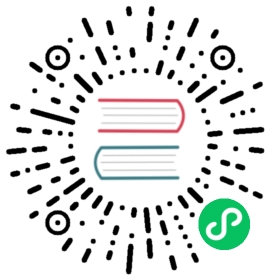Using binary package in macOS
This document will guide you to deploy a stand-alone version of MatrixOne in a macOS environment using binary packages. This installation solution does not need to install pre-dependencies and compile source packages. You can use the mo_ctl tool to help you deploy and manage MatrixOne.
MatrixOne supports x86 and ARM macOS systems. This article uses the Macbook M1 ARM version as an example to show the entire deployment process.
Pre-dependency Reference
Only the MySQL Client tool must be installed to deploy and install MatrixOne through the binary package.
| Dependent software | Version |
|---|---|
| MySQL Client | 8.0 or later |
Step 1: Install Dependency
Install and configure MySQL Client
Click MySQL Community Downloads to enter into the MySQL client download and installation page. According to your operating system and hardware environment, drop down to select Select Operating System > macOS, then drop down to select Select OS Version, and select the download installation package to install as needed.
Configure the MySQL client environment variables:
Open a new terminal window and enter the following command:
cd ~sudo vim .bash_profile
After pressing Enter on the keyboard to execute the above command, you need to enter the root user password, which is the root password you set in the installation window when you installed the MySQL client. If no password has been set, press Enter to skip the password.
After entering/skiping the root password, you will enter .bash_profile, click i on the keyboard to enter the insert state, and you can enter the following command at the bottom of the file:
export PATH=${PATH}:/usr/local/mysql/bin
After the input is completed, click esc on the keyboard to exit the insert state, and enter
:wqat the bottom to save and exit.Enter the command
source .bash_profile, press Enter to execute, and run the environment variable.To test whether MySQL is available:
Run the command
mysql --version, if MySQL client is installed successfully, the example code line is as follows:mysql Ver 8.0.31 for macos12 on arm64 (MySQL Community Server - GPL)
Step 2: Download binary packages and decompress
1. Install wget or curl
We’ll provide a method of Using binary package to install MatrixOne. If you prefer to use the command line, you can pre-install wget or curl.
Tips: It is recommended that you download and install one of these two tools to facilitate future operations.
Install wgetInstall curl
The wget tool is used to download files from the specified URL. wget is a unique file download tool; it is very stable and has a download speed.
Go to the Homebrew page and follow the instructions to install Homebrew first and then install wget. To verify that wget is installed successfully, use the following command line:
wget -V
The successful installation results (only part of the code is displayed) are as follows:
GNU Wget 1.21.3 在 darwin21.3.0 上编译....Copyright © 2015 Free Software Foundation, Inc....
curl is a file transfer tool that works from the command line using URL rules. curl is a comprehensive transfer tool that supports file upload and download.
Go to the Curl website according to the official installation guide to install curl. To verify that curl is installed successfully, use the following command line:
curl --version
The successful installation results (only part of the code is displayed) are as follows:
curl 7.84.0 (x86_64-apple-darwin22.0) libcurl/7.84.0 (SecureTransport) LibreSSL/3.3.6 zlib/1.2.11 nghttp2/1.47.0Release-Date: 2022-06-27...
2. Download binary packages and decompress
Download Method 1 and Download Method 2 need to install the download tools wget or curl first.
Downloading method 1: Using wget to install binary packages**Downloading method 2: Using curl to install binary packages**Downloading method 3: Go to the page and download
Binary for x86 architecture system:
mkdir -p /User/username/mo/matrixone & cd /User/username/mowget https://github.com/matrixorigin/matrixone/releases/download/v1.1.0/mo-v1.1.0-darwin-x86_64.zipunzip -d matrixone/ mo-v1.1.0-darwin-x86_64.zip
Binary for ARM architecture system:
mkdir -p /User/username/mo/matrixone & cd /User/username/mowget https://github.com/matrixorigin/matrixone/releases/download/v1.1.0/mo-v1.1.0-darwin-arm64.zipunzip -d matrixone/ mo-v1.1.0-darwin-arm64.zip
Binary for x86 architecture system:
mkdir -p /User/username/mo/matrixone & cd /User/username/mocurl -OL https://github.com/matrixorigin/matrixone/releases/download/v1.1.0/mo-v1.1.0-darwin-x86_64.zipunzip -d matrixone/ mo-v1.1.0-darwin-x86_64.zip
Binary for ARM architecture system:
mkdir -p /User/username/mo/matrixone & cd /User/username/mocurl -OL https://github.com/matrixorigin/matrixone/releases/download/v1.1.0/mo-v1.1.0-darwin-arm64.zipunzip -d matrixone/ mo-v1.1.0-darwin-arm64.zip
If you want a more intuitive way to download the page, go to the version 1.1.0, pull down to find the Assets column, and click the installation package mo-v1.1.0-darwin-x86_64.zip or mo-v1.1.0-darwin-arm64.zip can be downloaded.
Step 3: Install the mo_ctl tool
mo_ctl is a command-line tool for deploying, installing, and managing MatrixOne. It is very convenient to perform various operations on MatrixOne. See mo_ctl Tool for complete usage details.
1. Install the mo_ctl tool
The mo_ctl tool can be installed through the following command:
wget https://raw.githubusercontent.com/matrixorigin/mo_ctl_standalone/main/install.sh && sudo -u $(whoami) bash +x ./install.sh
2. Set mo_ctl parameters
Using the following command sets the MatrixOne binary decompression file directory to the MO_PATH parameter of mo_ctl. mo_ctl will automatically look for the matrixone folder in MO_PATH.
mo_ctl set_conf MO_PATH="/User/username/mo"
Step 4: Launch MatrixOne server
Launch the MatrixOne service through the mo_ctl start command.
If the operation is regular, the following log will appear. The relevant operation logs of MatrixOne will be in /data/mo/logs/.
> mo_ctl start2023-07-07_15:33:45 [INFO] No mo-service is running2023-07-07_15:33:45 [INFO] Starting mo-service: cd /Users/username/mo/matrixone/matrixone/ && /Users/username/mo/matrixone/matrixone/mo-service -daemon -debug-http :9876 -launch /Users/username/mo/matrixone/matrixone/etc/launch/launch.toml >/Users/username/mo/matrixone/matrixone/logs/stdout-20230707_153345.log 2>/Users/username/mo/matrixone/matrixone/logs/stderr-20230707_153345.log2023-07-07_15:33:45 [INFO] Wait for 2 seconds2023-07-07_15:33:48 [INFO] At least one mo-service is running. Process info:2023-07-07_15:33:48 [INFO] 501 66932 1 0 3:33PM ?? 0:00.27 /Users/username/mo/matrixone/matrixone/mo-service -daemon -debug-http :9876 -launch /Users/username/mo/matrixone/matrixone/etc/launch/launch.toml2023-07-07_15:33:48 [INFO] Pids:2023-07-07_15:33:48 [INFO] 669322023-07-07_15:33:48 [INFO] Start succeeded
Note
The initial startup of MatrixOne approximately takes 20 to 30 seconds. After a brief wait, you can connect to MatrixOne using the MySQL client.
Step 5: Connect to MatrixOne
One-click connection to MatrixOne service through mo_ctl connect command.
This command will invoke the MySQL Client tool to connect to the MatrixOne service automatically.
> mo_ctl connect2023-07-07_10:30:20 [INFO] Checking connectivity2023-07-07_10:30:20 [INFO] Ok, connecting for user ...mysql: [Warning] Using a password on the command line interface can be insecure.Welcome to the MySQL monitor. Commands end with ; or \g.Your MySQL connection id is 15Server version: 8.0.30-MatrixOne-v1.1.0 MatrixOneCopyright (c) 2000, 2023, Oracle and/or its affiliates.Oracle is a registered trademark of Oracle Corporation and/or itsaffiliates. Other names may be trademarks of their respectiveowners.Type 'help;' or '\h' for help. Type '\c' to clear the current input statement.mysql>
Note
The above connection and login account is the initial accounts root and the password 111; please change the initial password after logging in to MatrixOne; see MatrixOne Password Management. After changing the login username or password, you must set a new username and password through mo_ctl set_conf. For details, please refer to mo_ctl Tool.