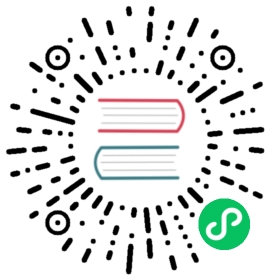Migrate data from SQL Server to MatrixOne
This document will guide you on how to migrate data from SQL Server to MatrixOne.
SQLServer is widely used in various industries as a mature commercial database, and its functions and performance are outstanding. As a relational database, MatrixOne also supports multiple database migration modes from SQLServer.
Data type difference
There are many differences between MatrixOne and SQL Server’s built-in data types. Other types can replace some differences, and some cannot be supported temporarily. The specific list is as follows:
| SQLServer | MatrixOne |
|---|---|
| real | replace with double |
| money, smallmoney | replace with decimal |
| datetimeoffset | use timestampmap with timezone substitution |
| nchar/nvarchar/ntext | replace with char/varchar/text |
| image | replace with blob |
| uniqueidentifier | replace with uuid |
| bit | Not supported yet |
| rowversion | Not supported yet |
| hierarchyid | Not supported yet |
| sql_variant | Not supported yet |
| xml | Not supported yet |
| geometry | Not supported yet |
| geography | Not supported yet |
Online Migration
This chapter will guide you to use third-party tools - DBeaver to migrate data from SQL Server to MatrixOne.
Through DBeaver, the source data is obtained in batches, and then the data is inserted into the target database as INSERT. If an error is reported during the migration process that the heap space is insufficient, please try to adjust the size of each batch of fetched and inserted data.
Applicable scenarios: scenarios where the amount of data is small (recommended less than 1GB), and the migration speed is not sensitive.
The recommended configuration of the springboard machine where DBeaver is installed: RAM 16GB or more.
Preparation
- Springboard machine with a graphical interface: it can connect to the source of SQL Server and the target of MatrixOne.
- Data Migration Tool: Download DBeaver on the springboard machine.
Step 1: Migrate table structure and data
Here we take the TPCH dataset as an example and migrate the 8 tables of the TPCH dataset from SQL Server to MatrixOne.
Open DBeaver, select the table to be migrated from SQL Server, right-click and select Export Data:

In the Conversion Target > Export Target window, select Database, click Next; in the Table Mapping window, select Target Container, and select the MatrixOne database for the target container tpch:


In the Extraction Settings and Data Loading Settings windows, set the number of selected extractions and inserts. To trigger MatrixOne’s direct write S3 strategy, it is recommended to fill in 5000:


After completing the settings, DBeaver starts to migrate the data, and after completion, DBeaver will prompt that the migration is successful.
Step 3: Check the data
After the migration is complete, the data can be inspected as follows:
Use
select count(*) from <table_name>to confirm whether the data volume of the source database and target databases’ data volume is consistent.Compare the results through related queries; you can also refer to the Complete TPCH testing query example to compare the results.
Offline Migration
This chapter will guide you through importing to MatrixOne through offline files.
- Applicable scenarios: scenarios with a large amount of data (more significant than 1GB) and sensitive to migration speed.
Preparation
- Springboard machine with a graphical interface: it can be connected to the source end of SQL Server and the target end of MatrixOne.
- Data Migration Tool: Download DBeaver to the springboard machine.
Step 1: Migrate table structure
Here we take the TPCH dataset as an example and migrate the 8 tables of the TPCH dataset from SQL Server to MatrixOne.
Open DBeaver, select the table to be migrated from SQL Server, right-click and select Generate SQL > DDL > Copy, first copy this SQL to a text editor, and name the text editor sqlserver_ddl.sql, saved locally on the springboard machine.

Connect to MatrixOne and create a new database and table in MatrixOne:
create database tpch;use tpch;source '/YOUR_PATH/sqlserver_ddl.sql'
Step 2: Migrate data
MatrixOne has two data migration methods to choose from: INSERT and LOAD DATA. When the amount of data is greater than 1GB, it is recommended to use LOAD DATA first, followed by INSERT.
LOAD DATA
Use DBeaver to export the SQL Server data table to CSV format first, and use MatrixOne’s parallel loading function to migrate the data to MatrixOne:
Open DBeaver, select the table to be migrated, right-click and select Export Data to export the SQL Server data table as a CSV format file:

In the Conversion Goals > Export Goals window, select CSV and click Next:



Connect to MatrixOne and import the exported CSV data into MatrixOne:
mysql> load data infile '/{filepath}/lineitem.txt' INTO TABLE lineitem FIELDS TERMINATED BY '|' lines TERMINATED BY '\n' parallel 'true';mysql> load data infile '/{filepath}/nation.txt' INTO TABLE nation FIELDS TERMINATED BY '|' lines TERMINATED BY '\n' parallel 'true';mysql> load data infile '/{filepath}/part.txt' INTO TABLE part FIELDS TERMINATED BY '|' lines TERMINATED BY '\n' parallel 'true';mysql> load data infile '/{filepath}/customer.txt' INTO TABLE customer FIELDS TERMINATED BY '|' lines TERMINATED BY '\n' parallel 'true';mysql> load data infile '/{filepath}/orders.txt' INTO TABLE orders FIELDS TERMINATED BY '|' lines TERMINATED BY '\n' parallel 'true';mysql> load data infile '/{filepath}/supplier.txt' INTO TABLE supplier FIELDS TERMINATED BY '|' lines TERMINATED BY '\n' parallel 'true';mysql> load data infile '/{filepath}/region.txt' INTO TABLE region FIELDS TERMINATED BY '|' lines TERMINATED BY '\n' parallel 'true';mysql> load data infile '/{filepath}/partsupp.txt' INTO TABLE partsupp FIELDS TERMINATED BY '|' lines TERMINATED BY '\n' parallel 'true';
For more operation examples of LOAD DATA, see Bulk Load Overview.
INSERT
The INSERT statement needs to use DBeaver to export the logical statement first and then import it into MatrixOne:
Use DBeaver to export data: Open DBeaver, select the table to be migrated from SQL Server, right-click, and select Export Data > SQL. To ensure that MatrixOne directly writes to S3 when inserting, it is recommended to insert parameters in batches The number of data rows per statement is set to 5000:



Use the following command to replace keywords that MatrixOne does not support in the sqlserver_ddl.sql file:
# The commands executed by the Linux system are as follows:sed -i 's/,N/,/g' mssql_data.sql# The commands executed by the MacOS system are as follows:sed -i '' 's/,N/,/g' mssql_data.sql
On the MatrixOne side, execute the SQL file:
ues tpch;source '/YOUR_PATH/sqlserver_ddl.sql'
For more examples of INSERT operations, see Insert Data.
Step 3: Check the data
After the migration is complete, the data can be inspected as follows:
Use
select count(*) from <table_name>to confirm whether the data volume of the source database and target databases’ data volume is consistent.Compare the results through related queries; you can also refer to the Complete a TPCH Test with MatrixOne query example to compare the results.